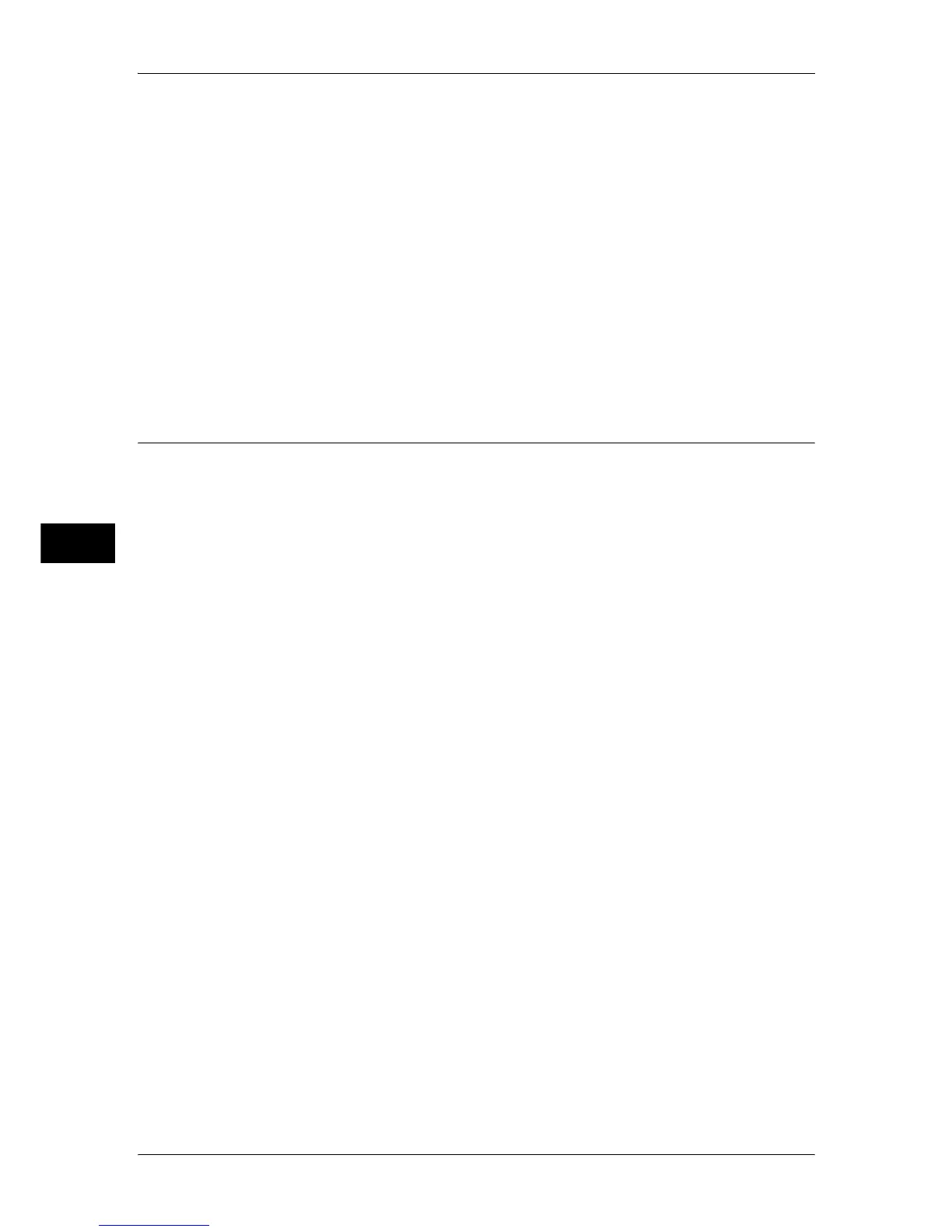5 Tools
188
Tools
5
Tab Margin Shift - Shift Value
Set the default value for [Shift Value] of [Tab Margin Shift] in the [Output Format] screen.
Booklet Creation - Default Cover Tray
Set the default value for [Covers] which is displayed when you select a Cover page option in
the [Booklet Creation] screen.
Covers - Default Front Cover Tray, Default Back Cover Tray
Set the default value for [Front Cover] and [Back Cover] which are displayed when you select
Front Cover and Back Cover options in the [Covers] screen.
Separators - Default Separator Tray
Set the default value for [Segment Separator Tray] under [Segment Separators] which is
displayed when you set [Build Job] to [Build Job On] in the [Job Assembly] screen.
Copy Control
You can configure settings related to copy operation control.
Memory Full Procedure
If there is insufficient hard disk memory while scanning a document, a screen appears asking
you how you want to handle the partially stored data.
Set the process you want the machine to perform for the partially stored data after a certain
time has elapsed in the confirmation screen.
You can set the time until the memory full procedure is carried out. For more information, refer to "Auto
Job Release" (P.150).
Delete Job
Deletes the data partially stored.
Run Job
Treats the read-in data as valid, and start copying the document partially stored.
Maximum Stored Pages
Set the maximum number of pages stored for a copy document. You can set from 1 to 999
pages.
Auto Paper Off
Select the tray used when [Auto Select] of [Paper Supply] in the [Copy] screen is cancelled.
[Auto Select] of [Paper Supply] is cancelled when [Auto %], [Auto X-Y %] for [Independent X-
Y %], or [Slight Reduction (Improves Fit)] is selected.
Mixed Size Originals - 2 Sided Copy
Specify paper to copy side 2 of a document: in 2 sided copying, if the size of side 1 and side
2 of a document is different, and the machine detects different paper size for sides 1 and 2.
Important • When the side 1 and side 2 are different sizes and if the side 2 is copied on the sheet on
which the side 1 has been printed, a part of the image may be missing.
Copy to new sheet
Side 2 is copied as side 1 on a new sheet of paper.
Copy to Side 2
Side 2 is copied on the reverse side of side 1 without changing paper size.
