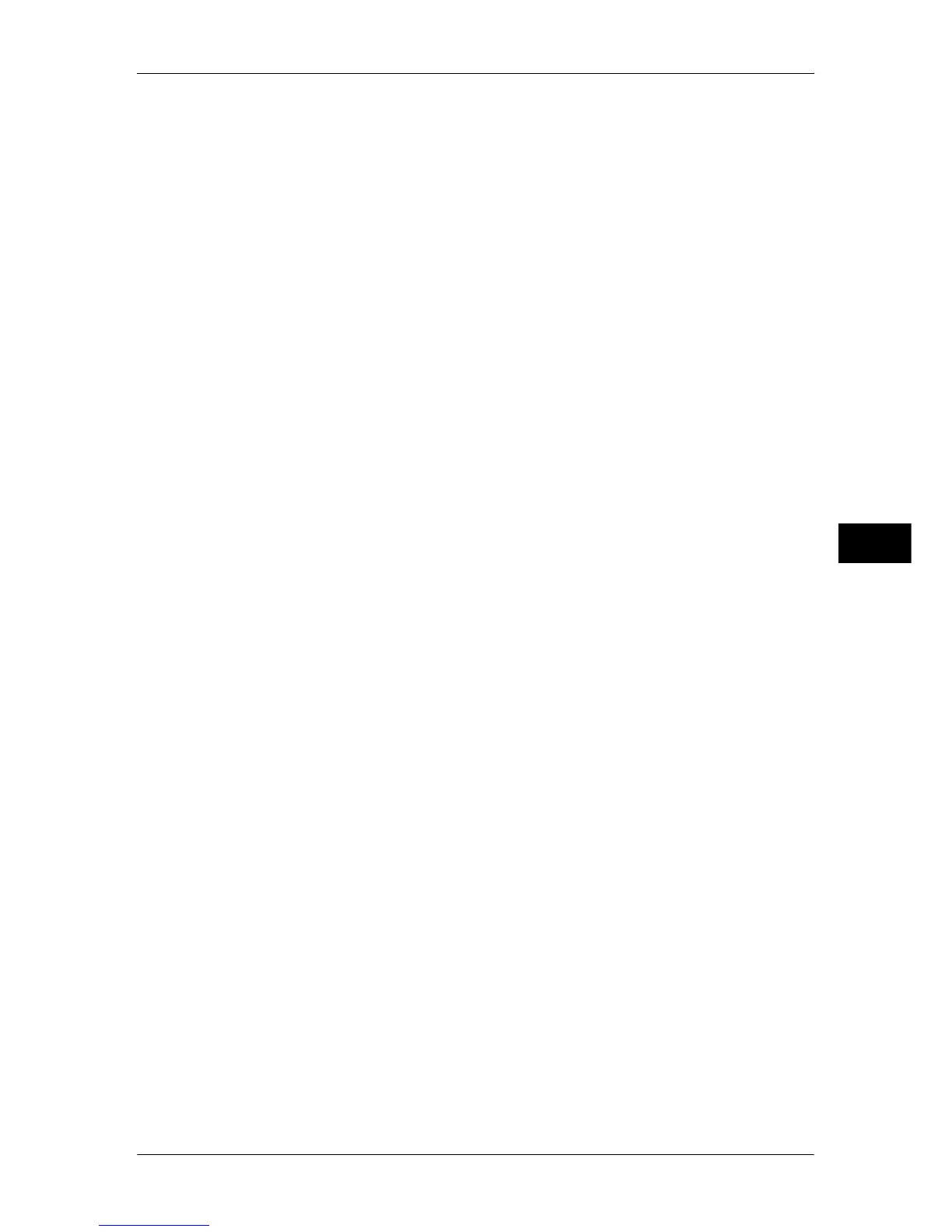Scan Service Settings
227
Tools
5
Maximum Stored Pages
Set the maximum number of pages stored for a scan document. You can specify from 1 to
999 pages.
Saturation
Set the saturation when scanning a full color document. When a document is scanned,
saturation is automatically adjusted according to the value set here.
Background Suppression Level
Set the background suppression level. This is valid when [Background Suppression] is set to
[Auto Suppression].
The larger the value is, the stronger the effect of removing background noise becomes.
Shadow Suppression Level
Set the shadow suppression level. This is valid when [Shadow Suppression] is set to [Auto
Suppression].
Color Space
Set whether or not to display the Color Space feature.
When you select [Enabled], the [Color Space] button is displayed on the [Advanced Settings]
screen for the [E-mail], [Store to Folder], [Scan to PC], and [Job Template].
Important • When [Disabled] is selected as default and Color Space is set to [Device Color Space], [Auto
Detect] of [Color Scanning] in the First Tab ([E-mail]/[Store to Folder]/[Network Scanning]/
[Scan to PC]) does not appear. In addition, when the High Compression Image Kit (optional)
is installed to the machine, [MRC High Compression] and [Specific Color] under [File
Format] is not displayed either. For more information on Color Space, refer to "Color Space"
(P.223).
TIFF Format
Set the TIFF format for scanned data. You can select either [TIFF V6] or [TTN2].
Image Transfer Screen
Select whether or not to display a message when the scan of a document completes.
Disabled
Does not display a scan completion message.
Display Message at End of Scanning
Displays a scan completion message.
Display Scan & Transfer Screens
Displays the transfer screen after scan completion. The scan completion message is not
displayed.
Display Message at End of Transfer
Displays a transfer completion message.
Searchable - Page Orientation
Set whether or not to handle the character orientation to be upright when the machine scans
a document with OCR (Optical Character Recognition).
Auto Upright Orientation
Handles the character orientation upright regardless of the document orientation.
According to Original Orientation
Handles the character orientation depending on the document orientation.
