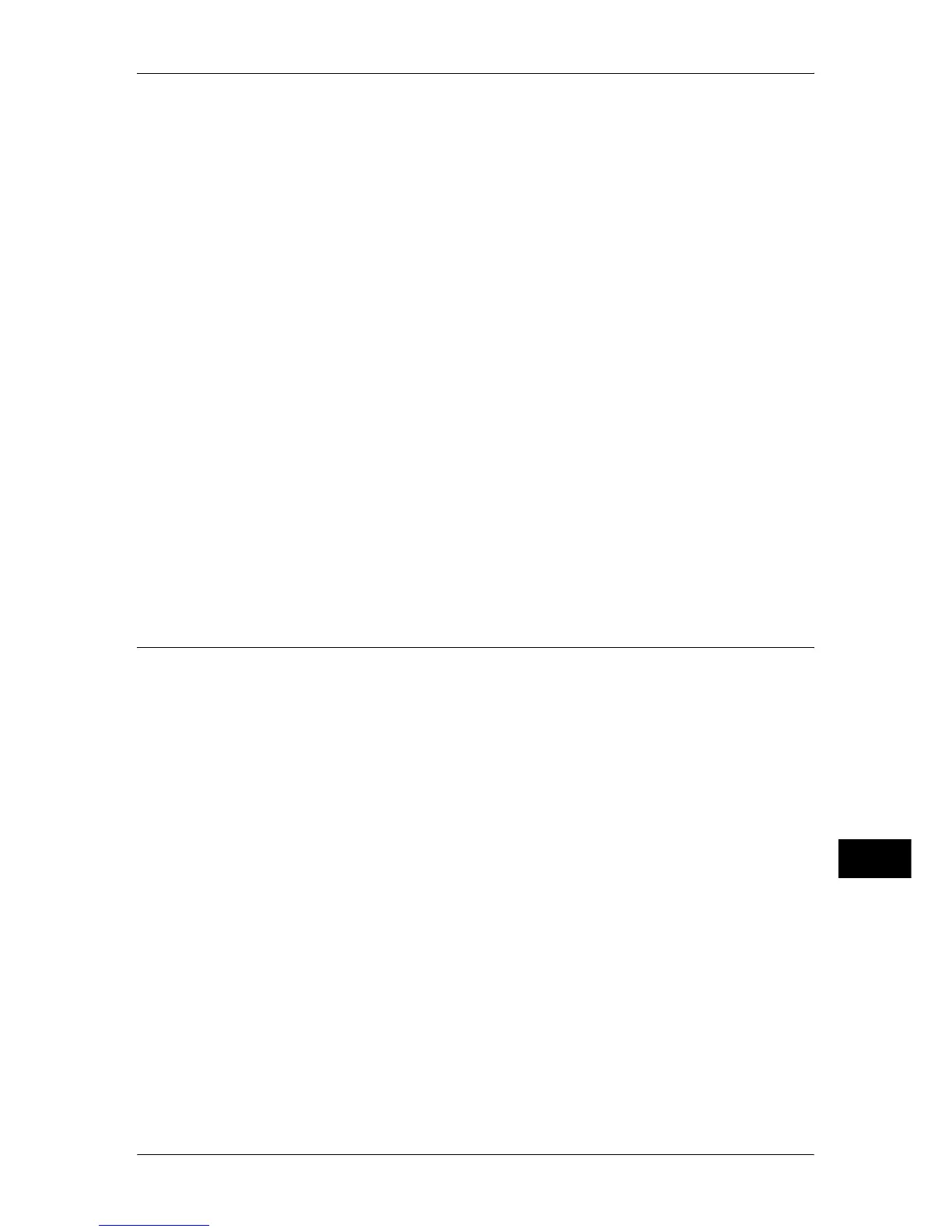Configuration of HTTP Communications Encryption
371
Encryption and Digital Signature Settings
13
2 Create a certificate.
1) Click the [Properties] tab.
2) Click [Security] to display the items in the folder.
3) Click [Machine Digital Certificate Management].
4) Click the [Create New Self Signed Certificate] button.
5) Set [Public Key Size] as necessary.
6) Set [Issuer] as necessary.
7) Set [Days of Validity] as necessary.
8) Click [Apply].
9) Refresh the web browser.
3 Set up the SSL/TLS information.
1) Click [Security] to display the items in the folder.
2) Click [SSL/TLS Settings].
3) Select the [Enabled] check box for [HTTP - SSL/TLS Communication].
4) Set up [HTTP - SSL/TLS Communication Port Number].
Note • Do not use the numbers of any other ports.
5) Click [Apply].
6) When the right frame of the web browser changes to the machine reboot display,
click [Reboot Machine]. The machine reboots and the settings are enabled.
Step2 Configuration on the Computer
To encrypt communications between a web browser and the machine, enter an
address beginning with "https" instead of "http" in the address box of the web browser.
z
Example of IP address entry:
https://192.168.1.1/ (IPv4)
https://[2001:DB8::1234]/ (IPv6)
z
Example of Internet address entry:
https://myhost.example.com/
When encrypting IPP communications (Internet printing) and adding a printer from [Add
Printer], enter an address beginning with "https" instead of "http" as the URL of the
printer.
For information on the settings, refer to the manual contained in the Driver CD Kit.
