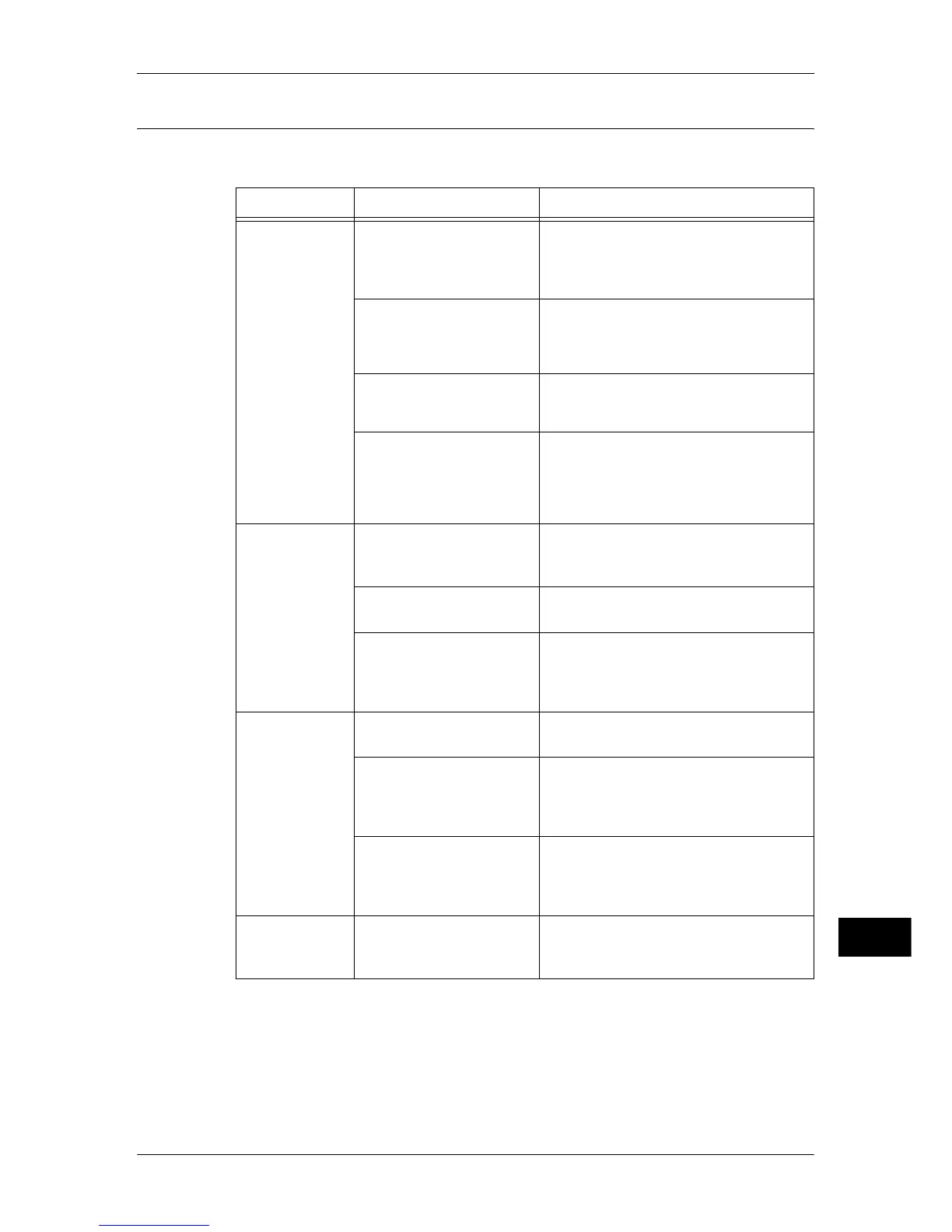Trouble during Copying
433
Problem Solving
15
The Copy Result is Not What was Expected
If the copy result is not what was expected, identify the symptom in the following table
to perform the remedy.
Symptom Cause Remedy
The copy is dirty. The document glass or the
document cover is soiled.
Clean the document glass or the document
cover.
Refer to "Cleaning the Document Cover and
Document Glass" (P.94).
The document is a
transparent type such as a
transparency film.
If the document is transparent, dirt on the
document cover may be copied. Place a
white sheet of paper on top of the
document when copying.
The document is colored,
rough, or a blueprint.
The paper's background color is copied.
Adjust the copy density or image quality, or
specify [Suppress Background].
The document is glossy
printing paper.
Glossy printing paper easily sticks to the
document glass, and shadows are
sometimes copied, soiling the image.
Place a transparency film under the
document when copying.
The copy is too
dark or light.
The copy density is set to
[Darken] or [Lighten].
Adjust the copy density.
Refer to "3 Copy" > "Image Quality" in the
User Guide.
The document density is too
light.
Adjust the copy density.
Refer to "3 Copy" in the User Guide.
The setting for [Original
Type] is inappropriate for
the document.
Copy black text. If the printout is too light,
select [Text] for [Original Type].
Refer to "3 Copy" > "Image Quality" in the
User Guide.
The color of the
document and of
the copy differ.
Is the color calibration
incorrect?
Execute auto calibration.
Refer to "Executing Calibration" (P.97).
The document type selected
is not suitable.
Set the suitable value for [Original Type].
Refer to "3 Copy" > "Image Quality" >
"Original Type (Selecting the Document
Type)" in the User Guide.
The image quality selected
is unsuitable for the
document.
Copy black text. If the printout is too light,
select [Text] for [Original Type].
Refer to "3 Copy" > "Image Quality" in the
User Guide.
The copy is
slightly
misaligned.
Paper is misaligned in the
tray.
Align the paper edges, and adjust them to
the tray's top corners to reload the paper.
Refer to "Loading Paper" (P.46).
