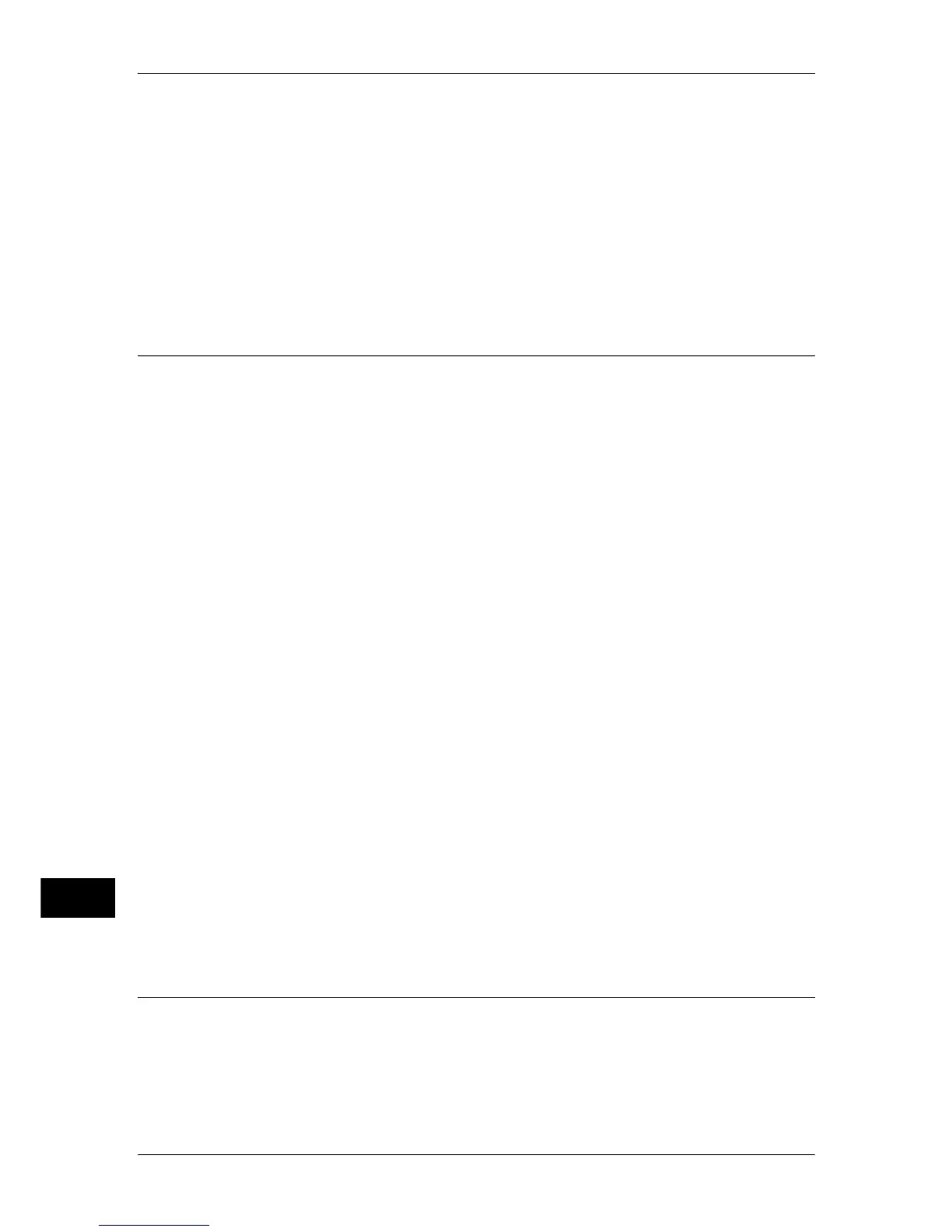14 Authentication and Accounting Features
410
Authentication and Accounting Features
14
2 Click the [Properties] tab.
3 Click [Connectivity] > [Protocols] > [LDAP] > [LDAP Authorization Access].
4 Set attributes in [System Administrator Access] and [Accounting Administrator
Access].
Setting example:
System Administrator Access: CN=SA,CN=Users,DC=secEQ,DC=local
Accounting Administrator Access: CN=AA,CN=Users,DC=secEQ,DC=local
5 Click [Apply].
Changing the Default Authorization Group Settings
Perform the following procedures to change the settings of the default authentication
group.
The settings changed here will be used as the default value of the authorization group
for a created user.
1 Press the <Log In/Out> button.
2 Enter the system administrator’s user ID with the numeric keypad or the keyboard
displayed on the screen, and select [Enter].
When a passcode is required, select [Next] and enter the system administrator’s
passcode, and select [Enter].
Note • The default user ID is "11111".
• The default passcode is "x-admin".
3 Select [Tools] on the [Services Home] screen.
4 Select [Authentication/Security Settings].
5 Select [Authentication].
6 Select [Create Authorization Groups].
7 Select the group displayed as [DefaultGroup (Default)], and then select [Create/
Delete].
8 Set each item.
For more information on the change of the authorization group, refer to "Create Authorization Groups"
(P.286).
9 Select [Close] repeatedly until the [Tools] screen is displayed.
10 Select [Close].
Creating an Authorization Group
Perform the following procedures to add authorization groups, if necessary.
1 Press the <Log In/Out> button.
2 Enter the system administrator’s user ID with the numeric keypad or the keyboard
displayed on the screen, and select [Enter].
