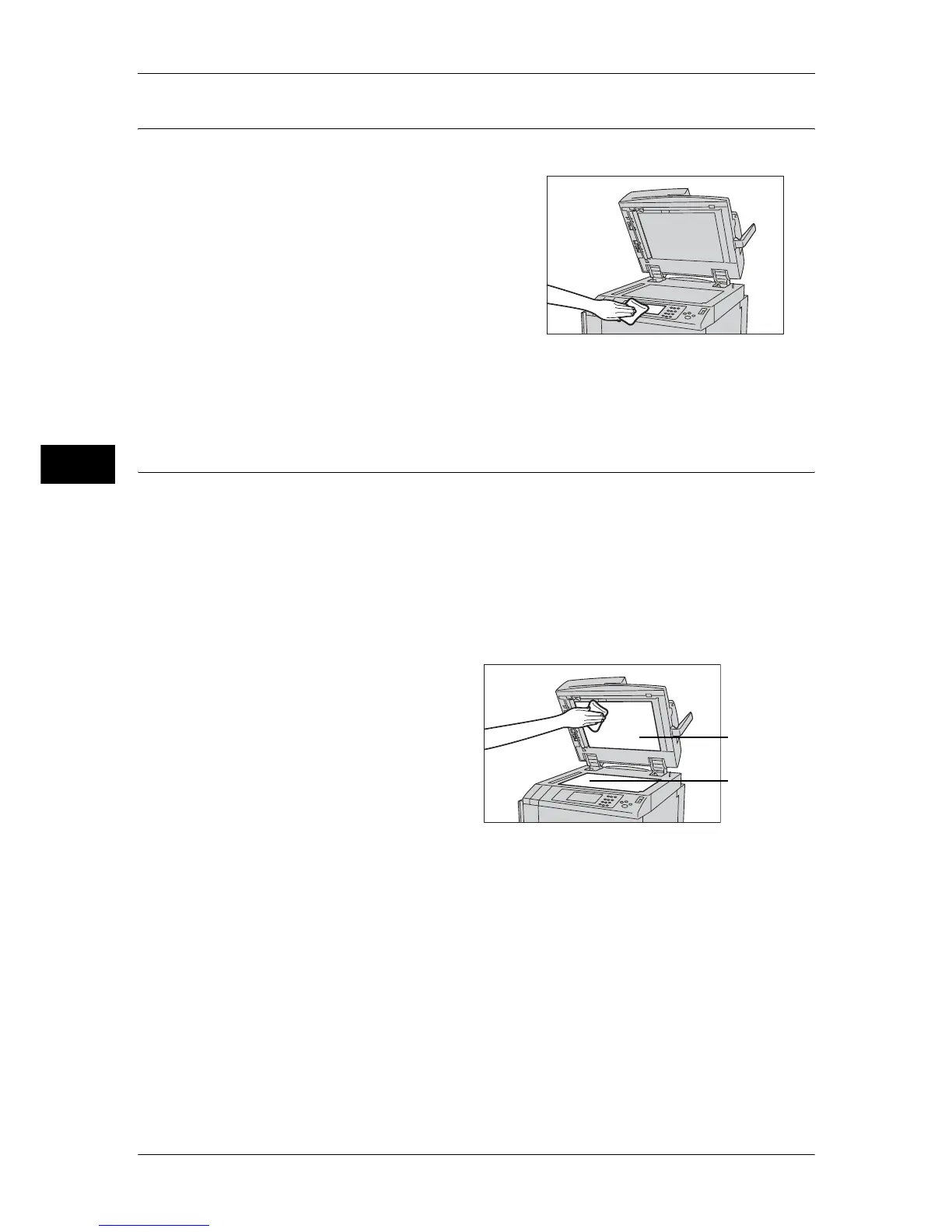3 Maintenance
94
Maintenance
3
Cleaning the Touch Panel
The following describes how to clean the touch panel.
1 Wipe only the LCD area with a soft cloth
moistened with neutral detergent or alcohol.
Important • When you moisten the cloth with neutral
detergent or alcohol, do not allow the
excess liquid to drip down from the cloth.
If the cloth is moistened with the excess
liquid, wring the cloth gently before wiping
the LCD area.
• Do not use any volatile liquids on the
machine such as benzene and paint
thinner, or insect repellent as these may
discolor, deform, or crack the machine exterior.
• Cleaning the touch screen with an excessive force may cause the screen to be damaged.
Wipe the screen gently.
Cleaning the Document Cover and Document Glass
If the document cover and document glass are dirty, streaks or smears may appear on
copies, faxes, or scanned documents and the machine may not properly detect
document sizes.
To ensure clean copies at all times, clean the document cover and the document roller
about once a month.
Important • Do not use benzene, paint thinner, or other organic solvents. Doing so might damage paint
or coating on plastic parts.
• Cleaning the machine with an excessive amount of water may cause the machine to
malfunction or damage documents during copying, faxing, or scanning.
1 Wipe the document cover with a
soft cloth moistened with water to
remove any dirt and then wipe it
with a soft, dry cloth.
Important • Do not use cleaning agents
other than water or neutral
detergent.
Note • If dirt does not come off easily,
gently wipe it with a soft cloth
moistened with a small
amount of neutral detergent.
2 Wipe the document glass with a soft cloth moistened with water to remove any dirt,
and then wipe it with a soft, dry cloth.
Important • Do not use cleaning agents other than water or neutral detergent.
Note • If dirt does not come off easily, gently wipe it with a soft cloth moistened with a small amount
of neutral detergent.
Document cover
Document glass
