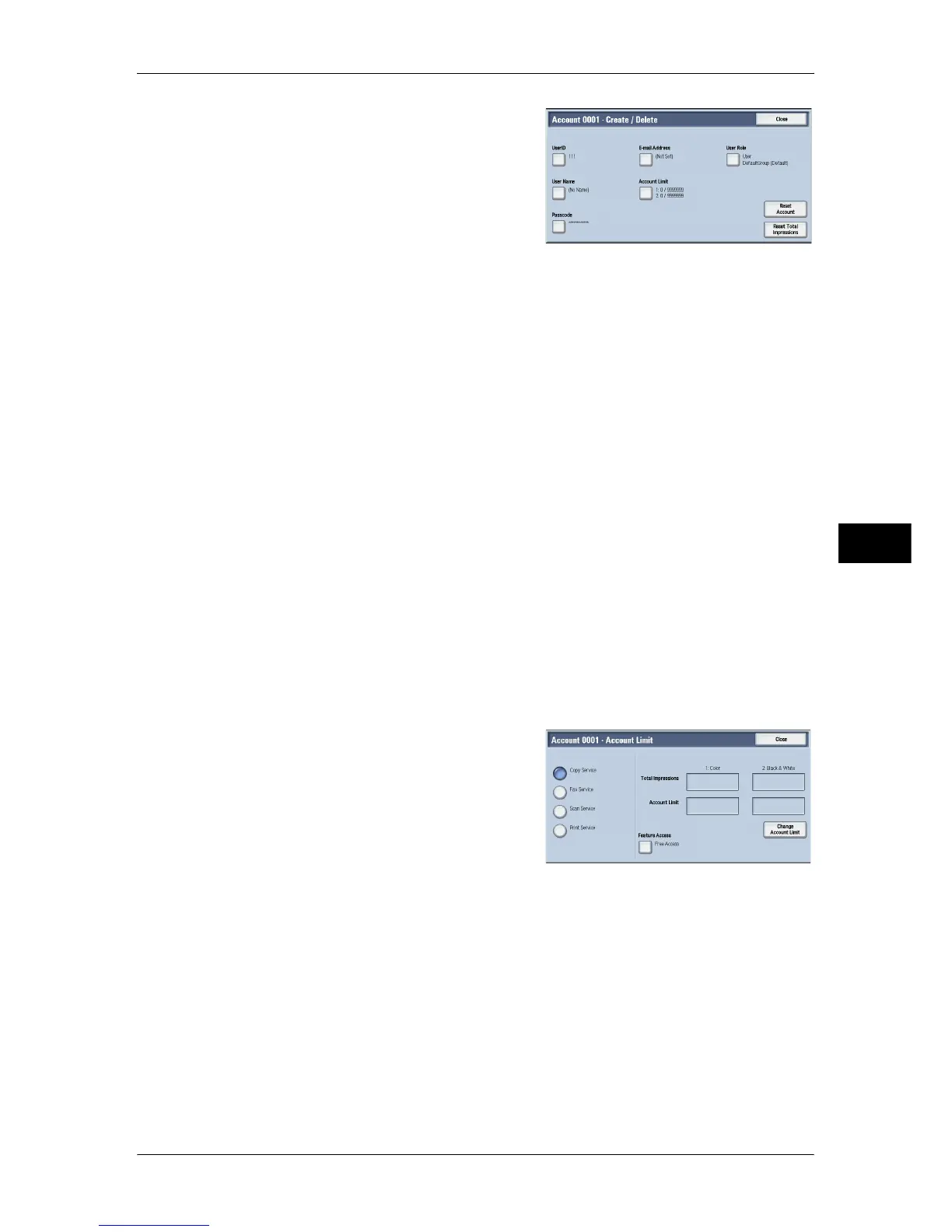Accounting
275
Tools
5
3 Select any item, and set it.
4 Select [Close].
User ID
Enter a user ID to use the machine. Up to 32 single-byte characters are allowed.
User Name
Set a user name. Up to 32 single-byte characters are allowed.
For information about how to enter characters, refer to "Entering Text" (P.34).
Passcode
Set a passcode. Setting a passcode is strongly recommended for security. Set a passcode
from 4 to 12 digits.
Note • When [Passcode Entry from Control Panel] is set to [On], a passcode entry is required upon
user authentication.
For information on how to change your passcode later, refer to "Changing Passcode" (P.417).
E-mail Address
Enter an e-mail address with up to 128 characters. The address set here will be set as [From]
under [E-mail].
For information about how to enter characters, refer to "Entering Text" (P.34).
Account Limit
You can place restrictions on the use and the maximum number of allowed pages for each of
the Copy, Fax, Scan, and Print features.
1 Select [Account Limit].
2 Select a feature to restrict.
3 To set account limits, select [Change Account Limit], and then enter the maximum
number of pages with the numeric keypad.
Feature Access
Set access restrictions on features.
z
Free Access
The feature is not restricted.
z
No Access to Copy/Fax/Scan/Print Service
Allows you to restrict the use of the Copy, Fax, Scan, or Print service.
Change Account Limit
Set the maximum number of pages for copying, scanning, or printing.
You can specify a number from 1 to 9,999,999 (7 digits) pages in 1 page increments.
