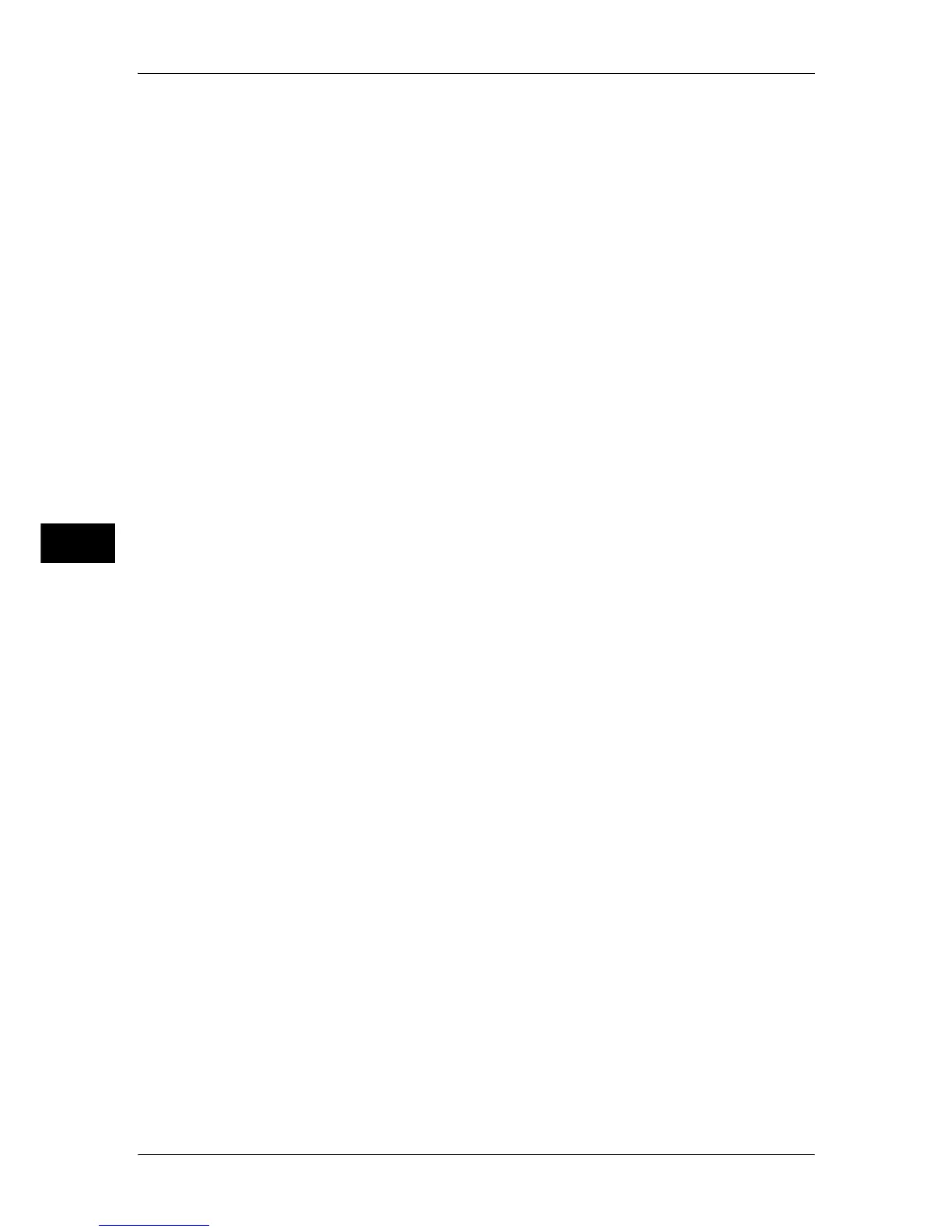5 Tools
194
Tools
5
Added Port Number
Select [Disabled] when you want to set the machine does not accept IPP from other than the
standard port number, or select [Enabled] when accepts all port numbers.
Enter a port number for IPP other than the standard port number from 1 to 65535.
To disable this option, enter "0".
The default value is 80.
Important • Using the default port number may cause the conflict with other ports. Confirm that the port
numbers assigned to the other ports are not used.
Note • [Added Port Number] cannot be configured if [Port Status] is set to [Disabled].
To configure [Added Port Number], enable port status and reboot the machine, and then
configure [Added Port Number].
EtherTalk
Port Status
Select [Enabled] to use EtherTalk
®
.
Note • The Adobe PostScript 3 Kit (optional) is required.
Bonjour
Port Status
Select [Enabled] to use Bonjour.
Note • The Adobe PostScript 3 Kit (optional) is required to use the port. However, for Mac OS
®
X
10.4.11 or later, you can use the port without the Adobe PostScript 3 Kit (optional).
• To print from a printer detected by [Bonjour], the LPD port must be activated in advance.
Port 9100
Port Status
Select [Enabled] to use Port9100.
Select this option when the communication protocol is in RAW format for Windows Standard
TCP/IP port monitor.
Port Number
Enter a port number for Port9100 from 1 to 65535.
The default value is 9100.
Important • Do not use the numbers assigned to the other ports.
SNMP
Port Status
Select [Enabled] to use SNMP, when you use any web applications manufactured by Fuji
Xerox to control the machine on the network.
SIP
Port Status
Select [Enabled] to use SIP, when you use IP fax (SIP) transmission.
SIP Port Number
Enter a port number to use IP fax (SIP).
The default value is 5060.
Important • Do not use any numbers assigned to other ports.
Note • IP fax (SIP) is not available for some models.
FTP Client
Port Status
Select [Enabled] when you use the Scan to PC service with FTP transmission.
