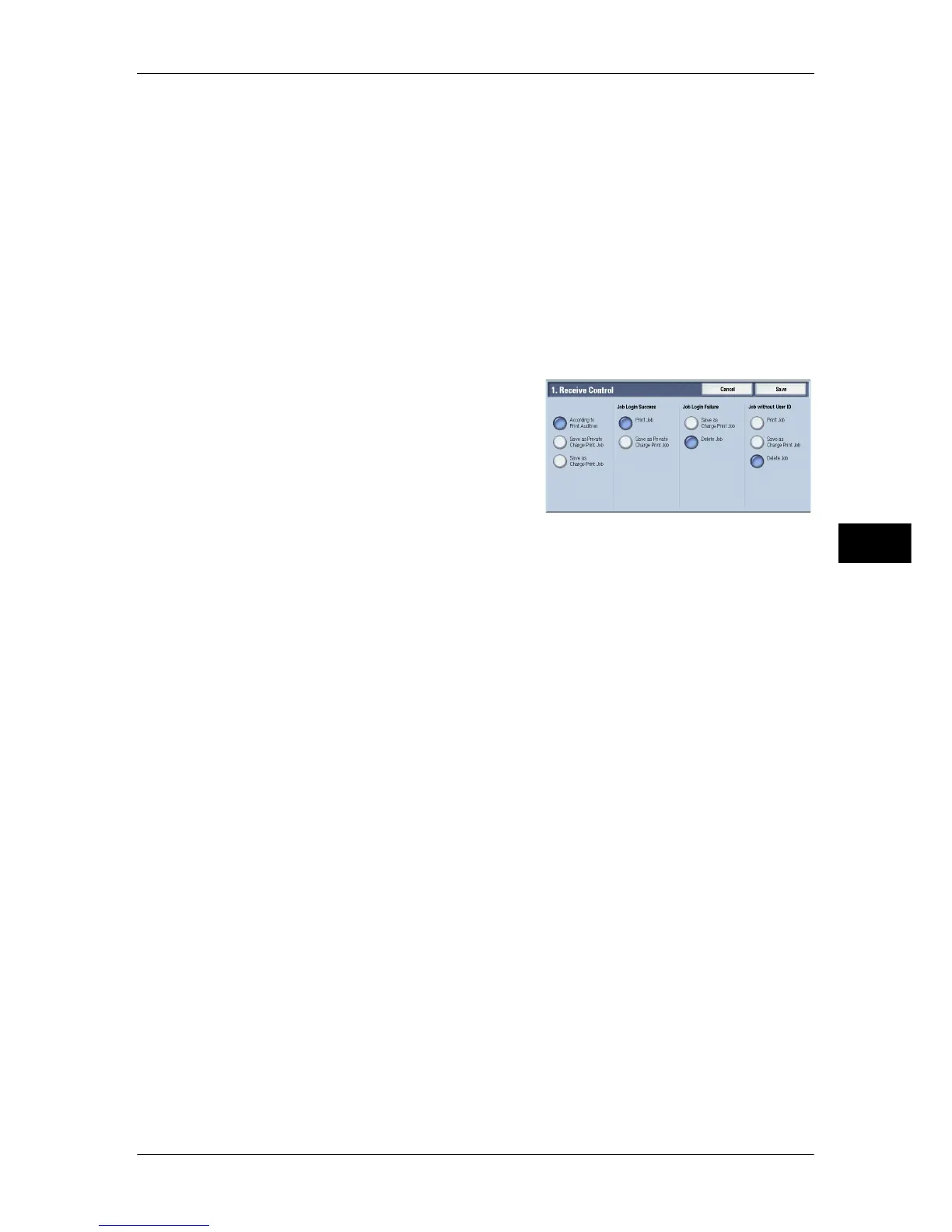Authentication/Security Settings
289
Tools
5
• For more information on the Charge Print and Private Charge Print features, refer to "12 Job
Status" > "Printing and Deleting Stored Jobs" and "13 Computer Operations" > "Print" in the
User Guide.
Receive Control
You can set how received print jobs should be handled.
For information about printing from a print driver, refer to "13 Computer Operations" in the User Guide.
For information about printing or deleting the print job saved, refer to "12 Job Status" > "Printing and
Deleting Stored Jobs" > "Private Charge Print" in the User Guide, and about deleting a Private Charge
Print job with an invalid User ID, refer to "Deleting a Private Charge Print Job with an Invalid User ID"
(P.104).
1 Select [Receive Control], and then select [Change Settings].
2 Select any item.
3 According to the selected item, set the
processing to apply to jobs.
4 Select [Save] after the setting is completed.
According to Print Auditron
Specifies how print jobs should be handled when the Authentication and Accounting features
are enabled and [Print] under [Service Access] is set to [Locked].
Note • When the Authentication and Accounting features are disabled and [Print] under [Service
Access] is set to [Unlocked], the settings specified in the print driver are applied.
When [According to Print Auditron] is selected, [Job Login Success], [Job Login Failure], and
[Job without User ID] are displayed.
z
Job Login Success
Set the processing to apply to successfully authenticated jobs.
- To print jobs, select [Print Job].
- To save jobs as Private Charge Print, select [Save as Private Charge Print Job].
Note • When [Save as Private Charge Print Job] is selected, the Secure Print, Sample Set, Store in
Remote Folder, and Delayed Print settings specified in the print driver will be ignored.
z
Job Login Failure
Set the processing to apply to jobs authentication failed (whose information such as the user
ID and passcode has been incorrectly registered on the print driver).
- To save jobs as Private Charge Print, select [Save as Charge Print Job].
- To delete jobs, select [Delete Job].
z
Job without User ID
Set the processing to apply to jobs with no authentication user ID attached (such as print jobs
sent from CentreWare Internet Services or e-mail print).
- To print jobs, select [Print Job].
- To save jobs as Charge Print, select [Save as Charge Print Job].
- To delete jobs, select [Delete Job].
Note • [Job without User ID] is automatically changed to [Print Job] on the machine when you select
as follows on CentreWare Internet Services: [Properties] > [Security] > [Authentication
Configuration] > [Non-Account Print]. When [Job without User ID] is set to [Save as Charge
Print Job] or [Delete Job], the [Non-account Print] check box on CentreWare Internet
Services is deselected automatically.
