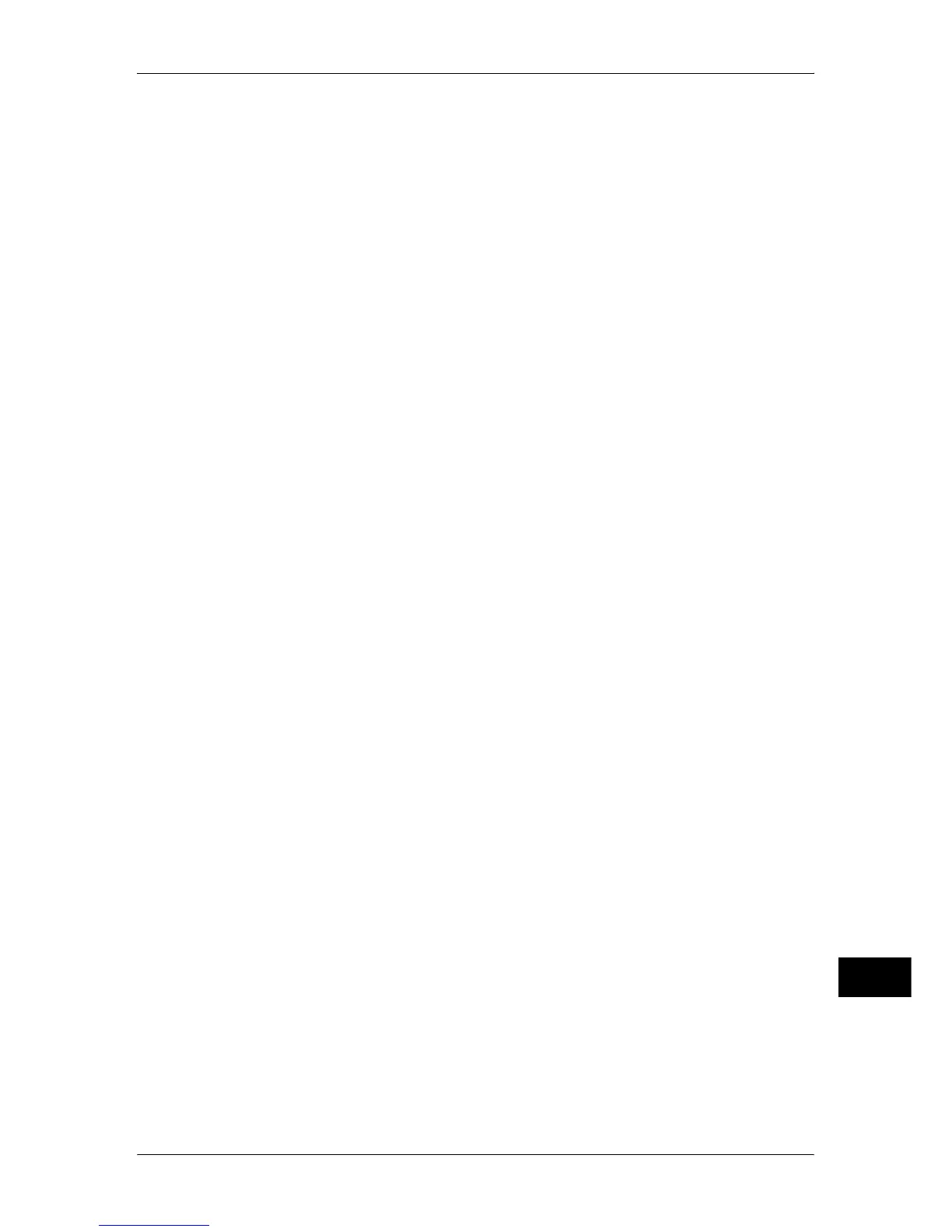Notes and Restrictions
695
Appendix
16
Searchable PDF (when the Searchable PDF Kit (Optional) is Installed)
z
We recommend that you set [300 dpi] for [Resolution] when you use the optical
character recognition (OCR) feature.
z
For Store to Folder, you cannot select [Searchable] for [Searchable Text].
z
When you use CentreWare Internet Services to retrieve a file from a folder, you can
set [Searchable Text] if all scanned images of the file in the folder are set as follows:
- Image Size: 15 x 15 mm to 309 x 432 mm
- Color Scanning: Auto Detect, Color, Grayscale, Black & White (Black & White only
for some models)
- Original Type: Photo & Text, Text (for faxes, all types)
- Color Space: sRGB
- Resolution: 200dpi, 300dpi (for faxes, all resolutions)
- Reduce/Enlarge: 100% (for faxes, all ratios)
Compression Format of Scanned Images
z
You cannot retrieve grayscale or color images in uncompressed (Raw) format.
z
JBIG2 compression of PDF is supported.
Preview of Scan File
z
You cannot view scan files rotated.
z
If [MRC High Compression] is set to [On] under [File Format], preview cannot be
displayed.
z
If you select [Specific Color] for [File Format], preview cannot be displayed.
z
If a preview image is not what you expected, cancel the job, configure the settings,
and then scan the document again.
z
The orientation of a preview image is the same as the orientation in which the
machine scanned the image. The orientation may not match that of the image
displayed in the viewer of your computer.
z
If you cancel the scanning of a document by pressing the <Stop> button on the
control panel or the [Delete] button in the touch screen, selecting [Preview] may not
display all the scanned files.
Scanning Documents with a Small Number of Colors (the Specific Color Feature)
z
To use the Specific Color feature, the High Compression Image Kit (optional) is
required.
z
Specific Color (for PDF or DocuWorks) and MRC High Compression (for PDF or
DocuWorks) cannot be used simultaneously.
z
You cannot use this feature on job flows (whose Target is Scan Jobs or Folder).
z
You cannot use this feature when retrieving data via Network Scanner Utility 3 or
EasyOperator.
z
Select [Color] for [Color Scanning].
z
This feature is available when [Color Scanning] is set to [Color], when [Resolution] is
set to [200 dpi] or [300 dpi], and when [File Format] is set to [PDF] or [DocuWorks].
z
You cannot change the number of colors. (The maximum is 16 colors.)
z
You can attach thumbnails to files when the [Specific Color] is selected, but the
thumbnails are displayed in full color.
