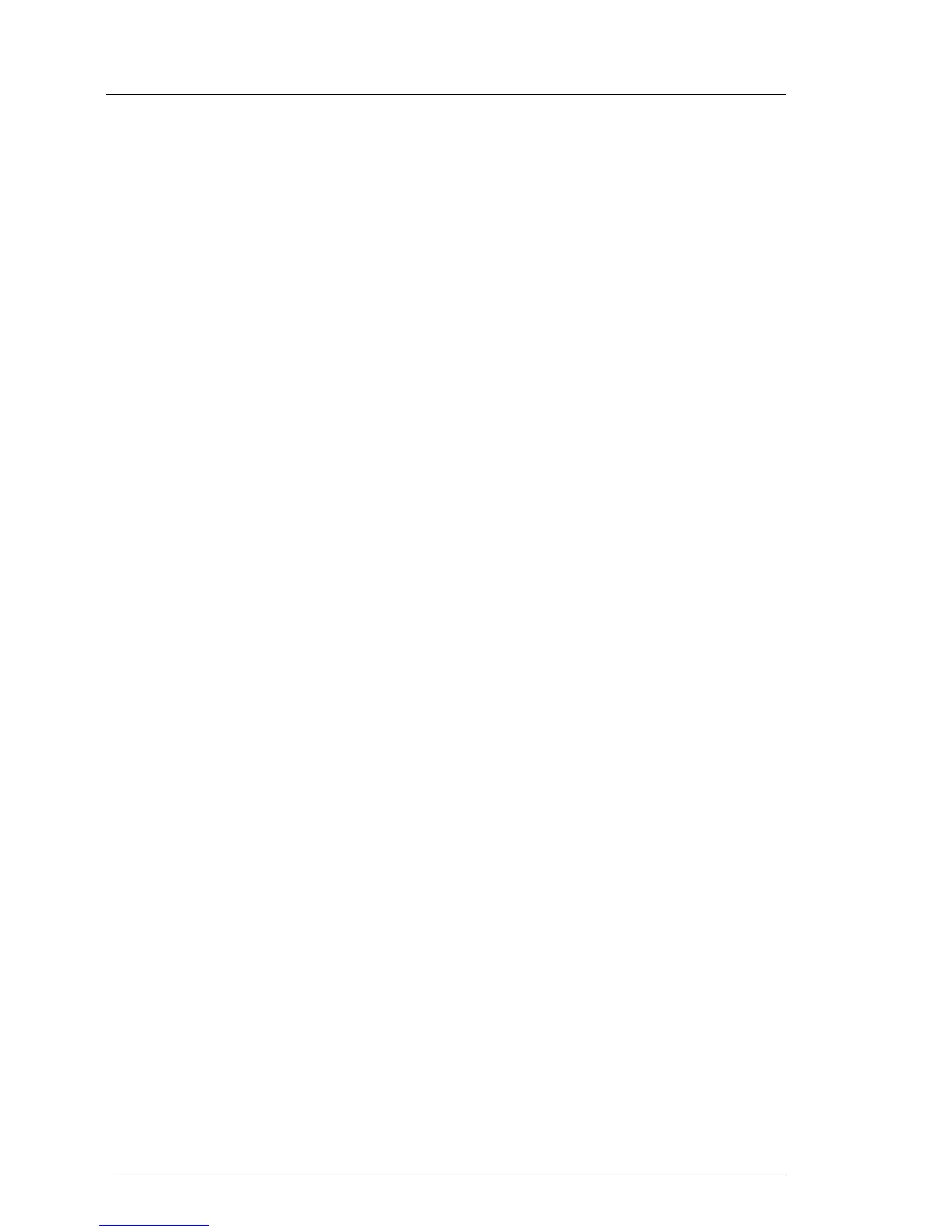5.2.15.2 Looking up WWN addresses
Emulex FC / FCoE adapters
Ê Enable the network controller’s Option ROM in the system board BIOS as
described in section "Enabling Option ROM scan" on page 81.
Ê Restart the server.
Ê During boot, as soon as the Emulex BIOS utility option appears, press
[ALT]+[E] or [CTRL]+[E].
Ê Under Emulex Adapters in the System you will find all available Emulex
adapters and their WWN addresses.
Ê Note down the new 16-digit WWN address.
Ê Press [Esc] to exit the Emulex BIOS utility.
Ê Inform the customer about the changed WWN address.
QLogic FC adapters
Ê Enable the network controller’s Option ROM in the system board BIOS as
described in section "Enabling Option ROM scan" on page 81.
Ê Restart the server.
Ê During boot, as soon as the QLogic BIOS utility option appears, press
[ALT]+[Q] or [CTRL]+[Q].
Ê Under Select Host Adapter use the arrow keys æ/Ë to select the desired
FC / FCoE adapter and press [Enter].
Ê From the Fast!UTIL Options menu, select Configuration Settings, and press
[Enter].
Ê From the Configuration Settings menu, select Adapter Settings, and press
[Enter].
Ê Note down the new 16-digit WWN address found under Adapter Port Name.
Ê Press [Esc] to return to the main menu and exit the QLogic BIOS utility.
Ê Inform the customer about the changed WWN address.
