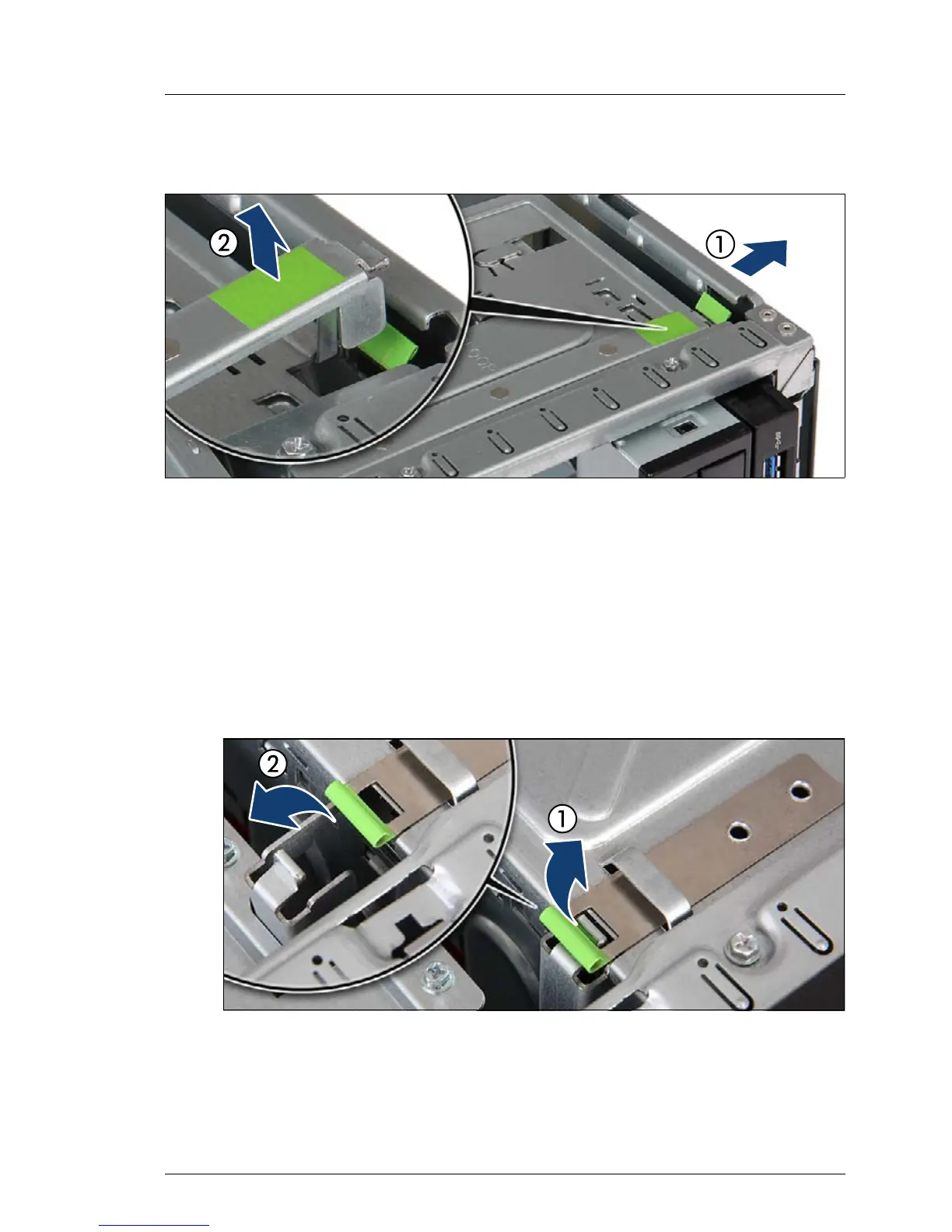12.2.5 Installing an accessible drive
Figure 146: Opening the accessible drive locking bar
Ê Press out on the locking latch to disengage the accessible drive locking bar
(1).
Ê Fold up the accessible drive locking bar (2).
I Unlocking and securing the front panel and accessible drives is
illustrated by the example of tower servers. In case of rack servers, the
accessible drive locking bar is located on the side of the drive bay. In this
case, proceed as follows:
Figure 147: Opening the accessible drive locking bar (rack systems)
Ê Pull up on the locking latch to disengage the accessible drive locking
bar (1).
Ê Fold out the accessible drive locking bar (2).
