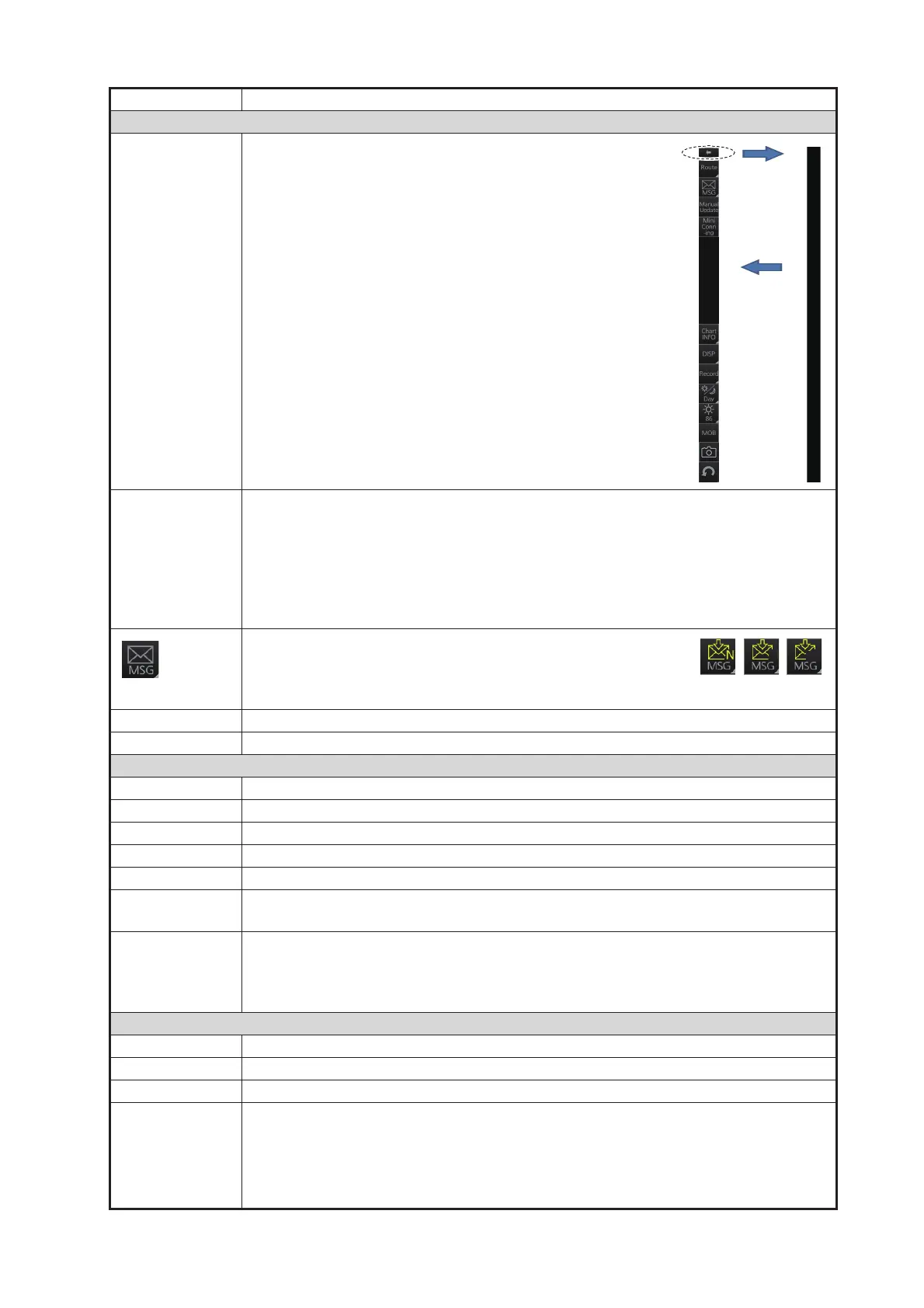6. CHART OVERVIEW
6-7
Button name Description
Voyage navigation mode bar
m Minimize the InstantAccess bar™. To restore the maxi-
mized bar, click anywhere on the bar.
Voyage [Route]: Selects/deselects routes, and moves route to Voyage planning mode (for
editing).
[User Chart]: Selects/deselects user chart for monitoring.
[Monitor INFO]: Shows the [Monitor Information] dialog box.
[Stop Monitor]: Stops monitoring of route, user chart.
[Instant Track]: Creates a temporary track to return to or make a temporary detour
from the monitored course.
Processes AIS Safety and Navtex messages. If you have un-
read Navtex or Safety messages, the icon changes as shown
right; "N" for unread Navtex, "S" for unread Safety, "S/N" for
unread Safety and Navtex.
Manual Update Shows the menu for manual update of chart objects.
Mini Conning Shows or hides the mini conning display.
Chart maintenance mode bar
m Minimizes the InstantAccess bar™.
AUTO Import Loads charts automatically.
Manage Charts Deletes charts; installs (loads) charts manually.
Cell Status Finds cell status.
License Enters license information.
Public Key Shows the current public key. The public key changes each time a new one is
installed.
System Functions for chart synchronization.
[Sync Config]: Selects the ECDIS units to synchronize.
[Sync Status]: Checks synchronization status.
[Reconvert]: Reconverts outdated SENC charts.
Voyage planning mode bar
m Minimizes the InstantAccess bar™.
Planning Creates and edits routes and user charts.
Report Displays route and user chart reports.
Guide Box Shows or hides the guide box, which provides range and bearing measurement
between waypoints when creating a route.
Note: Range and bearing between waypoints can be calculated using either
[Rhumbline] or [Great Circle]. Select the appropriate method from the [Guide Box]
drop-down list in the [Geometry] section of the [NAV TOOLS] menu.
Click
arrow
Click
anywhere
on the bar
S
