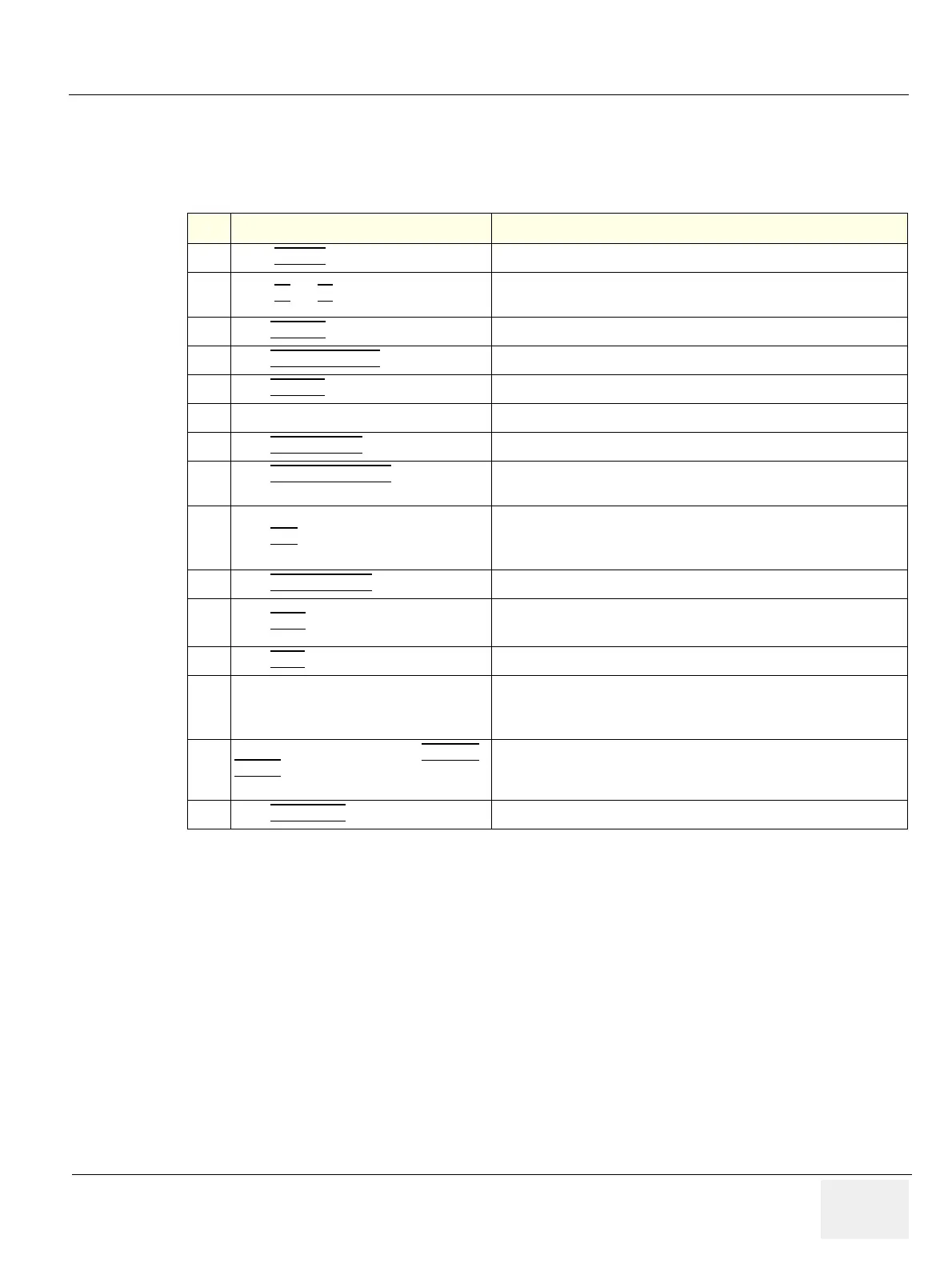GE HEALTHCARE
DIRECTION 5394152, Revision 5
LOGIQ™ P6/P6 PRO SERVICE MANUAL
Chapter 4 - Page 4-23
Section 4-5Peripheral Checks
Check that peripherals work as described below:
Table 4-7 Peripheral Checks
Step Task to do Expected Result(s)
1.
Press (FREEZE
) To stop image acquisition.
2.
Press (P1
) or (P2) on the Keyboard
The image displayed on the screen is printed on B&W or Color printer,
depending on the key assignment configuration
3.
Press RECORD
on the Keyboard. To start the video counter at a different point:
4.
Press COUNTER RESET
on the screen. To reset the counter
5.
Press SEARCH
on the screen. The Video Set Counter / Search Dialog window is displayed
6.
Enter the counter number in the counter field Number appears
7.
Press SET COUNTER
to save the change. Number is saved
8.
Press SEARCH COUNTER
to search the
counter.
To search VCR tapes exam by counter value.
9.
Press REC
icon on the screen
To Start Recording
A red dot is displayed in the VCR status area on the Title bar to indicate
that recording has begun
10.
Press VIDEO SOURCE
on the screen. To return to the scanning mode
11.
Press STOP
icon on the screen
To Stop recording
The video status icon is changed to (Stop)
12.
Press PLAY
icon on the screen. To play back the tape
13.
Use the Assignable keys on the Control
Panel
to perform actions on the recorded session, such as stop, pause, rewind
or fast forward.
The video status icon in updated accordingly.
14.
While in playback mode, use the SEARCH
SPEED to adjust the video playback speed
and scroll through the record.
To search on the tape
15.
Press MIC ON/OFF
to turn the microphone on/off
