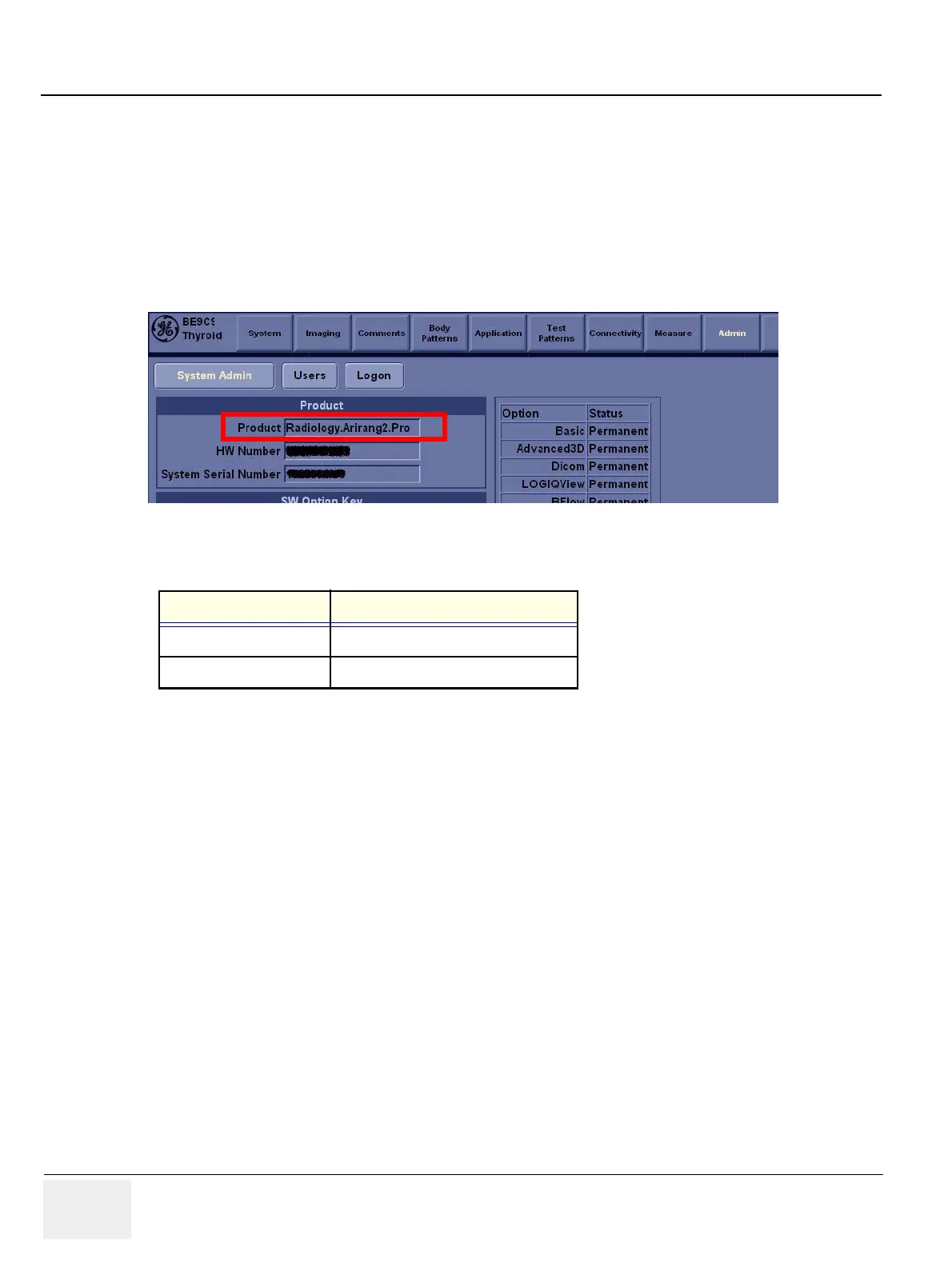GE HEALTHCARE
DIRECTION 5394152, Revision 5
LOGIQ™ P6/P6 PRO SERVICE MANUAL
Page 8-138 Section 8-4 - Software Installation
8-4-4-10 Product Type Check of the System
To verify that the correct version of Application software was installed, check the Product Type of the
Application software. Verification steps are listed below.
1.) Turn on the system. Wait until the screen comes up.
2.) Press the Utility key and click Admin tab.
3.) Check the value of Product item.
4.) The following table is the matching table.
Figure 8-208 Checking Product Type
Installed Application Value of Product item
P6 Radiology.Arirang2
P6Pro Radiology.Arirang2.Pro
Table 8-53 Product Type Matching Table
