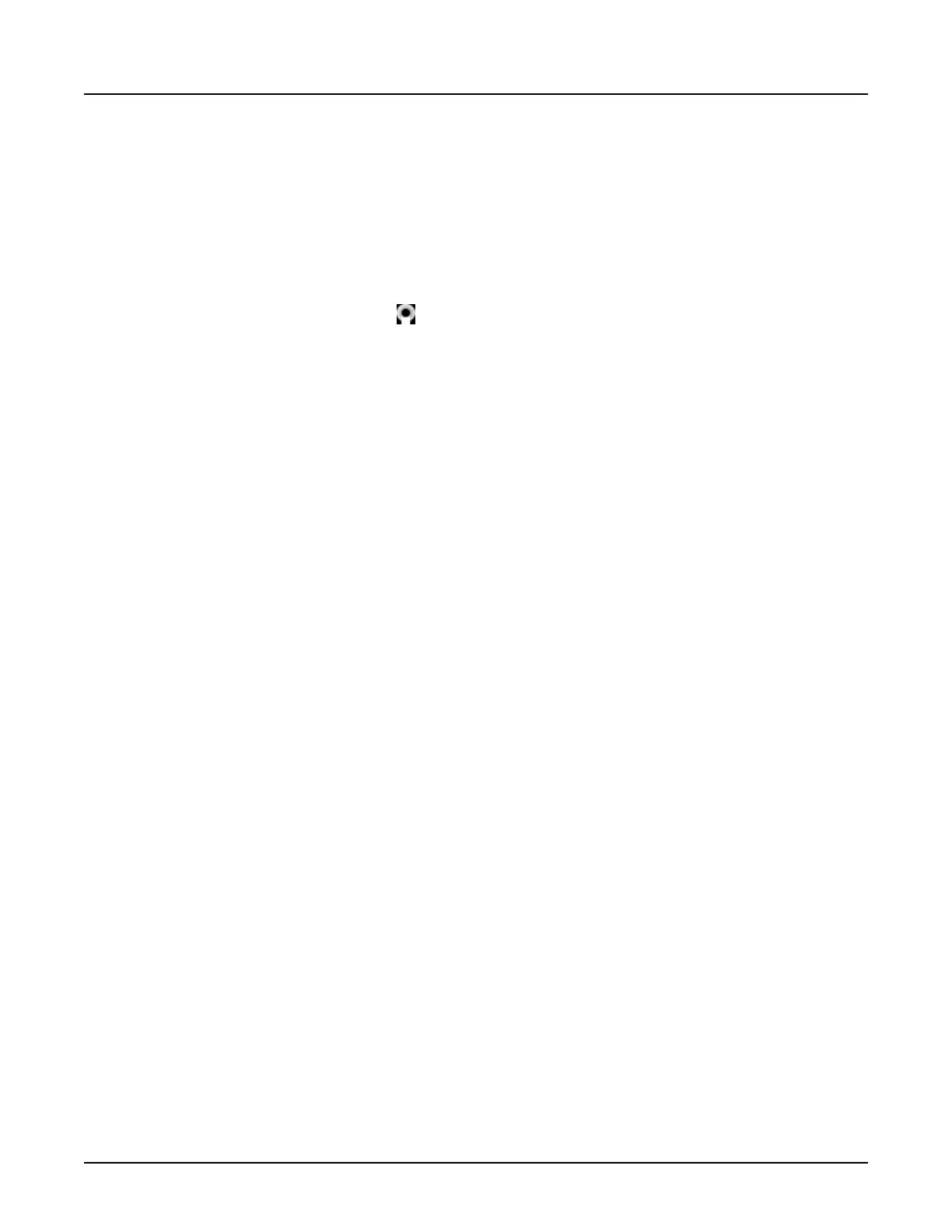2 Set the Dose Check Administrator Role
NOTE: Refer to the
Access Controls
chapter for instructions on setting local users, an
enterprise server, and defining local or enterprise groups.
The Dose Check Administrator role is assigned at the group level. Users assigned to a group
with this role can enable Dose Checking, set Alert Values (AV) and set Alert Value (AV) Age
Threshold. We recommend that only one user be assigned to the Dose Check Administrator
group after having discussions with the radiologist, physicist and department managers.
1.
From the image monitor, click
.
2. From the
Mode
menu, click
Access Controls
, then
User Admin Tool
.
3. From the
EA3 Administration
window, enter your username and password.
NOTE: The user should be someone with administrative privileges.
4.
Click the
Local Users
tab.
5. From the
Local Users
tab, click [Add Local User].
6. From the
Add User
window, enter the following:
○
User ID
○
Full Name
○
Password
○
Confirm Password
NOTE:
The
User ID
must be unique from others used on the system.
7. Click [Add User].
8. Click the
Groups
tab.
9. From the
Groups
tab, click [Add Local Group].
NOTE: Alternately, the system can be configured for enterprise groups if enterprise
authentication has been enabled. Refer to the
Access Controls
chapter for
information on configuring enterprise authentication.
10. From the
Add Local Group
window, type a unique group name.
11.
Click [Add Group].
○
The group is highlighted in the
Local Groups
list.
○
All information and buttons in the center panel refer to the highlighted group.
12.
From the
Roles
area, select
Dose Check Administrator
and click [Apply Roles].
○
A green label confirms the applied roles.
○
An error message displays if it is unsuccessful.
Revolution CT User Manual
Direction 5480385-1EN, Revision 1
Chapter 7 Dose Check 139
