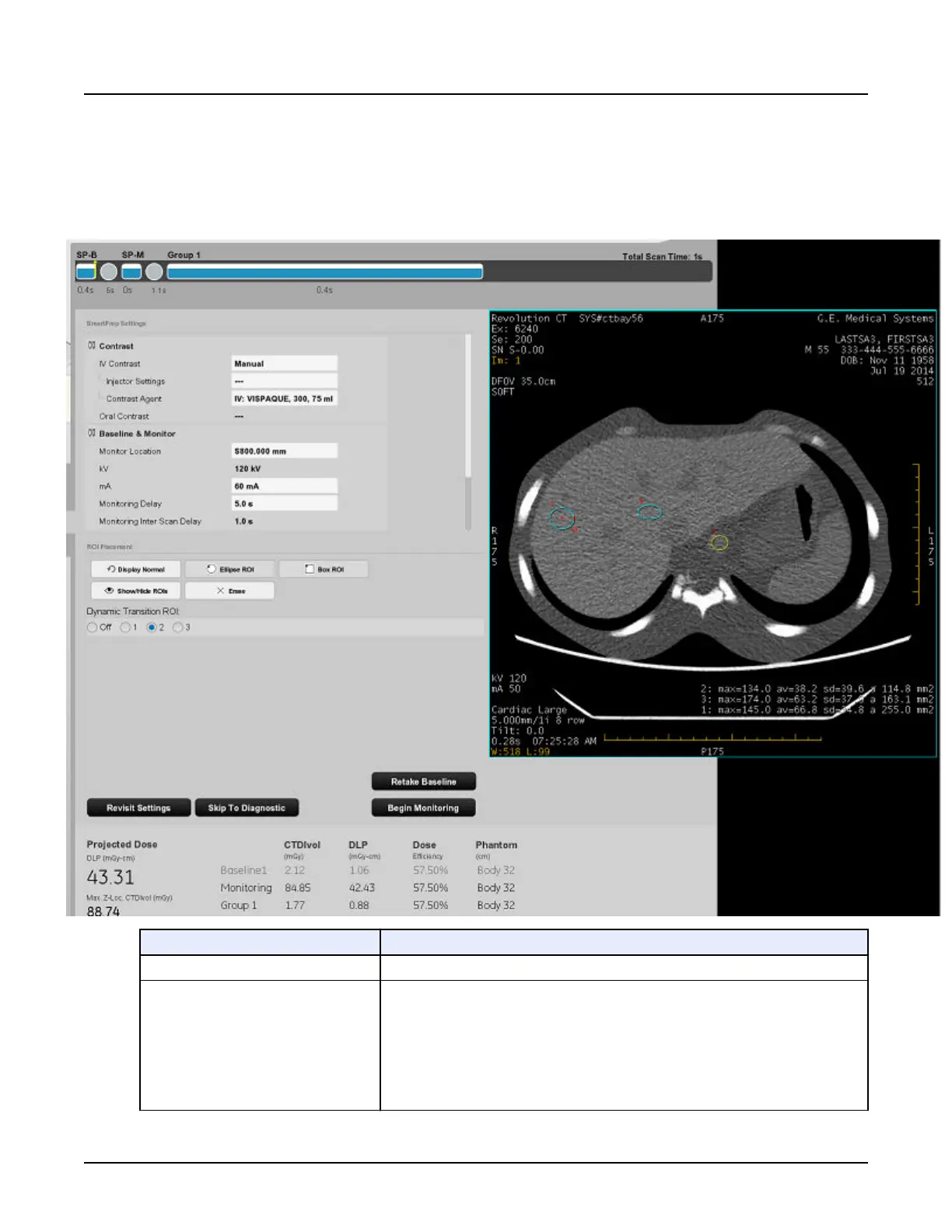3.2.2 Monitor Phase Setup window
This window displays after the baseline scan is completed.
Illustration 6: Monitor Phase setup with 3 regions of interest (ROI) deposited and Dynamic
Transition selected
Element
Description
Baseline Image The baseline image displays allowing ROIs to be placed on the image.
ROI Placement Use these tools to put ROIs on the baseline image. You may place from 0 to 3 ROIs on
the image. You can drag ROIs in the Anterior/Posterior and Right/Left directions. You
can also resize them.
Hide (Show) ROIs — Hide or show graphics (ROIs)
Box ROI, Elipse ROI — Deposit up to three ROIs total with any combination of box and
ellipse.
Explicit Magnify — 0.5, 1.0, 1.5, 2.0, or enter a different value.
Erase — Erase or delete selected ROI.
Revolution CT User Manual
Direction 5480385-1EN, Revision 1
316 3 SmartPrep
