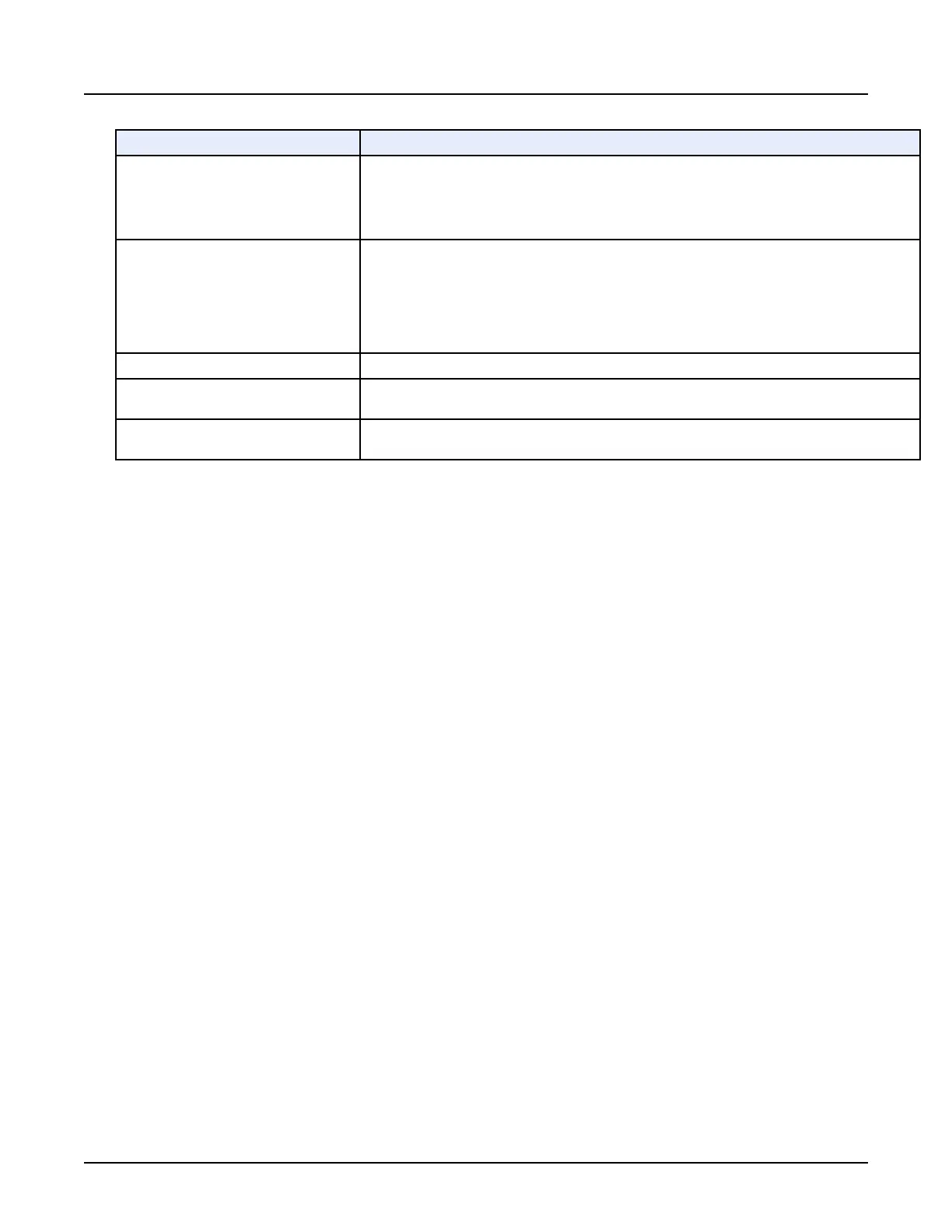Field Description
Emergency Roles
○
The roles assigned to the emergency user.
○
The defaults allow an administrator to assign a
Standard User
role,
Limited User
role, or both
roles.
Inactivity Timeout (Minutes)
○
The minutes that must pass without any user activity before a timeout is generated.
○
When a timeout is generated, the
EA3 Login
window is displayed.
○
This value can be any positive integer or 0. If the value is 0, there is no inactivity timeout, re‐
gardless of how much time has passed.
Display Last Logon Name
Enable or disable to display the username of the last user logged in to the
EA3 Login
window.
Administrator Message
Under certain circumstances or error conditions, a user can be prompted to contact an administra‐
tor. This field allows the administrator to specify contact details and a custom message.
Emergency Prompt
The text displayed to any user logging in as an
Emergency User
. The user is prompted to enter in‐
formation; usually their actual name.
3.
Click [Apply Configuration] to accept the configuration changes.
Click [Restore Configuration] to undo any changes not yet applied.
○
If there was a problem with the changes (such as an invalid value or a problem
contacting the backend servlet) an error message displays with a description of the
error.
○
If the changes are successful, a brief message displays indicating that the changes were
applied.
2.16 Configure the Enterprise tab
Use this procedure to configure the properties needed to make a connection to an enterprise
directory server (MSAD, Novell, et cetera). The
Enterprise
tab is used by the site’s IT or GE
Service personnel. It provides connectivity to the site’s user database. If you do not have a
network established in your hospital or clinic, this tab is not used.
1.
Section 2.4, Open EA3.
2.
From the
Enterprise
tab, select the desired parameters.
Revolution CT User Manual
Direction 5480385-1EN, Revision 1
Chapter 19 Access Controls 607
