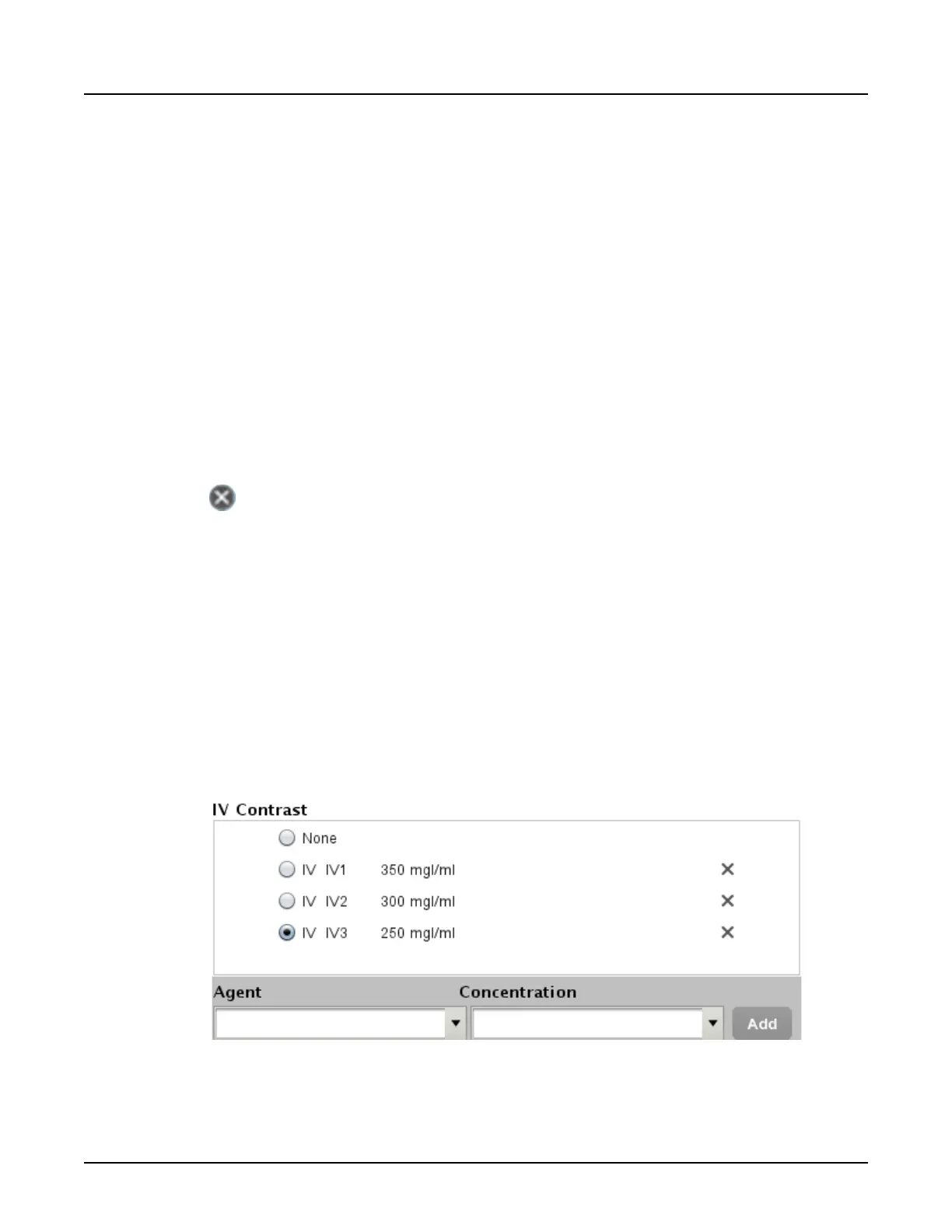2. Enter name or description in the provided field.
Click in each field and type any other desired information.
NOTE:
Selecting another Preferences tab will save any entered information.
3. Click [Save] to save the new preference, or [Save and Close] to additionally close the
System Preferences
window.
3.4.1.2 Edit Patient Data Entry Preset
1. Click preset name in the list to highlight it.
2.
Edit the name or description.
3. Click [Save] to save the new preference, or [Save and Close] to additionally close the
System Preferences
window.
3.4.1.3 Delete Patient Data Entry Preset
1. Click the preset’s name in the list to highlight it.
2.
Click next to the name.
3.
Click [OK] to confirm you want to delete the preset.
4. Click [Save] to save the new preference, or [Save and Close] to additionally close the
System Preferences
window.
3.4.2 Contrast
Refer to the following to add, edit or delete:
•
IV Contrast
•
Oral Contrast
The procedures to add, edit or delete are the same for these items.
Illustration 4: IV Contrast window
Revolution CT User Manual
Direction 5480385-1EN, Revision 1
Chapter 20 System Management 623
