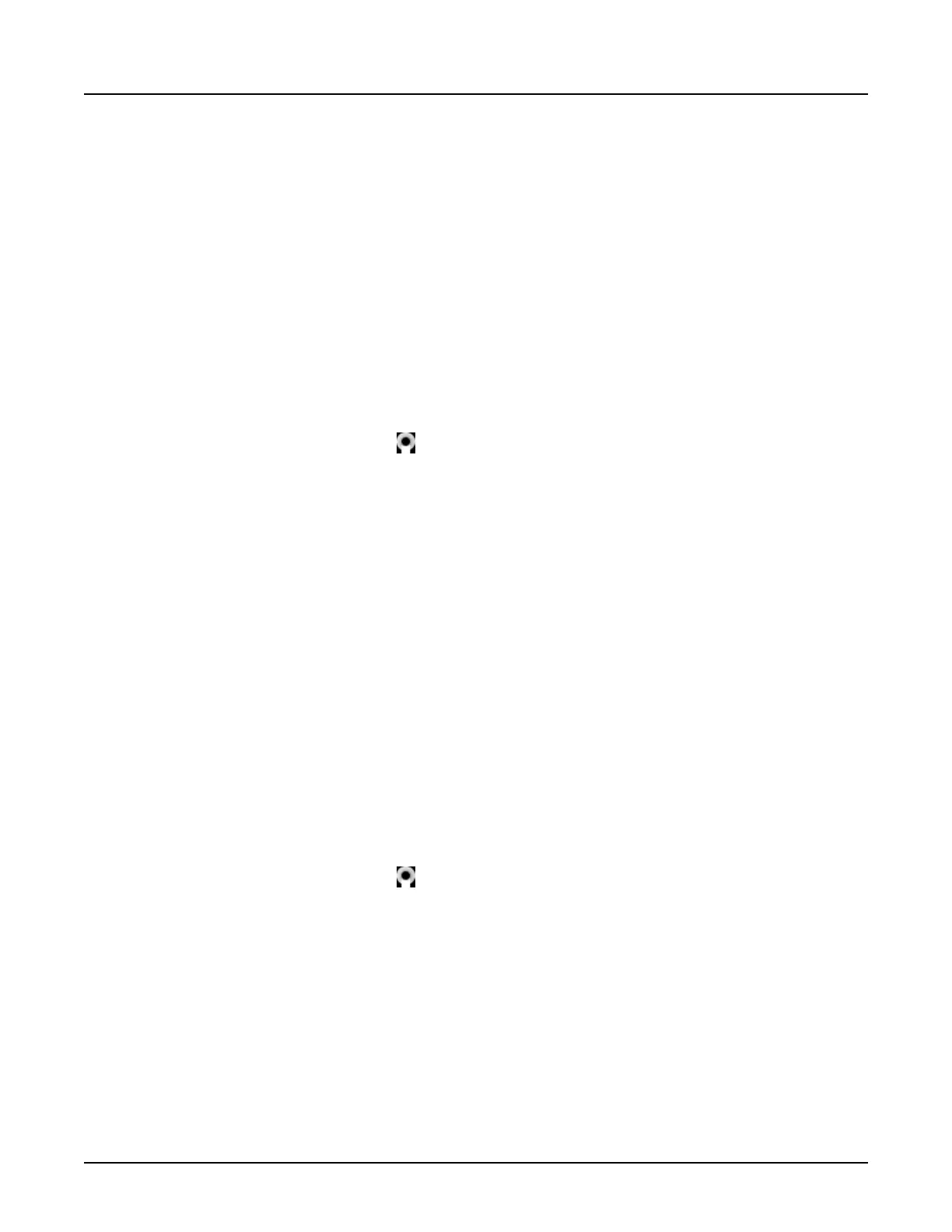NOTE: Copy Forward is set at the destination or recipient series.
For example, if Copy Forward was turned “On” in Series 2 of a protocol, and during
scan Patient Orientation, Patient Position and Anatomical Reference were changed
from Head First, Supine, SN to Feet First, Prone, OM for Series 1, these three
settings will be automatically copied for scanning Series 2.
Similar to Copy Patient Orientation / Position, Copy Forward works within the same patient
exam.
To activate Copy Forward, type d or D (duplicate) in the
Parameter
text field in the receiving
reconstruction.
2.8 Add a protocol to Favorites
Use this procedure to add a protocol to a list of Favorites. Favorite protocols are commonly
used by a site.
1.
From the image monitor, click .
2. Click
Protocol Management
, then click
Protocol Management
again.
3. From the
CT Login
authentication window, enter your Log On Name and Password.
4. From the
Protocol Selection
window, select the protocol category from the drop-down menu.
The system will display a list of the most commonly used protocols for all body parts in this
category.
5. Click the desired anatomical body part to view that protocol list.
6. From the protocol list, right-click the desired protocol and click
Add to Favorites
.
Favorite protocols are displayed on the
Protocol Selection
window for each protocol
category in the
Favorites
area.
2.9 Copy and paste a protocol
Use this procedure to copy protocols from the
GE Reference Adult
or
GE Reference Pediatric
category, or
Adult
or
Pediatric
category, into the
Adult
or
Pediatric
category. You can also copy
a protocol within the
Adult
or
Pediatric
category. A copied protocol can be used as a template to
create different protocols with minor adjustments. Repeat the procedure for each additional
protocol to be copied.
1.
From the image monitor, click
.
2. Click
Protocol Management
, then click
Protocol Management
again.
3. From the
CT Login
authentication window, enter your Log On Name and Password.
4. From the
Protocol Selection
window, select a protocol category from the drop-down menu.
5. Click the desired anatomical body part to view that protocol list.
6. Select the protocol to be copied.
7. Right-click and select
Copy
.
8. Select the anatomical category as the destination to paste the protocol.
Revolution CT User Manual
Direction 5480385-1EN, Revision 1
Chapter 18 Protocols 581
