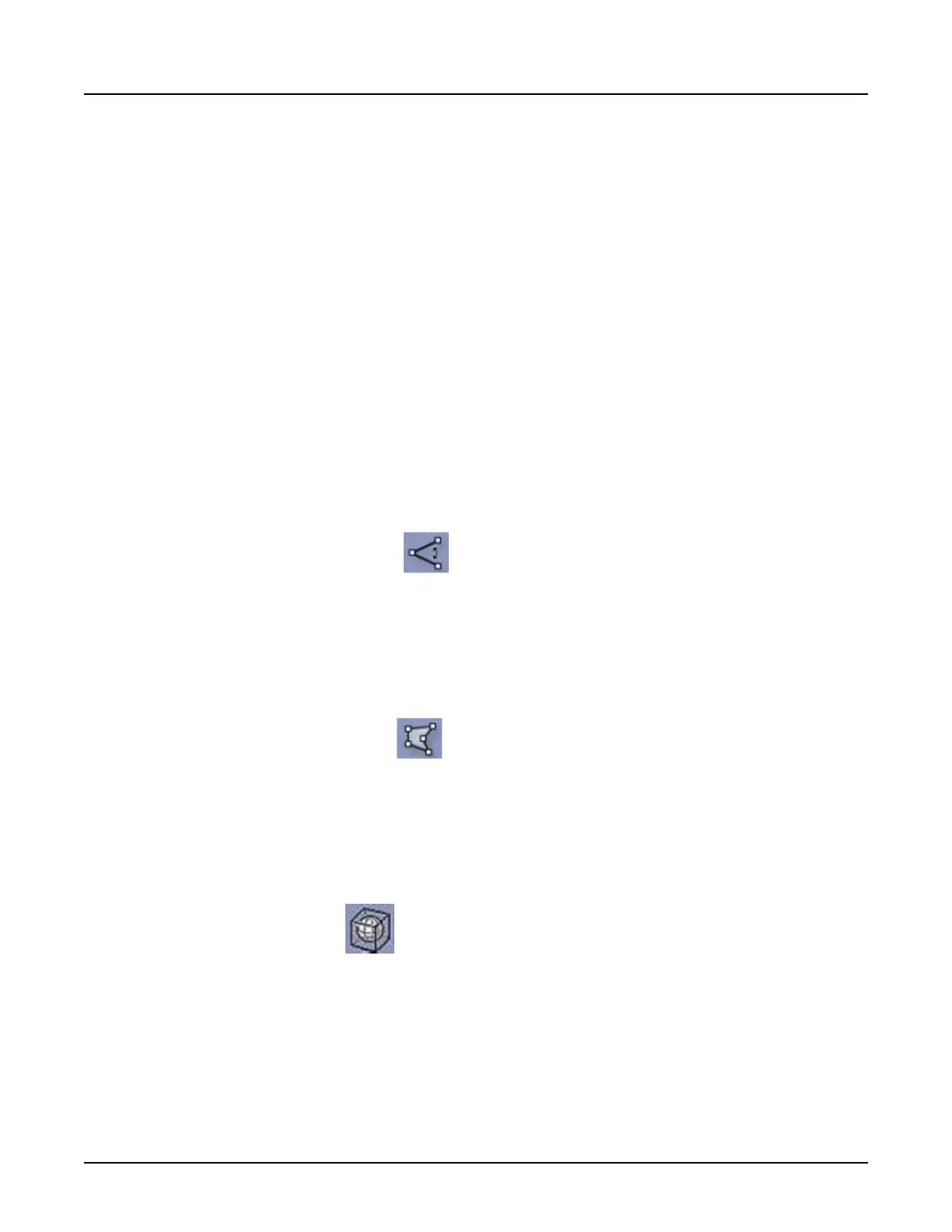■
On all slices: to view the measurement on all slices.
■
On one viewport: to view the measurement on only one viewport.
■
On all viewports: to place a measurement on different slices or volumes of a multi-
phase scan at the same time.
○
Along:
■
Straight line: to deposit the first and second point.
■
Curve: to measure along a curve by depositing multiple points on the image. Right-
click to validate the curved line.
3. Click an image at the start of measurement.
4. Move cursor to end point of measurement and click.
5. Click and drag the squares to adjust the points.
6. View the measurement results.
3.11.2 Measure angle
1.
Click the [Measure Angle] icon .
2. Click an image three times to deposit three points.
3.
Click and drag the squares to adjust the points.
4. View the measurement results.
3.11.3 Measure area
1.
Click the [Measure Area] icon .
2. Click an image to deposit points.
3.
Click and drag the squares to adjust the points around the region of interest.
4. Right-click to display the measurement results.
3.11.4 Measure volume
1.
Click the [3D ROI] icon .
2. Click an image to deposit the 3D ROI on an object of interest.
3.
Click any of the corners to size the volume.
4. View the area measurement results.
3.12 Manage Colormaps
Use this procedure to manage Colormaps on reformatted images.
Revolution CT User Manual
Direction 5480385-1EN, Revision 1
Chapter 16 Reformat 461
