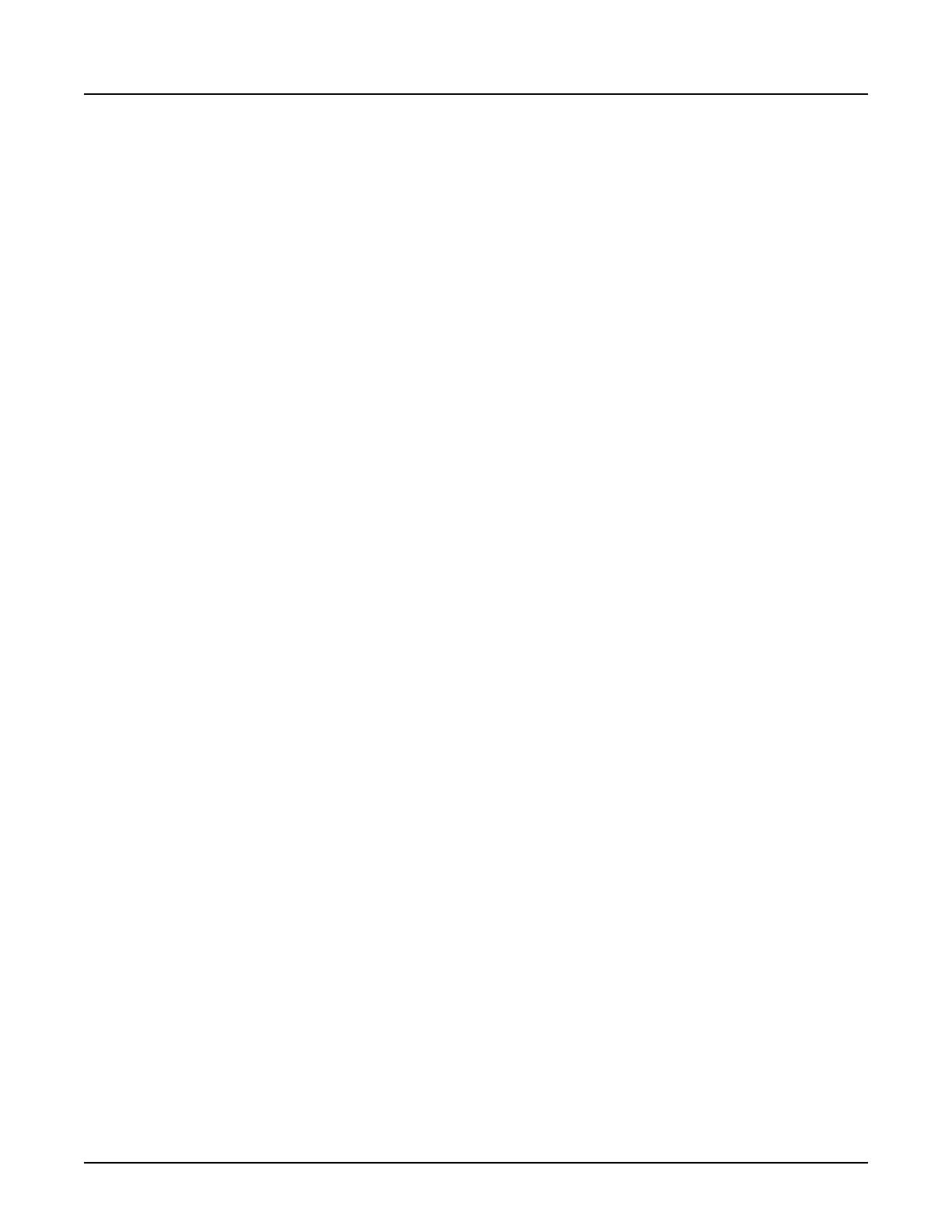2. From the
kV and mA Control
collection, set the
kV Mode
to
kV Assist
.
NOTE:
Auto Adjust
will be “On” in the
Primary Recon
collection by default for all recons to
optimize the protocol’s reference WW and WL based on the expected change in
image contrast and noise when kV Assist is enabled. Select “On” to use the WW
and WL values set in the Primary Recon. To change the WW and WL values, kV
mode must be set to
Manual kV
.
3. Specify the Clinical Task for the study.
4.
Review the resulting kV, Noise Index or Manual mA and WW/WL values to ensure they are
acceptable.
NOTE: Manual mA or Smart mA parameters cannot be changed when kV Assist is on. Be
sure to set these settings prior to turning on kV Assist. Secondary recons will not
automatically adjust WW and WL.
4.5.4 Set the Anatomy Selection
4.5.4.1 Set the Start and End Locations
The start and end locations are set in millimeters superior to and inferior from the anatomical
reference point. The locations designate the points of anatomy to be scanned. The easiest way
to set the start and end locations is to turn on Show Localizer and adjust the scan range
graphically. If specific locations are known, use this procedure to designate the beginning and
end points of the anatomy to be scanned.
1.
From the
Scan Settings
window, click
Anatomy Selection
.
2. For a Helical scan type, click
Start
.
For Axial, Cine or Cardiac scan types, click
Full FOV Start
3. Type a beginning point.
○
The numbers must be preceded by the correct designation of S for superior (toward the
head) from the centering point, or I for inferior (toward the feet).
○
Plus + can be used for superior and minus - for inferior.
4. For a Helical scan type, click
End
.
For Axial, Cine or Cardiac scan types, click
Full FOV End
5. Type an end point.
○
The numbers must be preceded by the correct designation of S for superior (toward the
head) from the centering point, or I for inferior (toward the feet).
○
Plus + can be used for superior and minus - for inferior.
4.5.4.2 Set the Scan Field of View
Scan Field of View (SFOV) limits how much anatomy is scanned. Use this procedure to select a
SFOV that covers the anatomy of interest. The SFOV should always be larger than the diameter
of the patient, regardless of what anatomy is being imaged.
1.
From the
Scan Settings
window, click
Anatomy Selection
.
Revolution CT User Manual
Direction 5480385-1EN, Revision 1
Chapter 11 Scan 283
