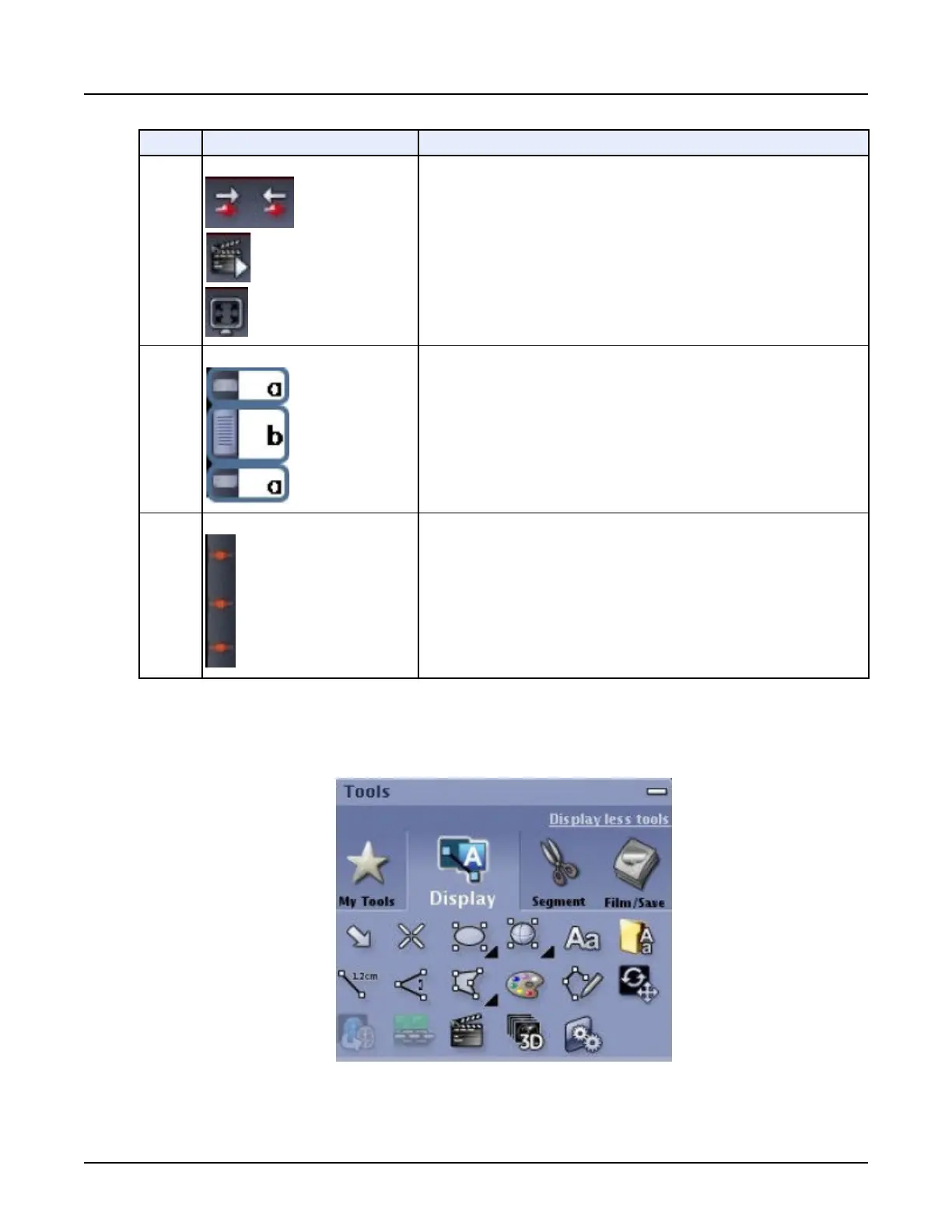No. Function Description
2 Review Control Tools Click the Next ROI and Prior ROI to navigate between deposited ROIs and re‐
port cursors.
Click the Movie icon to switch to phase browsing.
Click the Enlarge icon view an image full screen. Click it again to restore the ini‐
tial display. When the mouse mode is set to Page/Rotate, Zoom, or Pan, it is al‐
so possible to double-click a view to enlarge it.
3
Paging Direction/Speed a = Click and drag either side button to change the Thickness of the MIP image.
Slice thickness adjustment is not available on 3D views.
b = Click and drag the middle slider to page through the image set. To page,
you can also press <Ctrl> and click and drag the mouse up and down.
4
Bookmarks Allows you to navigate to an image that has a graphic.
3.5 Display tab
The
Display
tab contains the following tools.
Illustration 5: Display tab
Revolution CT User Manual
Direction 5480385-1EN, Revision 1
Chapter 16 Reformat 453
