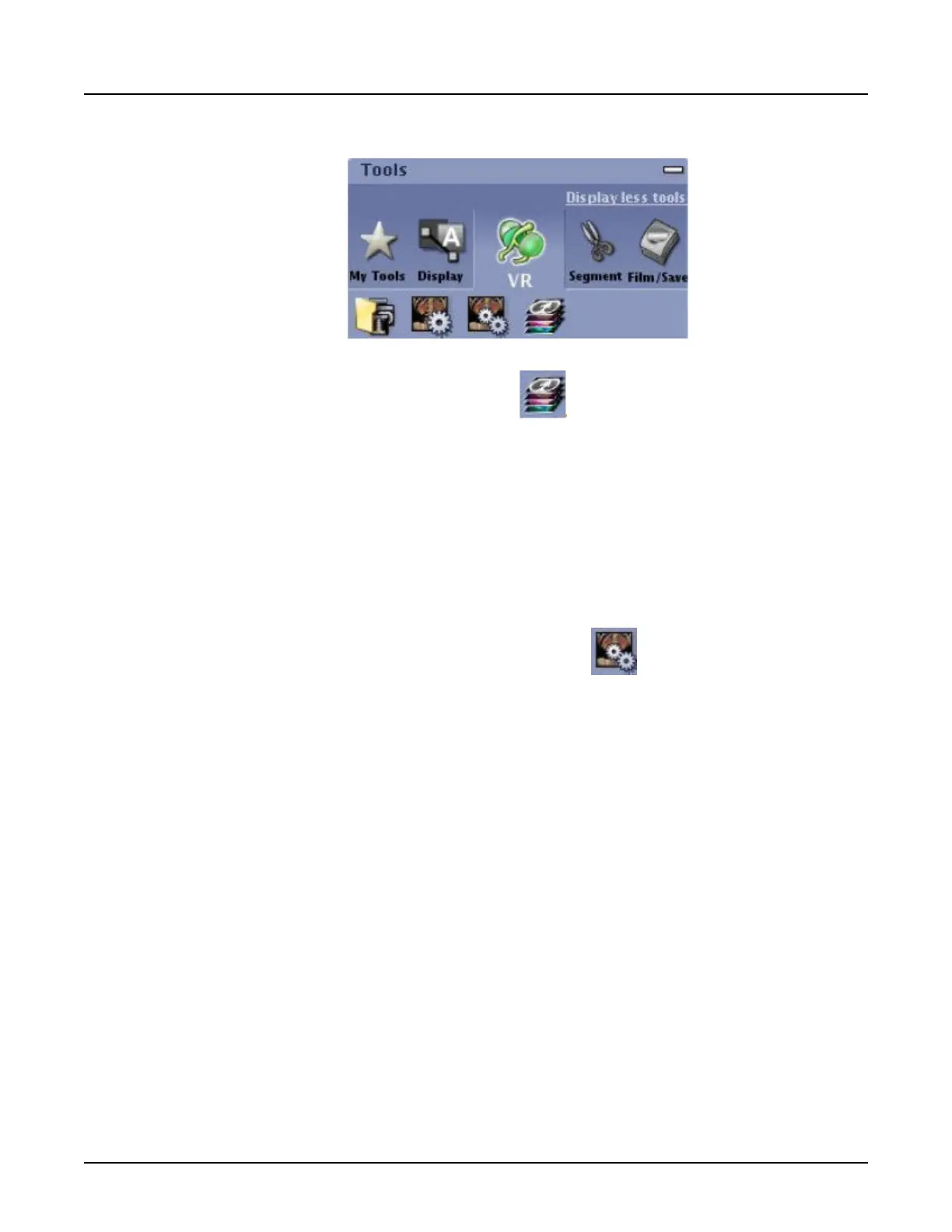Illustration 27: VR tab
11.
From the VR tab, click the [Multi Objects] icon
.
12. On the Multi-Object panel, hover over the objects.
The corresponding object appears in the left window.
13. Select an object to adjust its transparency.
14.
Click the [Eye] icon to hide or show the corresponding object on the active viewport.
5.13 Modify the opacity ramp
1. Display a VR image.
2.
From the VR tab, click the [Advanced VR Settings] icon
Read the Advanced VR Help for more information.
3. From the VR Controls screen, perform any of the following functions in the Transparency
area to modify the opacity ramp.
○
Click and drag the white boxes left or right to independently modify the upper or lower
range of the ramp.
○
Click and drag the lower white box to the right to remove soft tissue or noise from an
image.
○
Click and drag the white box at the top up or down to modify the overall opacity of the
rang. This affects the opacity of all visible voxels.
○
Click and drag the blue box left or right to change the upper and lower values applied to
the ramp.
Revolution CT User Manual
Direction 5480385-1EN, Revision 1
480 5 Volume Render
