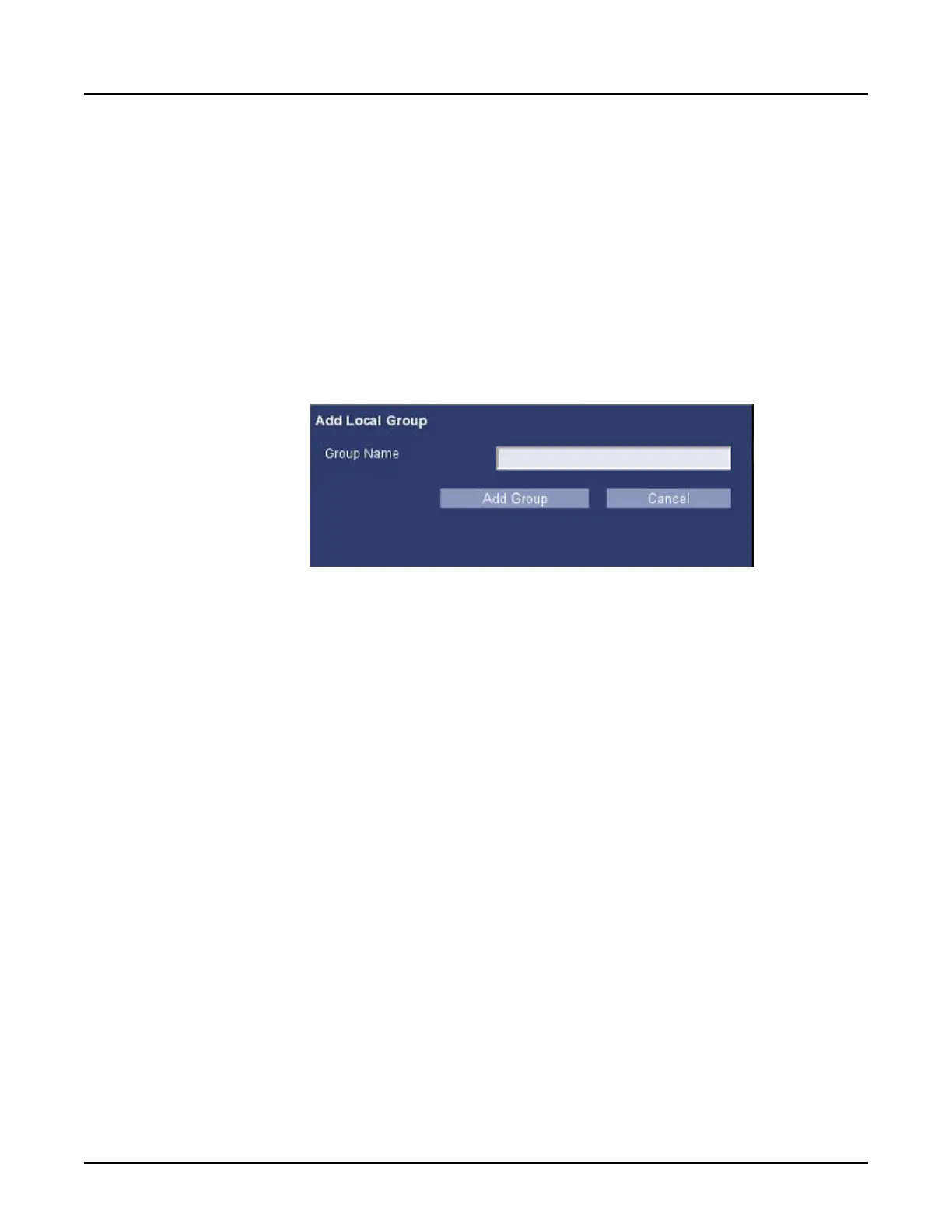1. Section 2.4, Open EA3.
2. From the
Groups
tab, click [Add Local Group].
3.
From the
Add Local Group
window, type a unique
Group Name
.
If an error occurs a message displays, and the changes are not applied in the database.
Correct the errors and try again.
Common errors include:
○
Group Name
already exists in the database. Try another
Group Name
.
○
Application session timed out. Begin another session.
Illustration 4: Add Local Group Window
4. Click [Add Group].
The group is highlighted in the
Local Groups
list area. All selections and buttons in the
center panel apply to the highlighted group.
5.
To change a group's role, select a
Roles
option and click [Apply Roles].
○
A green label confirms the applied roles.
○
An error message displays if it is unsuccessful.
2.7.1 Add memberships
1. Section 2.4, Open EA3.
2.
From the
Groups
tab, select a group in the
Local Groups
area.
3. From the
Group Members
area, click [Add Membership].
A panel lists all the users that are eligible to be added to the selected group.
4. Select the users to add to the group.
If no users are eligible to be added to the group, an error message displays.
5.
Click [Add To Group].
2.7.2 Group Restricted Fields
Some text fields and buttons on the
Groups
tab are not selectable under the certain conditions.
The following roles, users or groups have one or more of these criteria, and cannot be modified.
Revolution CT User Manual
Direction 5480385-1EN, Revision 1
Chapter 19 Access Controls 599
