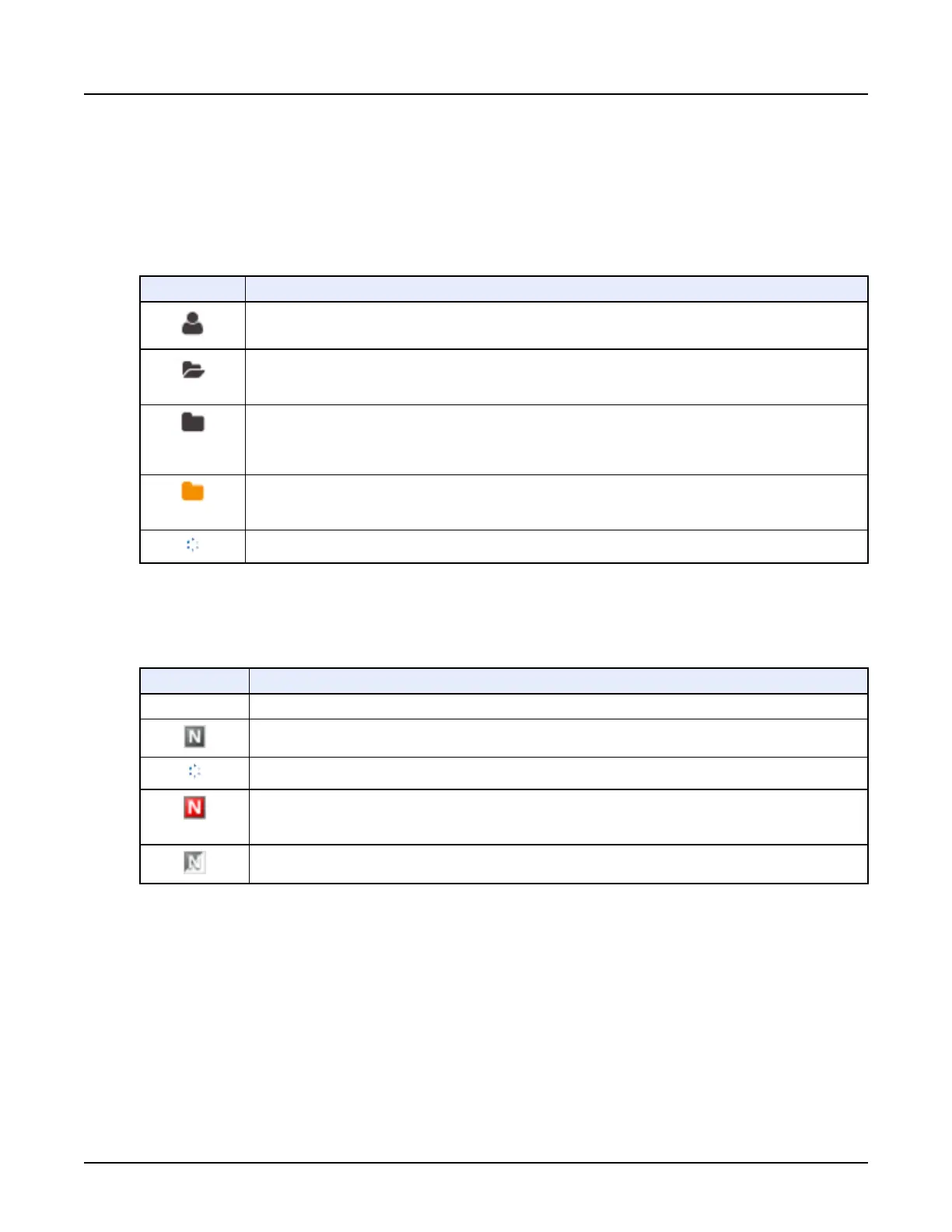See Section 2.5 for information about configuring, arranging, and resizing the columns
displayed in the Exam list.
2.2.1.1 Exam status column
The first column of the Exam list shows icons representing the status of exams.
Table 3: Exam list status icons
This icon:
Indicates:
The exam is for the patient currently on the table.
To bring the exam tab to the front, click the icon or double-click the exam.
The exam is open in a tab, but the patient is not on the table. (For example, the patient scan is complete and
the patient is no longer on the table, but you are performing image processing tasks.)
To bring the exam tab to the front, click the icon or double-click the exam.
The exam is closed.
To open the exam, click the icon or double-click the exam.
The tab will show the scan task list and the dose report, and the current state of image processing. Images will
be displayed if assigned to a display viewport.
Image processing is not completed, but the tab for the exam is closed.
If the exam was aborted before image processing was complete, you can reopen the exam and continue with
image processing.
The exam is being pulled from a remote network host, a DVD, or USB media.
2.2.1.2 Network Status icons
The Network Status column shows the network state of exams.
Table 4: Network Status icons
This icon:
Indicates:
No icon The exam has not been networked.
All series in the exam have been networked.
A network transfer is in progress for the exam.
There was an error when attempting to network the exam.
The icon displays if there is an error in transferring to any network location.
Click the icon to open the network queue manager.
The exam has been partially networked. (One or more series in the exam have been networked.)
NOTE: The icons change depending on the language used in the user interface.
Hovering over a network status icon displays a pop-up list showing the destinations to which the
exam was networked. The list is limited to 10 destinations.
Revolution CT User Manual
Direction 5480385-1EN, Revision 1
510 2 File Manager
