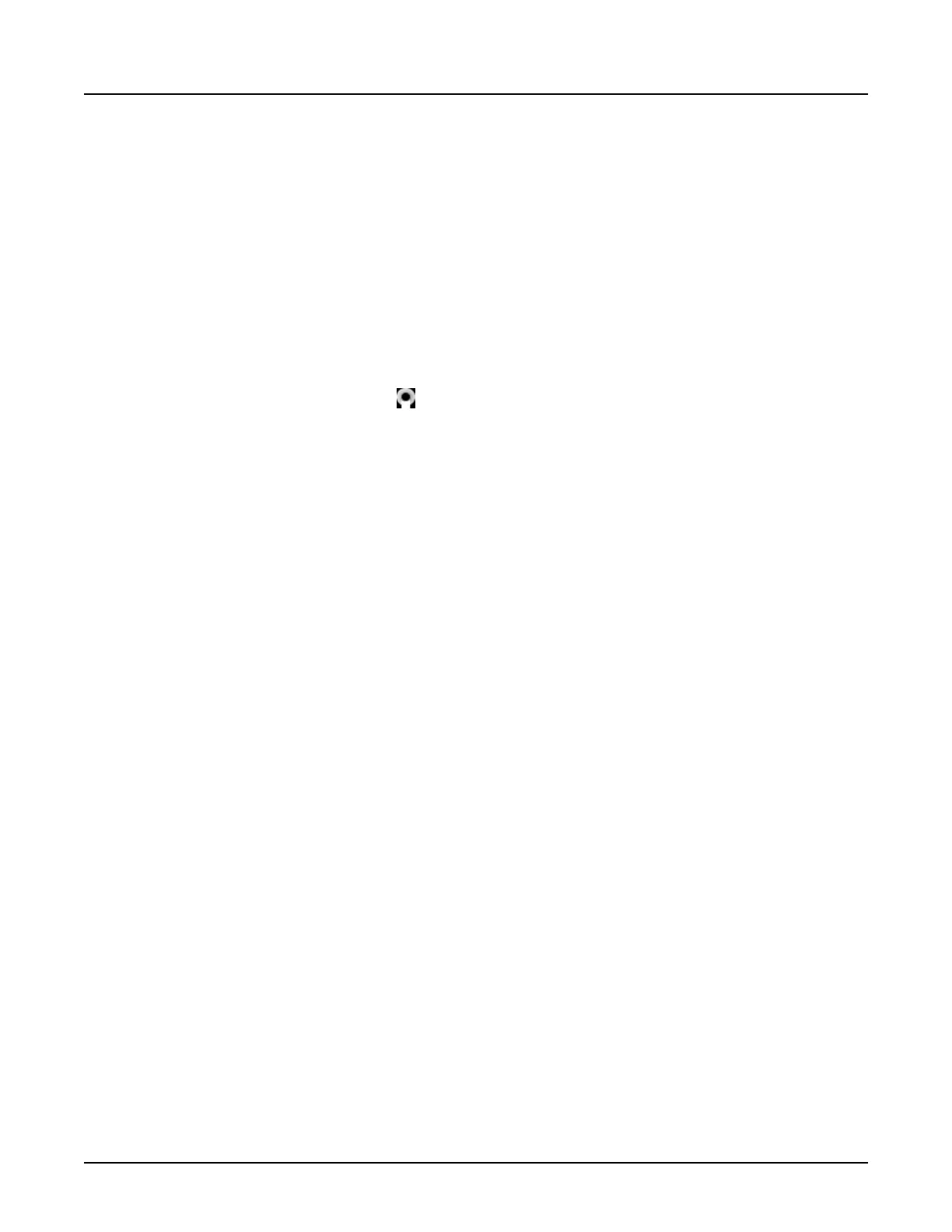3.3.2.1 Enter patient ID or accession number with the bar code reader
1. From the scan monitor, click [+].
2.
To populate the field on the
Patient Information
window, aim the bar code reader at either
the
Patient ID
or
Accession Number
bar codes on the patient requisition.
3.
Enter any remaining patient information.
4.
Select desired protocol(s) and begin the exam.
3.3.2.2 Modify the Patient Information presets
Use these procedures to modify the
Preset
fields on the
Patient Information
window. The
presets are saved across software loads from the saved
System State
.
1.
From the image monitor, click .
2. Click
System Preferences
.
3.
From the
System Preferences
window, click the
Patient Data Entry
tab.
4. Click any of the preset fields or click [Add New] and type in the desired text field.
•
Referring Physician
•
Radiologist
•
Operator
•
Exam Description
•
Contrast Oral
•
Contrast IV
NOTE: For
Referring Physician
,
Radiologist
or
Operator
, enter the first name, last name or
both.
NOTE: Selecting another
Preferences
tab will save the data entered.
Change an item on the list
1. From the
Preset
fields window, select the item you want to change.
2. Enter the new information in the text field.
3. Press <Enter>.
Add an item to the list
1. From the
Preset
fields window, click [Add New].
2. Enter the new information in the text field.
3. Click [Save].
Delete an item from the list
1. From the
Preset
fields window, select the item you want to delete.
Revolution CT User Manual
Direction 5480385-1EN, Revision 1
254 3 Exam Workflow
