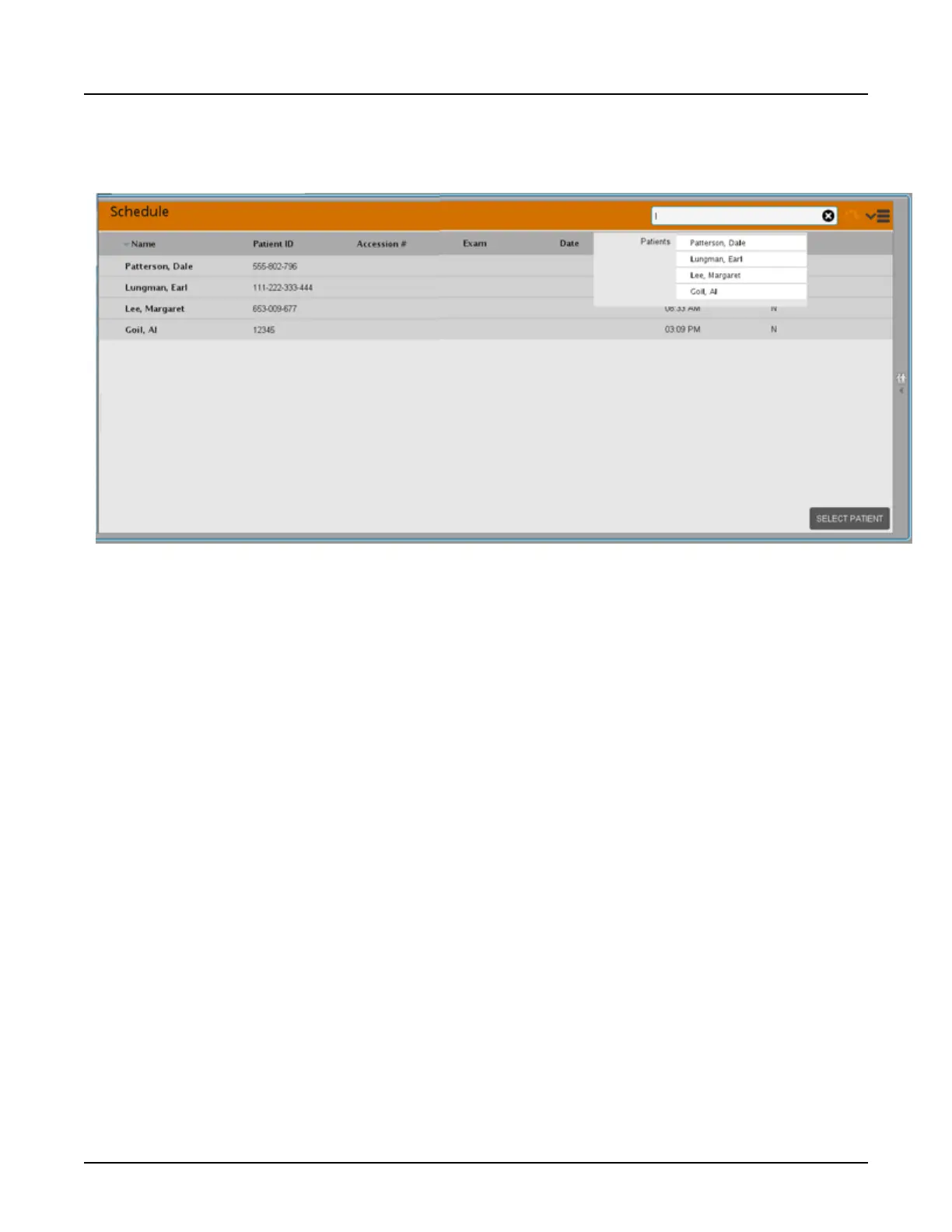2.9 Search for a Patient on the Schedule
Illustration 6: Schedule Search
Type a character in the search box at the top right of the Schedule. All patient names, patient
IDs and exam descriptions that contain that character display both on the Schedule and on the
dropdown list below the search box.
The drop-down list indicates the field containing the characters. The schedule title bar highlights
orange when the list is filtered. For each additional character typed, the list of patients is filtered.
The search/filter ignores the case of any characters entered.
2.10 HIS/RIS Search
Use this feature to search the HIS/RIS for a patient. This functionality is available only if a
HIS/RIS is configured on this system.
1.
From the scan monitor, click the
Patient Schedule
drawer.
2. Select
HIS/RIS Search
from the Schedule dropdown menu.
3.
Enter all or a portion of the:
○
Patient Name — first or last
○
Patient ID
○
Accession Number
○
Procedure ID
4.
Define the search parameters using the Date Range check boxes. For example, find all
patients scheduled for exams on the current day by clicking
Today
.
5. Define the search parameters using the
Search RIS for
check boxes.
Revolution CT User Manual
Direction 5480385-1EN, Revision 1
Chapter 10 Patient Schedule 211
