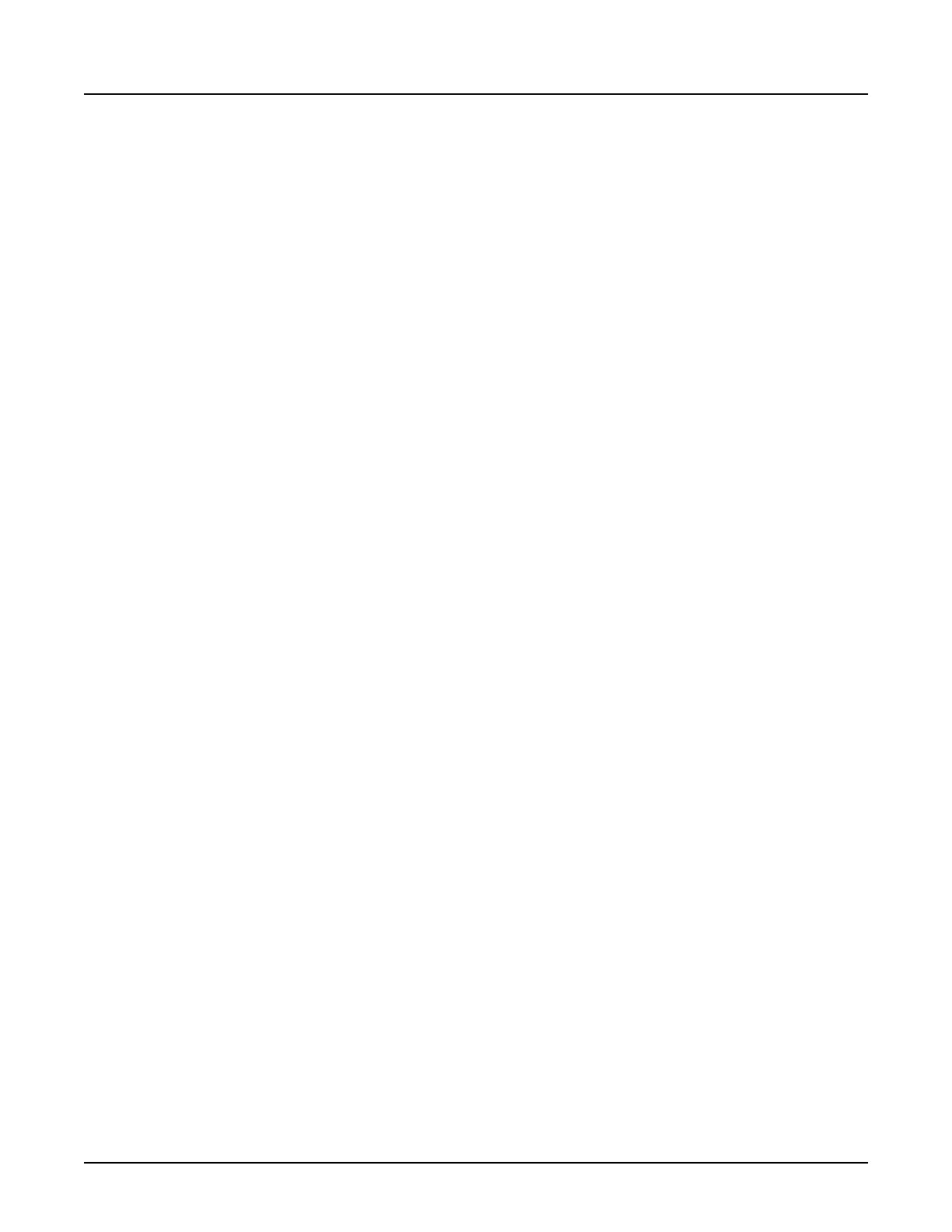NOTE: Alternatively, set the DFOV graphically. On the Show Localizer image, click and drag
the diamond handles to increase or decrease the DFOV. The system automatically
updates the value in the feature area.
4.5.4.4 Set the R/L Center coordinates for the primary recon
Use this procedure to set the
R/L Center
parameter, which allows you to define the DFOV
center of the image in the Right/Left directions relative to isocenter of the SFOV. This is useful
for minor adjustments to imperfections in centering the patient on the table or if an offset
structure, such as the spine or kidney, is what you want centered. If large adjustments are
needed, consider repositioning the patient on the table.
1.
From the
Scan Settings
screen, click the
Anatomy Selection
collection.
2. Click
R/L Center
.
3.
To find the coordinates, place the mouse over the Show Localizer Anterior/Posterior (AP)
scout image and look at the Right (R) and Left (L) readout at the bottom of the image.
4. Type an R or L prefix and the R/L center coordinates, in millimeters.
○
The range of values can be from 0 to one-half the SFOV (example: Head SFOV is 32 cm
so the maximum offset R/L is 16 cm or 160 mm). Typically, you would not want the offset
to exceed one-half the DFOV or the resulting image does not show a right or left marker;
it does show markers as R-R or L-L.
○
Entering a value other than zero off centers the image in the right and left axes of the
patient.
○
Plus <+> can be used for R values and Minus <-> for L values for faster data entry using
the ten key pad.
NOTE: Alternatively, the R/L Center may be set graphically using the X annotation on the A/P
scout image reference lines. Press and hold <Shift>, and then click and drag the X to
center over the area of interest.
4.5.4.5 Set the A/P Center coordinates for the primary recon
Use this procedure to set the
A/P Center
parameter, which allows you to define the DFOV
center of the image in the Anterior/Posterior directions relative to the SFOV. This is useful for
minor adjustments to imperfections in centering the patient on the table or if an offset structure,
such as the spine or kidney, is what you want centered. If large adjustments are needed,
consider repositioning the patient on the table.
1.
From the
Scan Settings
screen, click the
Anatomy Selection
collection.
2. Click
A/P Center
.
3.
To find the coordinates, place the mouse over the Show Localizer lateral scout image and
look at the Anterior (A) or Posterior (P) readout at the bottom of the image.
4. Type an A or P prefix and the A/P Center coordinates, in millimeters.
○
The maximum offset for A/P Center is one half the SFOV from isocenter selected
(example: Head SFOV is 32 cm so the maximum offset A/P is 16 cm or 160 mm).
Revolution CT User Manual
Direction 5480385-1EN, Revision 1
Chapter 11 Scan 285
