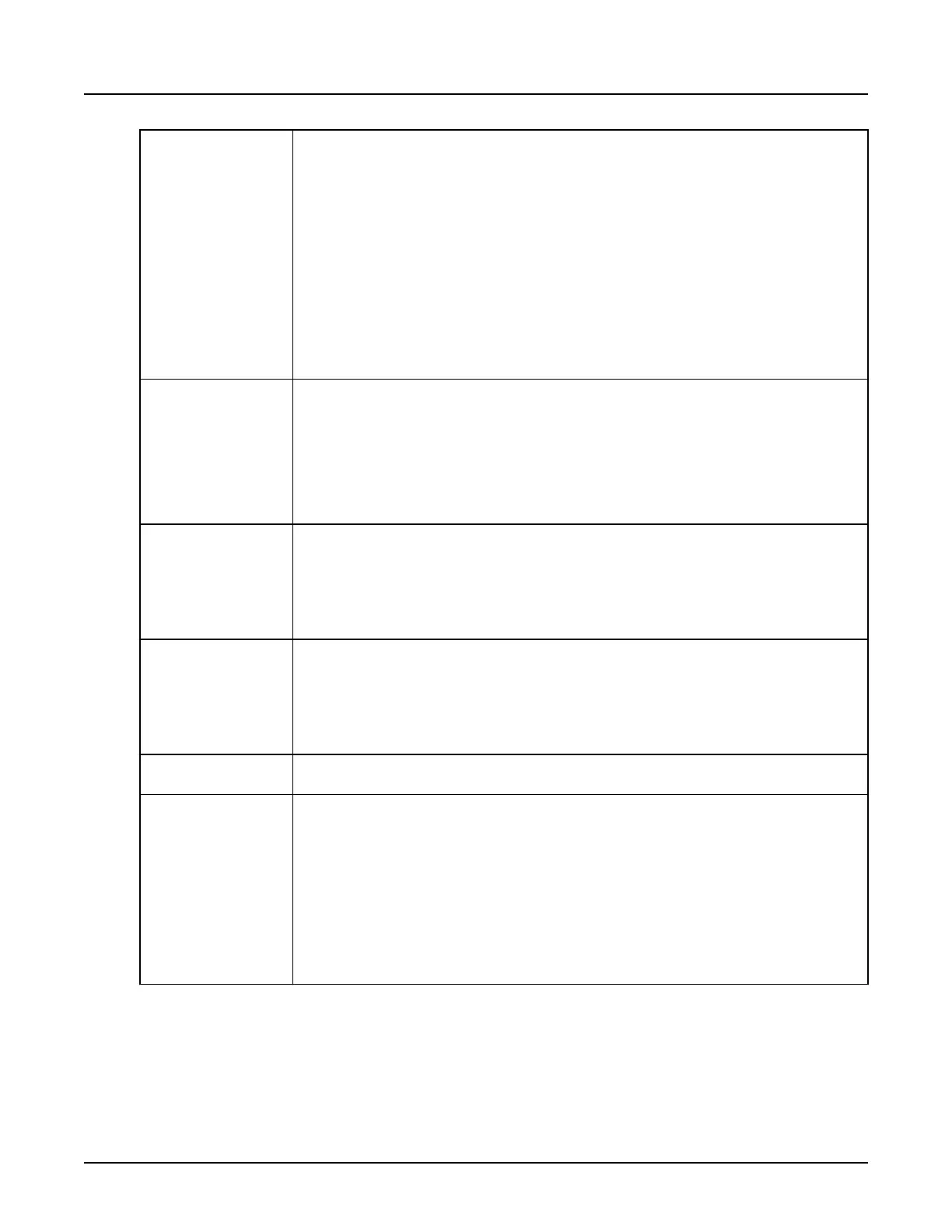Close Gaps Fills in the gaps and connects the adjacent features. Adjacent features in the 3D volume that appear to
consist of a single object may be composed of more than one 3D object when you try to use
Keep
Object
or
Remove Object
. This can be caused by the presence of narrow gaps, often only a few voxels
in size, that separate the features. This mostly occurs when using thresholding to define a feature of
interest, when the threshold setting is marginal. You can try to modify the threshold setting or alterna‐
tively use
Close Gaps
to fill in the gaps and connect the adjacent features. You set the size in voxels of
the gaps you want filled in.
This function resembles the
Dilate
function, but only gaps up to the specified size are filled in; the rest
of the objects are not dilated.
This function consists of performing a dilation followed by an erosion. Since erosion does not totally
remove the voxels added by dilation, some small gaps or holes are filled in. A closing size of N is ob‐
tained by N dilations followed by N erosions. This means that small gaps or holes having one of their
X, Y, or Z dimensions less than 2N are filled in. For example, a closing size of 3 is obtained by three
dilations followed by three erosions. This means that small gaps having one of their three dimensions
less than six are filled in.
Open Bridges
describes the opposite function.
Open Bridges Removes residual bridges and separates adjacent features in the 3D volume. You set the size in vox‐
els of the bridges you want removed. This function resembles the Erode function, but only the bridges
up to the specified size are eroded.
This function consists of an erosion followed by a dilation. Since dilation does not totally restore the
voxels removed by erosion, some fine structures remain eroded. An opening size of N is obtained by N
erosions followed by N dilations. Fine structures having one of their X, Y, or Z dimensions less than 2N
are removed. For example, an opening size of 3 is obtained by three erosions followed by three dila‐
tions. Fine structures having one of their three dimensions less than six are removed.
Close Gaps
describes the opposite function.
Close Holes Resets any such inner holes to the original voxel values. When using thresholding, this can result in
holes appearing inside the 3D volume (i.e., closed spaces inside the 3D volume where the voxel value
is outside the selected range).
By default, the voxel value inside such inner holes will be set to the same value as the outside of the
3D volume (empty space).
If you have used the
Scalpel
or
Paint
tools to remove part of the 3D model, any holes enclosed within
the 3D volume resulting from these operations will also be re-filled when you use this feature.
Extract Surface
Removes all data from the inside of the current 3D objects, leaving only the surface. Since the inside of
the objects no longer contain any data, little if any further processing is possible.
Use this function to speed up the display after you have fully defined your region or objects of interest;
e.g., during rotation or batch filming, or to modify 3D shading. Enter a surface thickness of at least 2 to
guarantee connectivity information for any further operations such as selecting or removing objects.
With a value of 1, the result appears visually correct, but the surface is too thin to be considered as one
or more coherent objects.
Intersection
Intersection keeps only the voxels that exist in the same location in both objects. The values of the re‐
sulting voxels are those of the original object in the primary view.
Set Addition
Set Addition
keeps all the voxels that exist in either of the objects. If a voxel belongs to both objects, its
value in the primary view is kept. Use
Set Addition
to combine structures obtained using different proc‐
essing tools. For example, you may need different tools and settings to process a vessel from the left
side of the patient and another vessel from the right side. By treating the two vessels separately and
storing the results in the
Save/Recall
panel, you can optimize the processing for each side.
Set Addition
keeps all the voxels that exist in either of the objects. If a voxel belongs to both objects, its
value in the primary view is kept. Use
Set Addition
to combine structures obtained using different proc‐
essing tools. For example, you may need different tools and settings to process a vessel from the left
side of the patient and another vessel from the right side. By treating the two vessels separately and
storing the results in the Save/Recall panel, you can optimize the processing for each side.
After recalling both from the
Save/Recall
panel in two separate views, the set addition operation allows
you to join and display them as a single object.
Revolution CT User Manual
Direction 5480385-1EN, Revision 1
486 6 Segment
