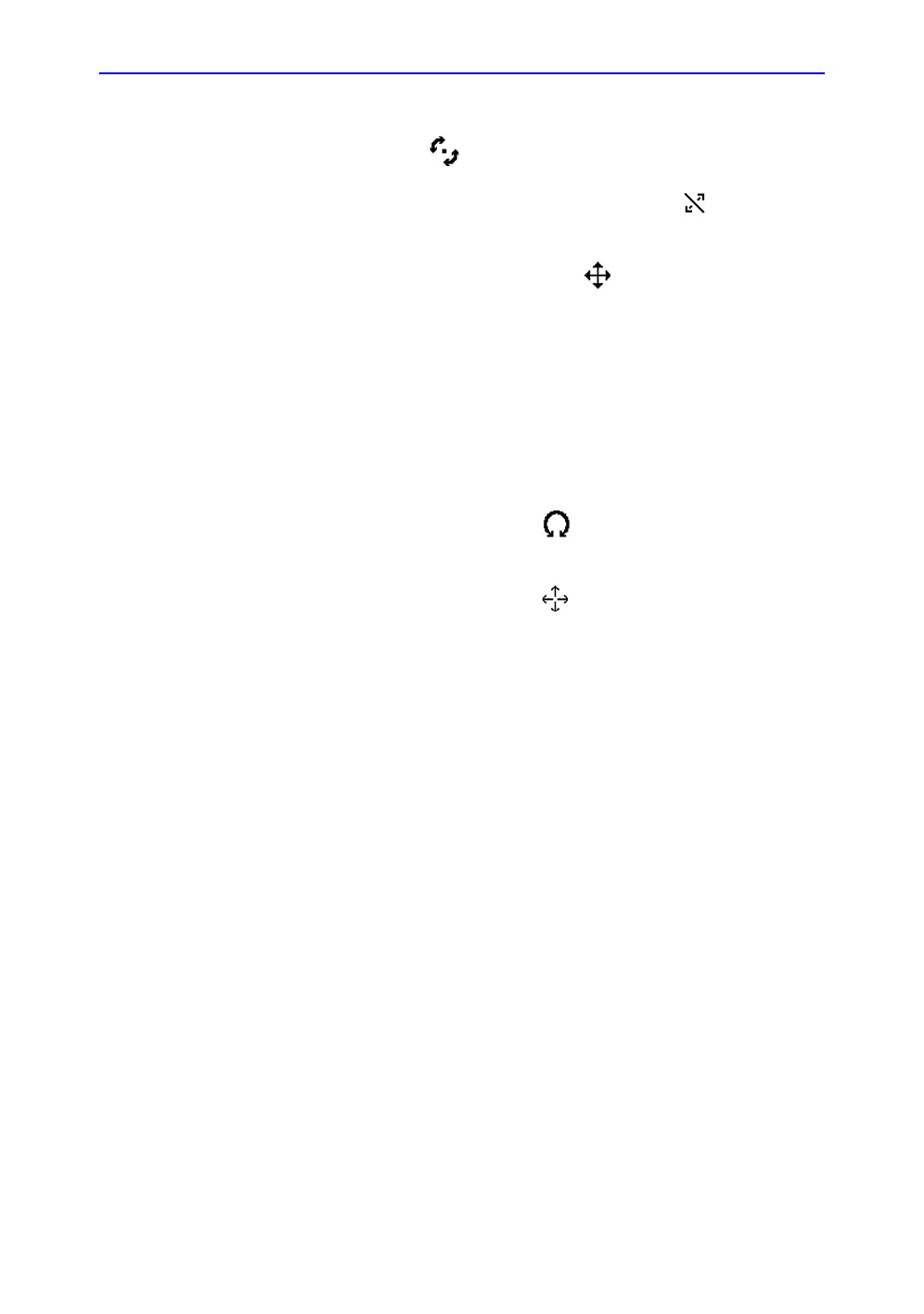4D-Mode
Vivid S70 / S60 – User Manual 6-21
BC092760-1EN 01
2. Place the cursor at one of the extremities of a cut-plane
intersection line in one of the cut-planes. The cursor is
changed to . Drag to rotate the cut-plane.
3. Place the cursor in the middle section of a cut-plane
intersection line. The cursor is changed to . Drag to
translate the cut-plane.
4. Place the cursor at the intersection between two cut-plane
lines. the cursor is changed to . Both cut-planes are
translated simultaneously.
5. Click on a point in the volume rendering to move the
intersection of the two other cut-planes to that location.
• If Depth Mode is turned on: the reference plane is also
moved inside the volume rendering to the
corresponding selected depth.
• If Depth Mode is turned off: the reference plane is kept
at the current depth.
6. Place the cursor at the outer area of one of the cut-planes.
The cursor is changed to . Drag to rotate the cut-plane
image. The cut-plane lines remain fixed.
7. Place the cursor in the inner area of one of the cut-planes.
The cursor is changed to . Drag to pan the cut-plane
image. The cut-plane lines remain fixed.
Zooming
1. Rotate the Zoom knob clockwise on the control panel.
The volume rendering is magnified.
4D Views
4D Views enables quick access to standard 2D and 4D views.
4D Views requires slice alignment before standard views can be
selected.
4D Views is available in Freeze and replay.
1. Press 4D Views on the control panel.
The Slice alignment screen is displayed.
