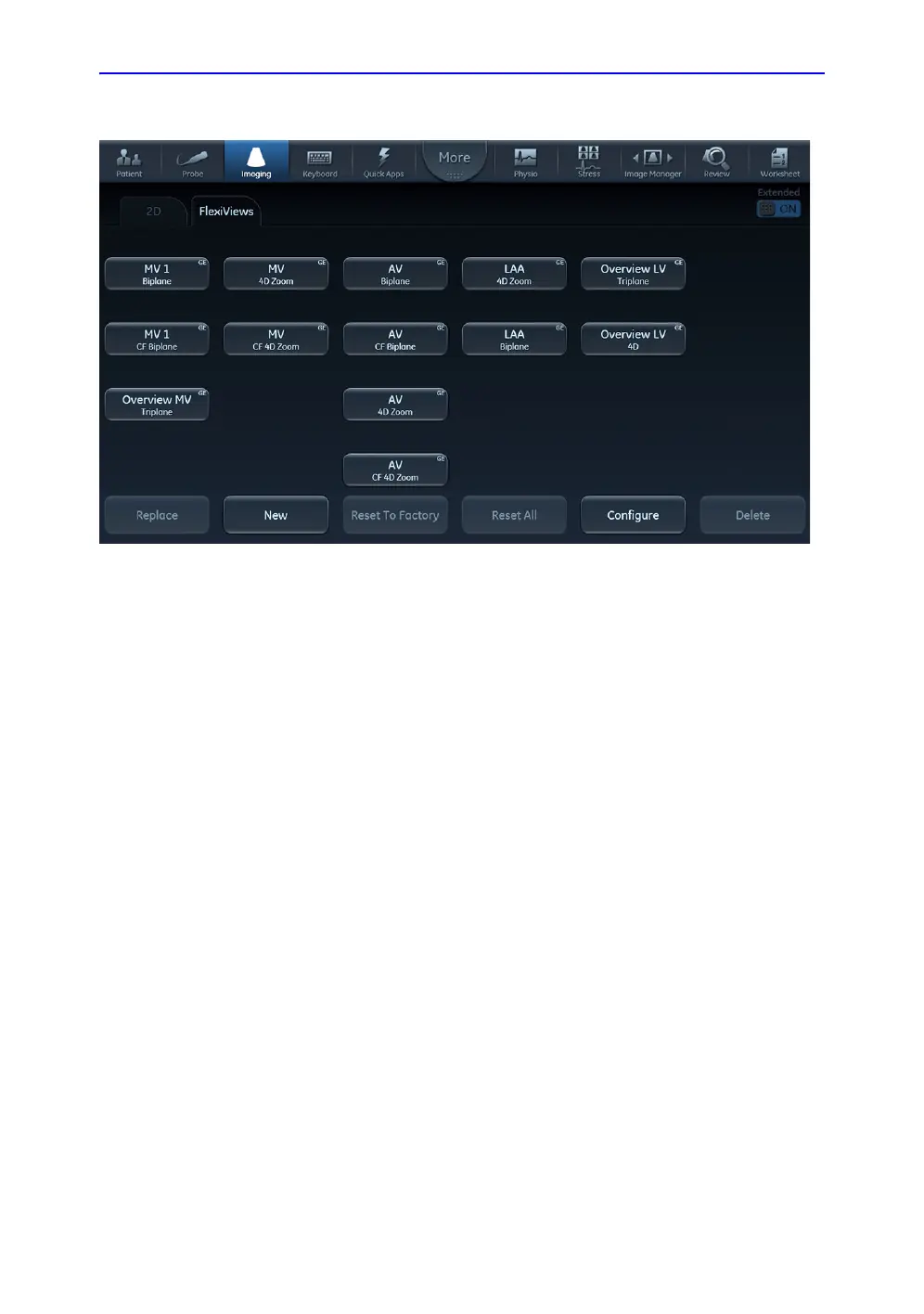FlexiViews
Vivid S70 / S60 – User Manual 6-47
BC092760-1EN 01
Figure 6-25. The FlexiViews tab
NOTE: Displayed images may not accurately reflect the user-defined
name of the selected FlexiView.
The Configure button opens the configuration screen which
allows showing/hiding FlexiViews, and sorting the Enabled
FlexiViews as described in Figure 6-26.
• Replace: To replace an existing factory FlexiView. It is only possible to replace a FlexiView with a new
setting working in the same scanning mode as predefined.
• New: To create a new user defined FlexiView. Press New and name the new FlexiView as desired.
• Reset To Factory: To reset a modified FlexiView to its predetermined factory settings. Press Reset To
Factory and select the FlexiView that you want to restore to factory settings.
• Reset All: To restore all FlexiViews to the factory default values.
• Configure: To configure the order and visibility of the FlexiViews.
• Delete: To delete a user defined FlexiView. Press Delete and select the FlexiView to be deleted.
