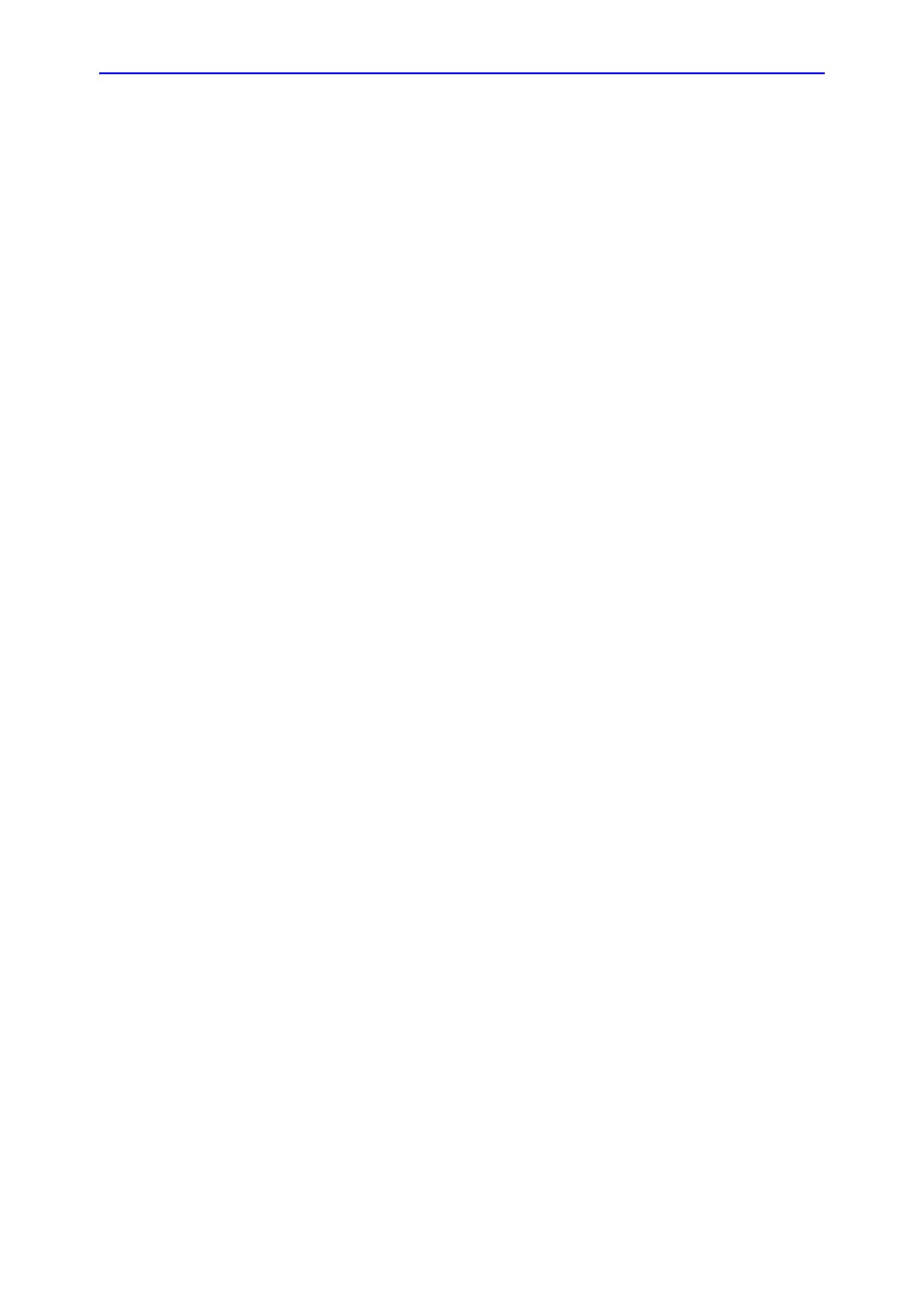Image acquisition
Vivid S70 / S60 – User Manual 7-13
BC092760-1EN 01
1. Perform Continuous capture as described in ‘Running
Continuous capture’ on page 7-11 (steps 1 to 11).
2. When entering Continuous capture selection screen
(step 11), the continuous capture acquisition is stored on
disk before the Continuous capture selection screen is
displayed. At end exam, a dialogue is displayed asking
whether this file should be kept or not. To avoid
unnecessary data storage, it is recommended to delete this
file at end exam when the cycles have been selected and
stored.
3. Re-open the examination if necessary.
4. Press Protocol.
The Protocol screen is displayed.
5. Press on the Continuous capture thumbnail on the lower
left corner of the Protocol screen.
The Continuous capture selection screen is displayed.
6. Assign the cineloops to the views (see page 7-13).
7. Press Done when finished.
8. Perform Analysis and scoring (see page 7-16).
9. When exiting this patient a dialogue window is displayed
asking whether the remaining continuous capture images
should be deleted.
• Press Yes to delete the remaining continuous capture
images
OR
• Press No to keep the entire continuous capture
acquisition.
The normal procedure is to delete the remaining images as
they take a lot of disk space.
New capture from the Continuous capture selection screen
1. Press New Capture.
The scanning screen is activated.
2. Press Freeze to start live acquisition.
3. Press Store to start capture.
Assigning and storing the loops
The cineloops captured in the buffer are assigned to the stress
protocol views and stored from the Continuous capture selection
screen (see Figure 7-5).
