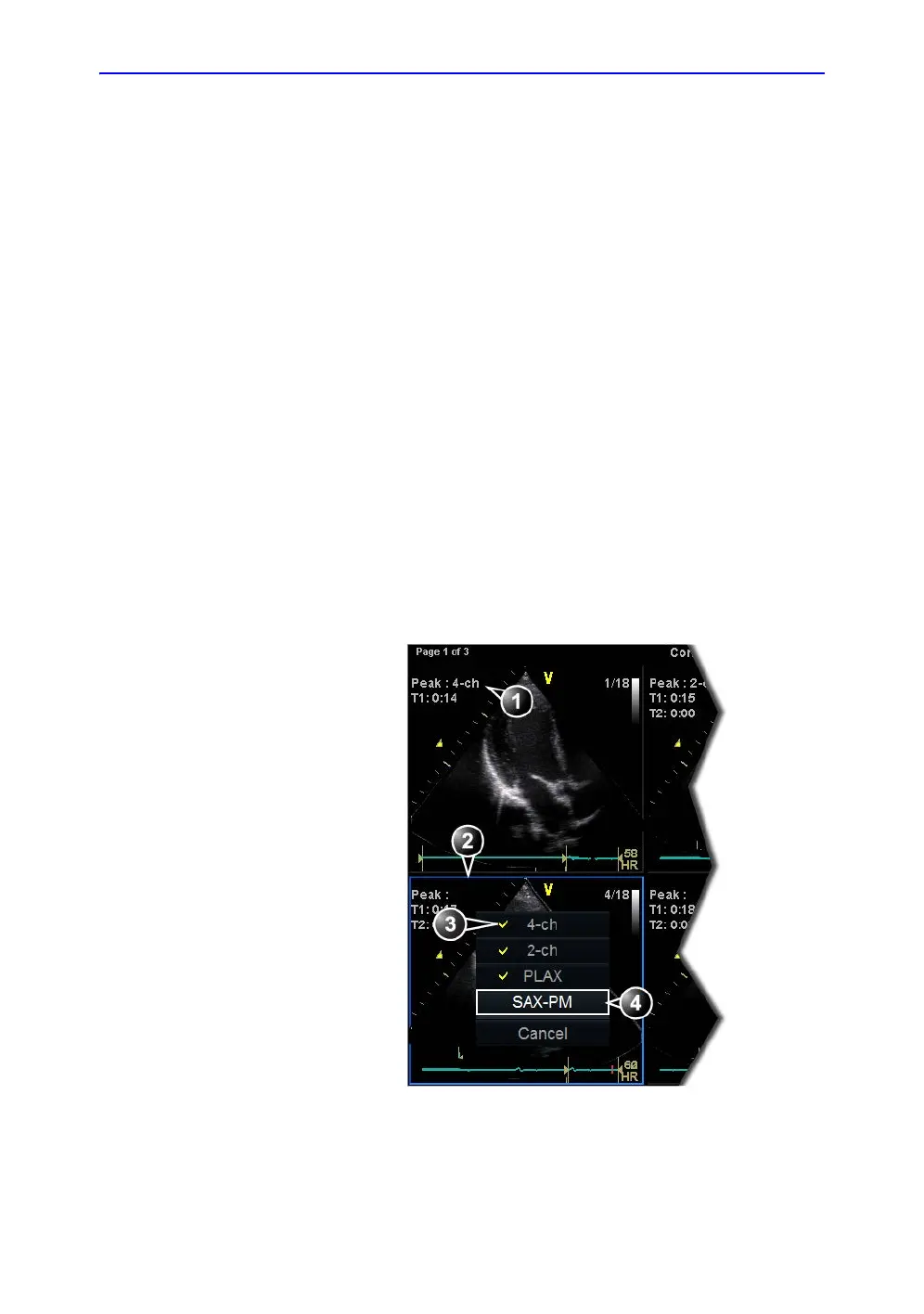Image acquisition
Vivid S70 / S60 – User Manual 7-15
BC092760-1EN 01
Assigning a cineloop to a view
1. Trackball to the desired loop in order to assign it to a
particular view of the stress template.
The frame of the loop is highlighted.
2. Press Select.
A pop-up menu is displayed with the view names of the
template (see Figure 7-6).
3. Trackball to the required view name.
4. Press Select.
The name of the view is displayed above the timers in the
loop window.
5. Repeat steps 1 through 4 to assign loops to the other views
of the level.
6. Press Done when completed.
NOTE: The continuous capture acquisition was stored on disk
before the Continuous capture screen was displayed. At
end exam, a dialogue is displayed asking whether this file
should be kept or not. To avoid unnecessary data storage, it
is recommended to delete this file at end exam if the cycles
have been selected and stored.
Figure 7-6. Loop assignment in Continuous capture
1. Assigned loop
2. Highlighted loop
3. Already assigned view
4. Highlighted views
