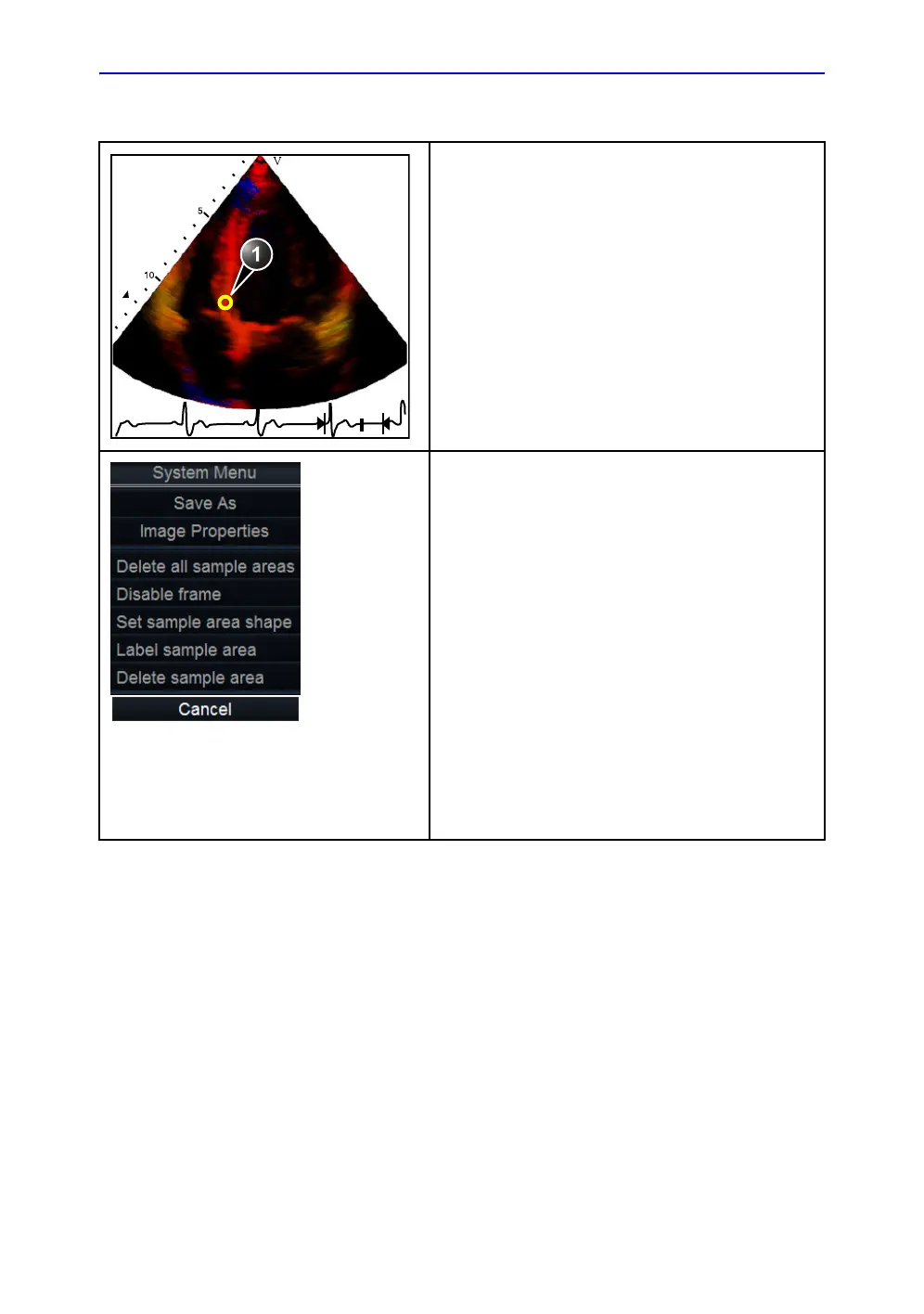Q Analysis overview
Vivid S70 / S60 – User Manual 9-5
BC092760-1EN 01
The Color cineloop window
Displays TVI, Tissue Tracking, Strain, Strain rate or
Angio color-coded data.
Sample area (1):
Indicates sampling position of the velocity (TVI),
displacement (Tissue Tracking), percent deformation
(Strain), deformation rate (Strain rate) or intensity
(Contrast) trace. The sample area is color-coded: the first
sample area is yellow, the second blue...etc.
a)
Shown only when a sample area is selected
(pointed at).
b)
With Contrast data only.
c)
Shown only when pointing at an anchored
sample area.
The cineloop windows system menu
This menu is displayed by pressing Update menu when
the cursor is placed over a sample volume in one of the
Cineloop windows.
• Delete all Sample areas: removes all traces at once.
• Disable frame
b
: the current frame is excluded from the
cineloop display.
• Set Sample area Shape
a
: enables resizing of a
selected sample area by setting height, width and tilt
angle. The trackball marker must be pointed at an
anchored sample area.
• Label Sample area...
a
: sets a descriptive name to the
sample area. The label is useful for identification of the
sample area when exporting data.
• Delete Sample area
c
: deletes the selected sample
area.
• Delete anchor
c
: removes anchoring from a dynamic
sample area (see also page 9-9 and page 9-11).
• Cancel: exits the System menu.
