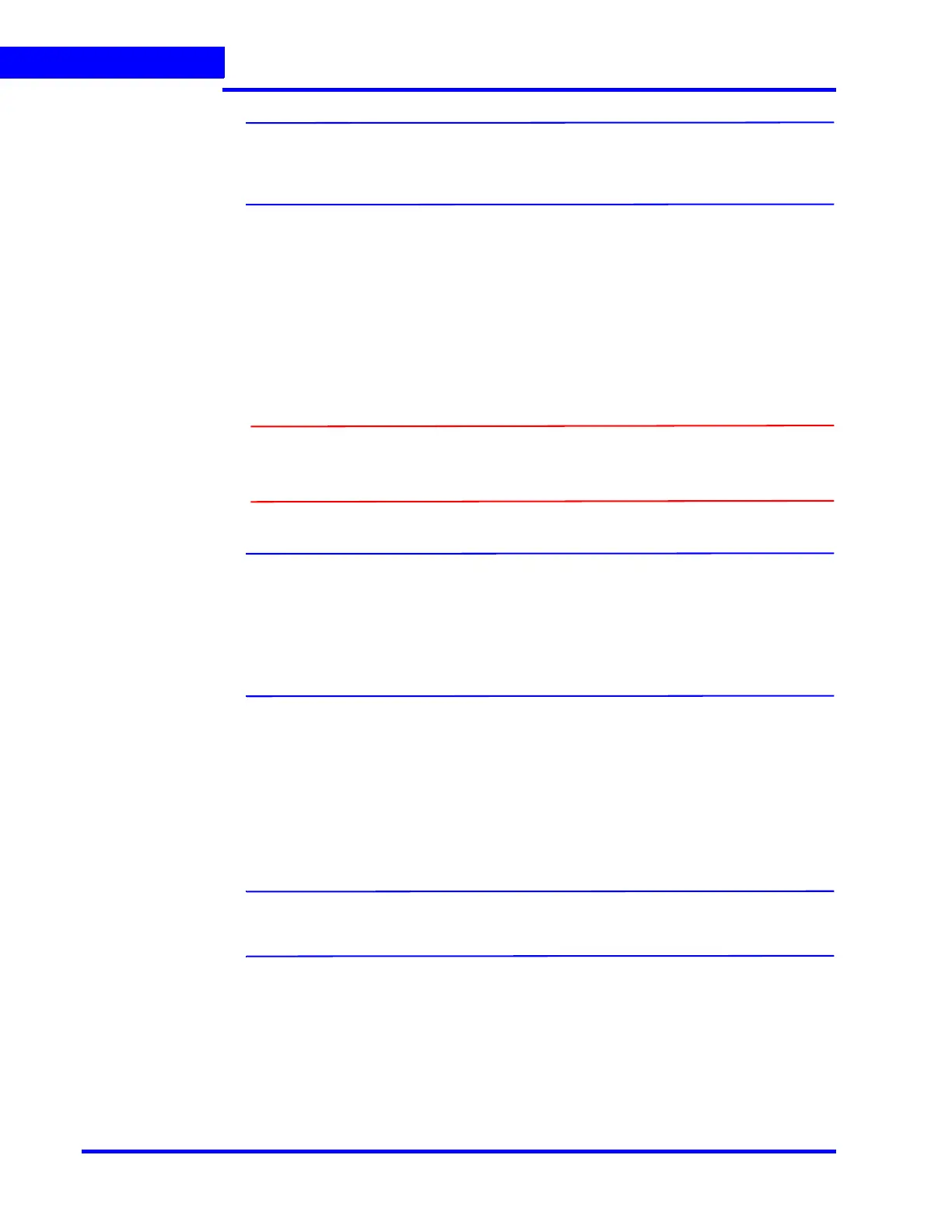CONFIGURING MAXPRO NVR
Configuring the Cameras
132 MAXPRO NVR 5.0 Installation and Configuration Guide
6
Note: If Camera Type is OnCam Grandeye Fisheye (OnCam-GE-***-Fisheye), the 360
Settings tab does not display Enable Panamorph, Immervision settings and
shows Enable Dewarping, OnCam Grandeye settings.
• Enable Panamorph: Select the Enable Panomorph check box to enable the
Panomorph feature.
• Mounting position: Select the Mounting Position. You have three options to
choose from: Wall, Ceiling, and Ground.
• Modes: Select the Mode for the camera. The available modes are PTZ Mode,
Quad Mode, and Perimeter Mode. The default mode is PTZ Mode
• Lens ID: Select the Lens ID for the camera. The supported lens ids from v3.5 or
later are A0**V, A0IFV, A0NKV, A1UST, A8TRT, B0QQV, B4QQV, B5SST,
B6SST and B8QQT. By default AO**V Lens
Caution: Only Immervision certified camera models can support this feature
enabled. Before configuring this feature, please check whether your
camera has the Panomorph lens.
Note:
• To view live video from Immervision certified cameras, Refer Video Viewing
Options from Immervision Enabled Cameras section in MAXPRO NVR
Operator’s Guide.
• The recommended Aspect Ratio for Immervision Certified cameras is 4:3.
• Enable Dewarping: Select the Enable Dewarping check box to enable the
dewarping feature for OnCam Grandeye fisheye cameras.
• Mounting position: Select the Mounting Position. You have three options to
choose from: Wall, Ceiling, and Ground.
• Modes: Select the Mode for the camera. The available modes are Virtual
camera view, Panorama 2x180 views, Panorama 1x360 view and Panorama
1x180 view.
Note: To view live video from OnCam Grandeye cameras, Refer Video Viewing Options
from OnCam Grandeye Cameras section in MAXPRO NVR Operator’s Guide.
