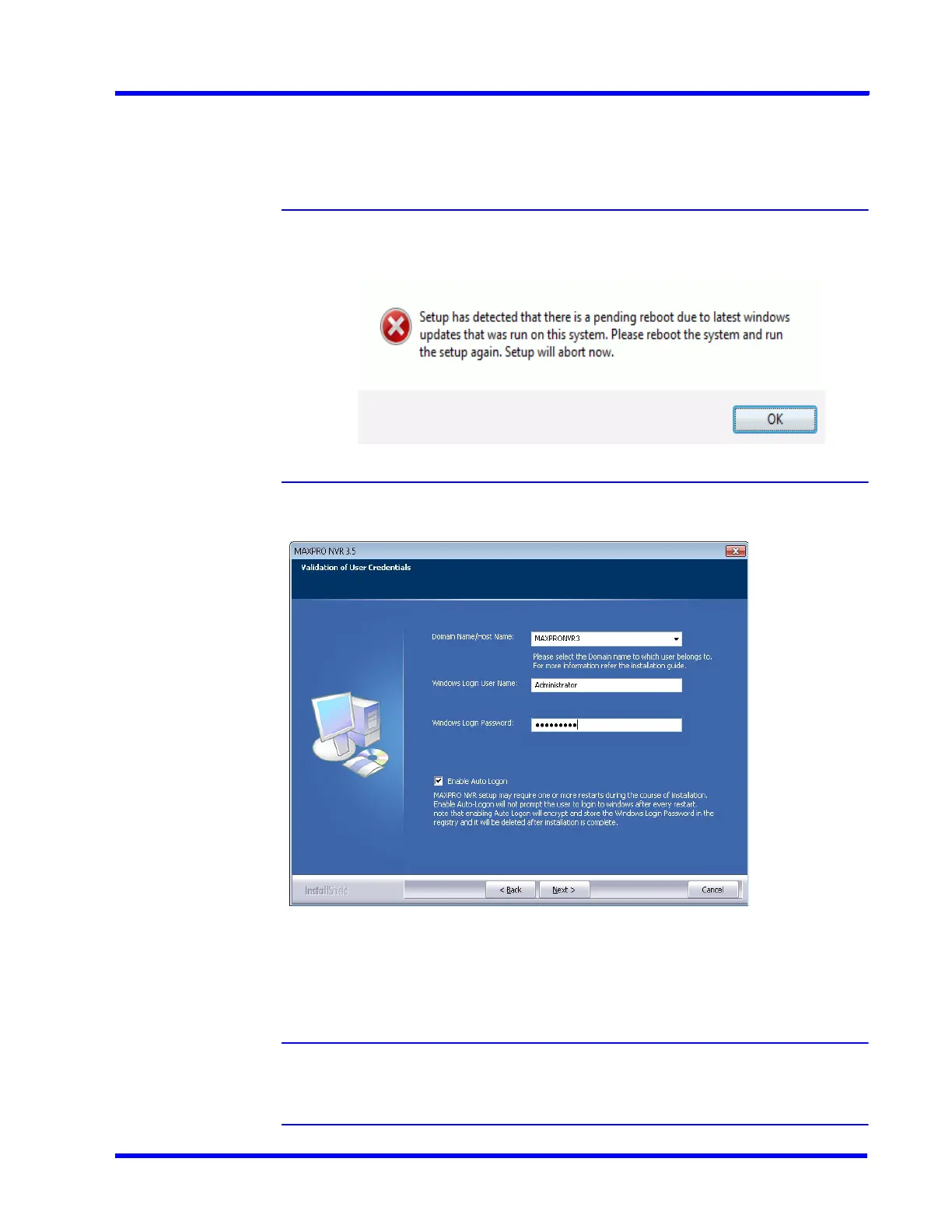. . . . .
UPGRADE MAXPRO NVR SOFTWARE
Overview
MAXPRO NVR 5.0 Installation and Configuration Guide 213
dialog box appears with the question - “Do you want to validate the setup before continuing
MAXPRO NVR 4.0 installation ?”, click Yes to validate the setup files are not corrupted before
continuing the installation and click No to skip the validation to continue the setup. The
installation wizard starts and the Welcome screen appears.
Note If any pending reboot is there due to windows updates, the following error
message appears, and the installation stops. Please ensure that you
reboot your computer and run the setup again.
2. Click Next. The Validation of User Credentials (Figure 8-15) appears.
Figure 8-15 Validation of User Credentials
3. Select your Domain Name/Host Name.
4. Type your Windows User Name.
5. Type your Windows Password.
Note: Honeywell recommends to use the newly created Administrator user account as
explained in Before you Begin - Changing the default Windows Administrator
Account Created By NVR, page 66.
