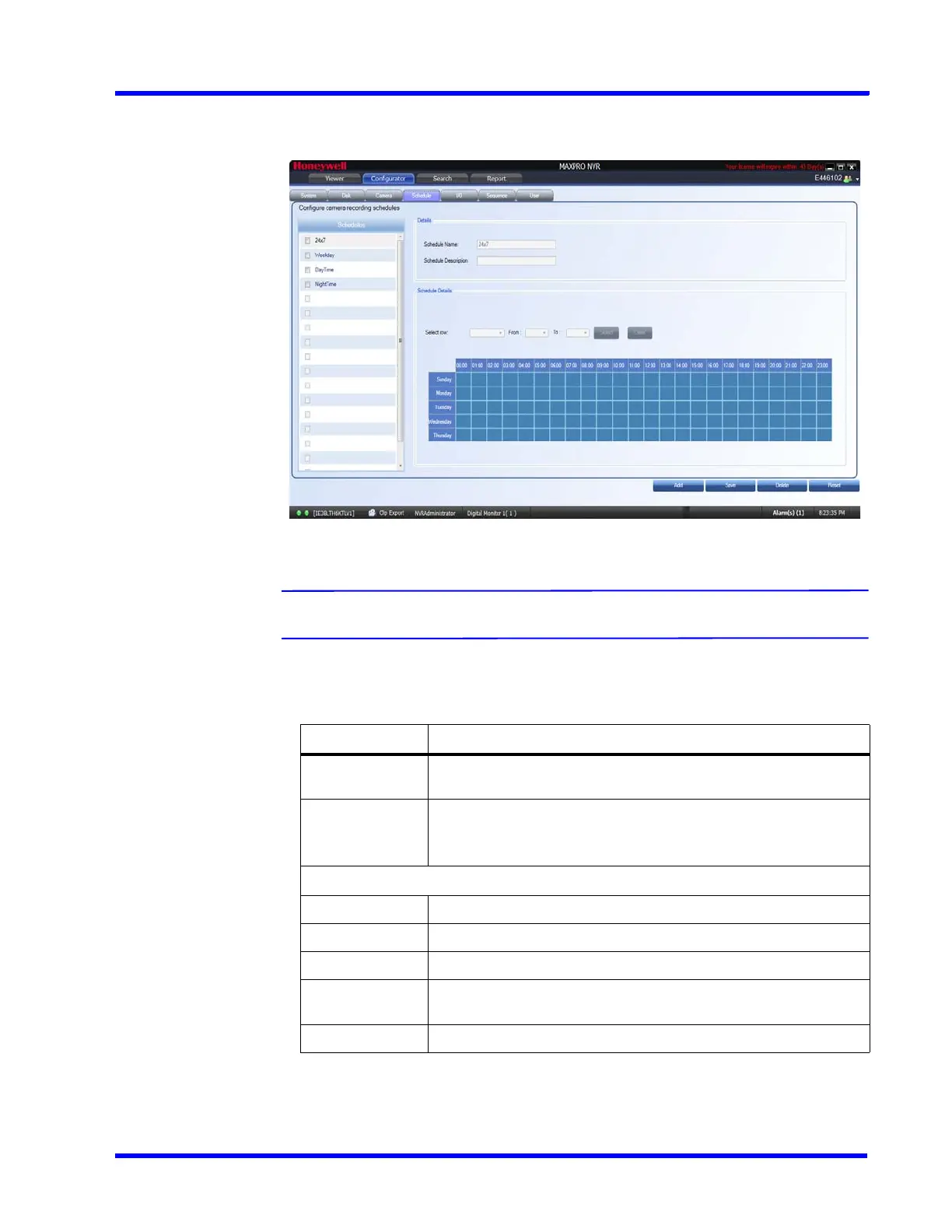. . . . .
CONFIGURING MAXPRO NVR
Configuring the Schedules
MAXPRO NVR 5.0 Installation and Configuration Guide 175
2. Click the Schedule tab to navigate to the Schedule page. By default MAXPRO NVR
supports the following 4 default schedules: 24 x 7, Weekday, DayTime, and NightTime
(see Figure 6-45).
Figure 6-45 Schedule page
Note: You cannot modify/delete any of the default schedules.
3. Click Add to create a new schedule.
4. Configure the schedule details as listed in the following table.
5. Click Save or click Reset to undo the changes. You can create a maximum of 50
schedules in MAXPRO NVR.
Type Setting
Schedule
Name
The schedule name appears by default. You can type a new
schedule name as applicable.
Schedule
Description
Type the schedule description.
Schedule settings
Select row Select the day of the week.
From Select the from date.
To Select the to date.
Select Click Select. The schedule details entered appear under Scheduler
Settings.
Clear Click Clear to clear the information entered.
