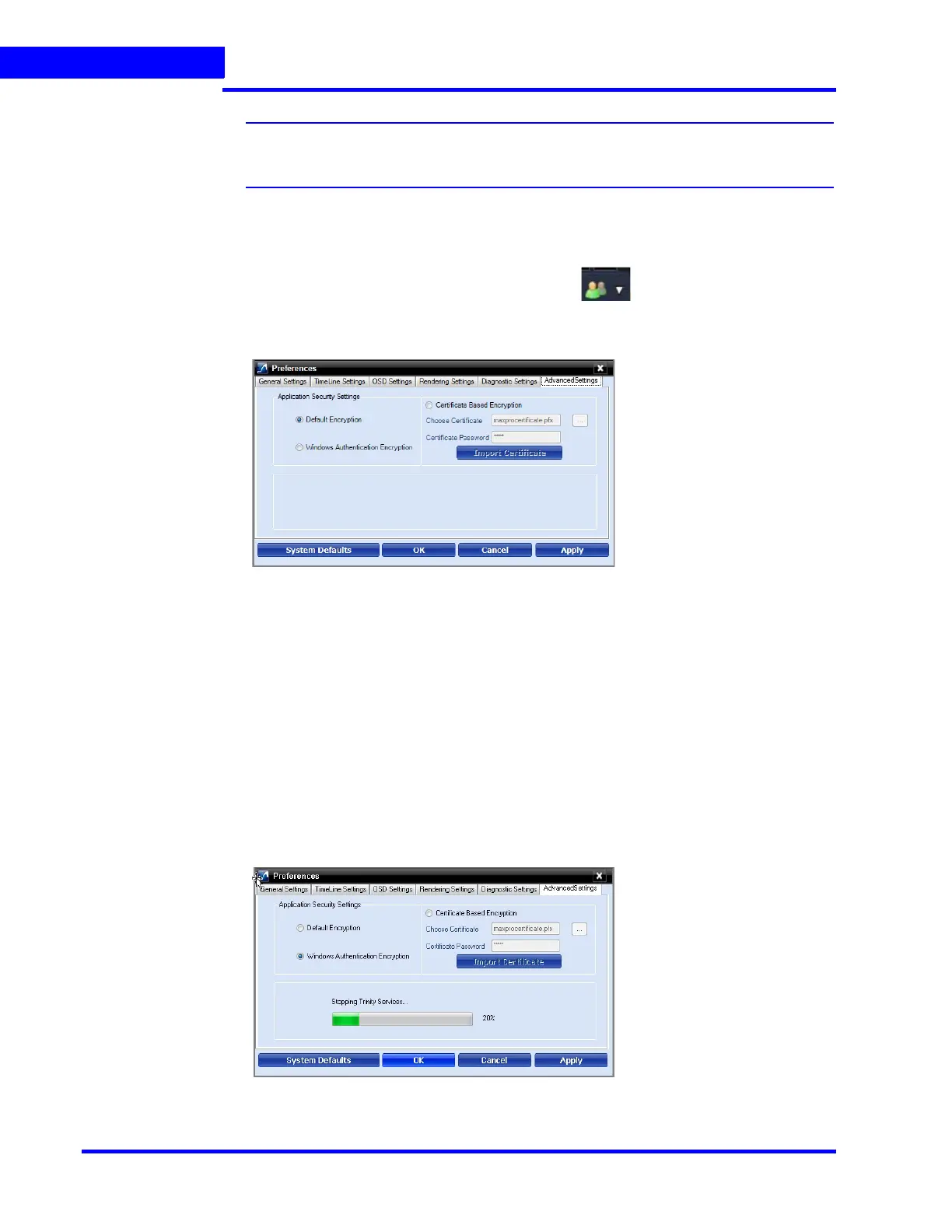LOGGING ON AND GETTING STARTED
Setting Preferences
104 MAXPRO NVR 5.0 Installation and Configuration Guide
5
Note: VeriSign Class 3 Code Signing 2010 CA issued certificate is tested for certificate
based encryption.
To configure the Advanced settings
1. Click the Preferences option in the User menu, . The Preferences dialog box
(Figure 5-21) appears.
2. Click the Advanced Settings tab.
Figure 5-21 Advanced Settings Tab
3. Under Application Security Settings, select the Default Encryption or Windows
Authentication Encryption option button as applicable.
Or
If you select the Certificate Based Encryption option button, then a certificate is used for
encrypting the data between client and server. To encrypt the data using Certificate Based
Encryption, perform the following:
a. Browse the certificate (.pfx file).
b. Type the Certificate Password and then click the Import Certificate button
to import the certificate.
Tip: You can also import the certificate from the following link. http://technet.microsoft.com/en-
us/library/cc776889(v=ws.10).aspx
4. Click OK. A services restarting progress bar is displayed. Its takes several minutes to
restart all the services.
Figure 5-22 Advance Settings Tab Service Restart
