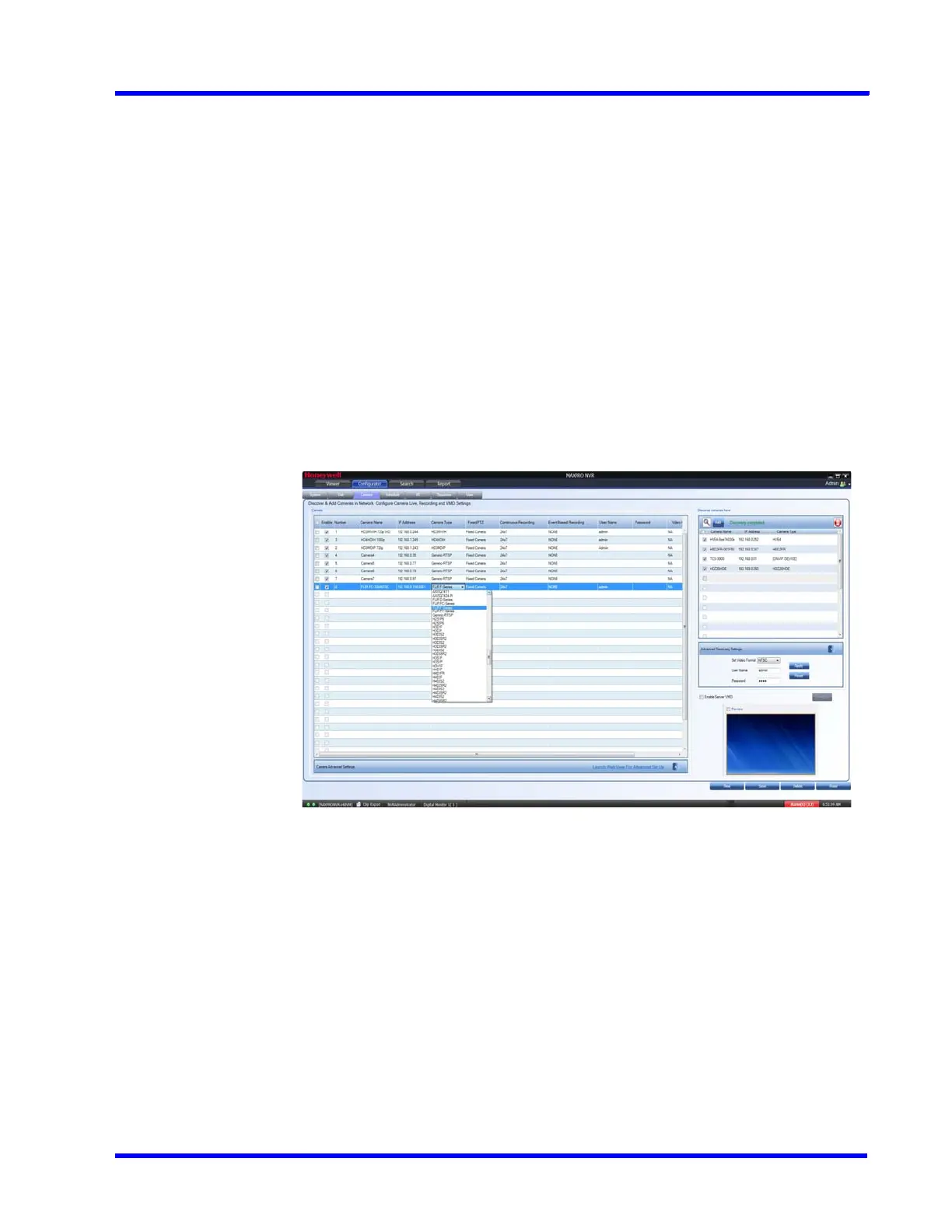. . . . .
CONFIGURING MAXPRO NVR
Configuring the Cameras
MAXPRO NVR 5.0 Installation and Configuration Guide 143
Adding FLIR Camera
The FLIR cameras are not discovered automatically in MAXRPRO NVR; hence you must add
these cameras manually. The IP address of the FLIR camera should include the port number
8081 (default ONVIF port used by camera). For example: xxx.xxx.xxx:8081.
To add FLIR Camera in MAXPRO NVR
1. In MAXPRO NVR, click the Configurator tab. The System page displays by default.
2. Click the Camera tab to open the Camera page.
3. Click Manual Add. A new camera is added under Camera list.
4. Type the required Camera Name.
5. Type the IP Address of the camera as shown in figure. The IP address should include the
Port number 8081. For example if the IP address is 111.221.0.333 then you should add
the port number (8081) as 111.222.0.333:8081.
6. Select the required FLIR Series model camera from the Camera Type drop-down list as
shown below (Figure 6-19) for example FLIR F-Series).
Figure 6-19 Adding FLIR Model Camera
7. Scroll right to manually type the User Name and Password. The default user name is
admin and password is admin.
