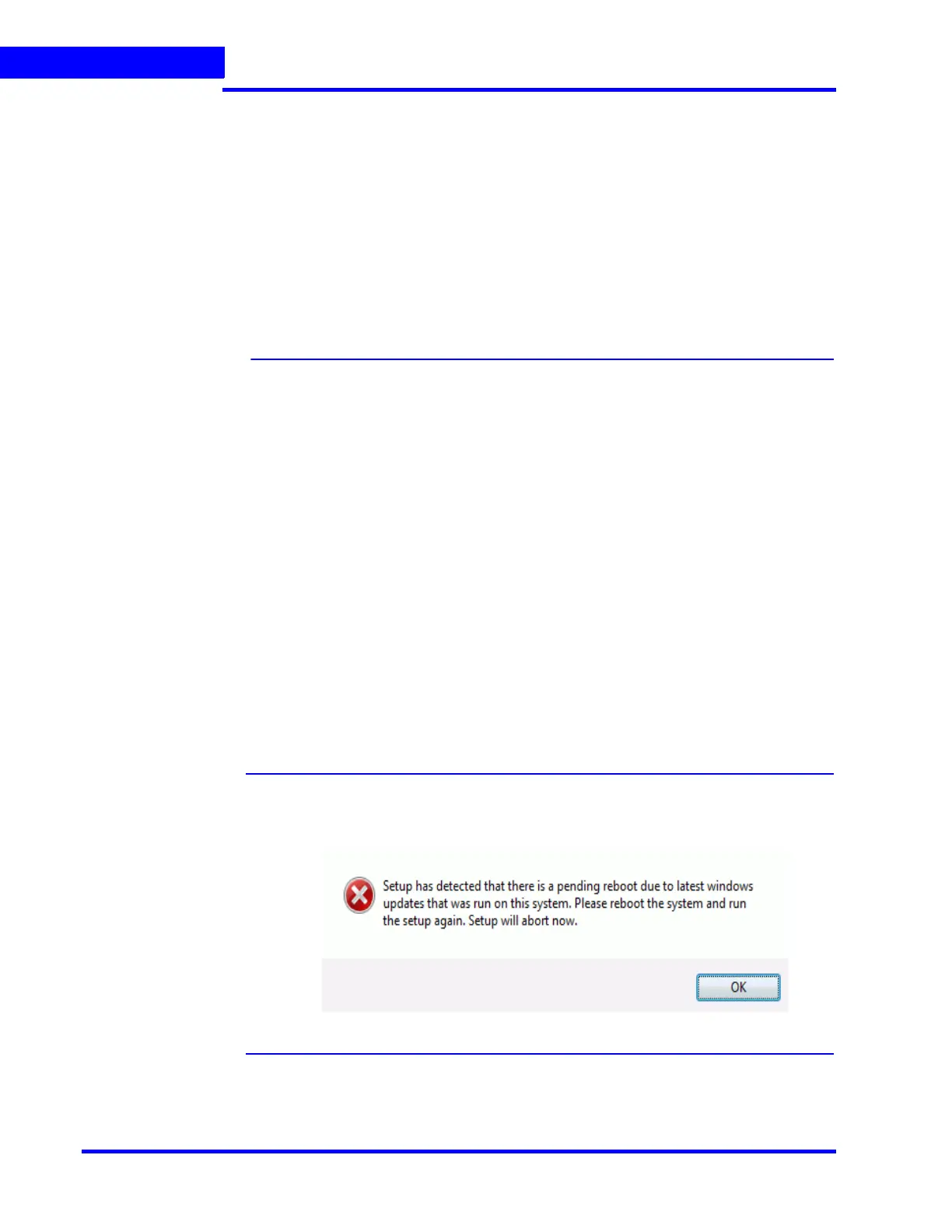INSTALLING THE NVR SOFTWARE
MAXPRO NVR Software Installation
66 MAXPRO NVR 5.0 Installation and Configuration Guide
4
Before you Begin - Changing the default Windows
Administrator Account Created By NVR
Honeywell recommends to logon with new Administrator user account for installing MAXPRO
NVR. To create a new Administrator user account and to disable the default Administrator
account, perform the following two steps as explained in:
• Step 1: Create a new user account with administrator privileges, page 256
• Step 6: Disable the Administrator Account, page 260.
MAXPRO NVR Software Installation
To complete the MAXPRO NVR software installation follow the procedures in these sections:
1. First, How to Install MAXPRO NVR section on page 66
2. Choose the installation that best suits your requirements, and follow the appropriate
steps.
• Full Installation section on page 70: Full installation can be selected to install the
Server and Client on the same system.
• Client Installation section on page 76: Client installation can be selected to install
MAXPRO NVR desktop client on the client workstations.
How to Install MAXPRO NVR
1. Insert the MAXPRO NVR 5.0 DVD in the DVD drive. The setup runs automatically. If the
setup does not run automatically, browse the DVD drive, and double-click setup.exe. A
message box appears with the question - “Do you want to validate the setup before
continuing MAXPRO NVR 5.0 installation ?”, click Yes to validate the setup files are not
corrupted before continuing the installation and click No to skip the validation to continue
the setup. The Welcome installation wizard appears as shown below.
Note If any reboot is pending due to windows updates, the following error
message appears, and the installation stops. Please ensure that you
reboot your computer and run the setup again.
