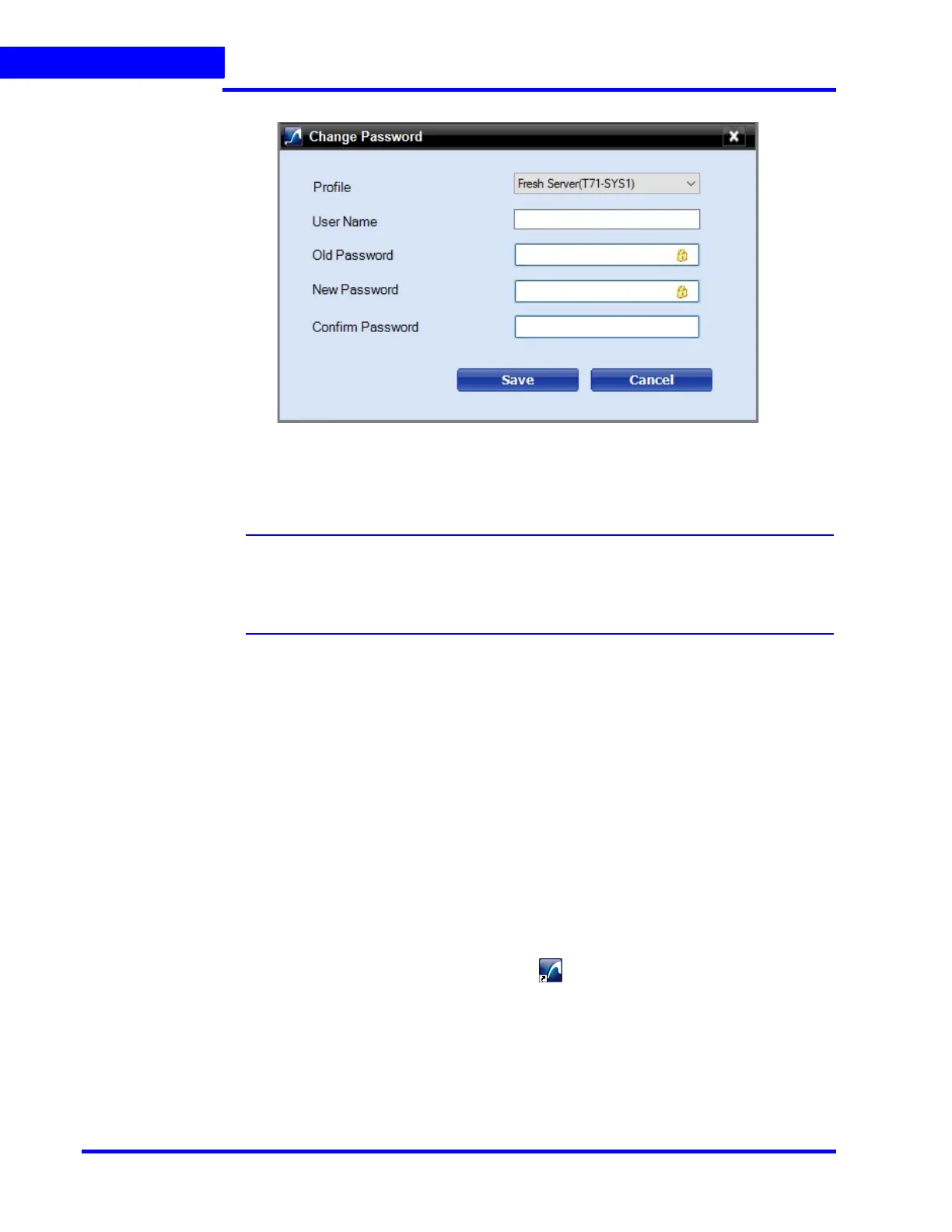LOGGING ON AND GETTING STARTED
Logging on Using Profiles
86 MAXPRO NVR 5.0 Installation and Configuration Guide
5
2. Select the Profile from the drop-down list for which you want to change the password.
3. Type the Username. For Fresh installation admin is the user name.
4. Type the Old Password.
Note: Old password is blank for Fresh installations. In upgrade scenarios, enter the old
password which is configured before upgrading. See Securing MAXPRO NVR for
more security settings. See Password Complexity and Expiry Enhancements
section for more information on password setting
5. Type the New password.
6. Type the new password once again to Confirm Password.
7. Click Save.
Configuring MAXPRO NVR Windows/ Desktop
Client
Managing Profiles
Saving a Server Address in a Profile
To save a server address
1. In the client workstation, double-click the icon on the desktop to display the Log On
dialog box.
