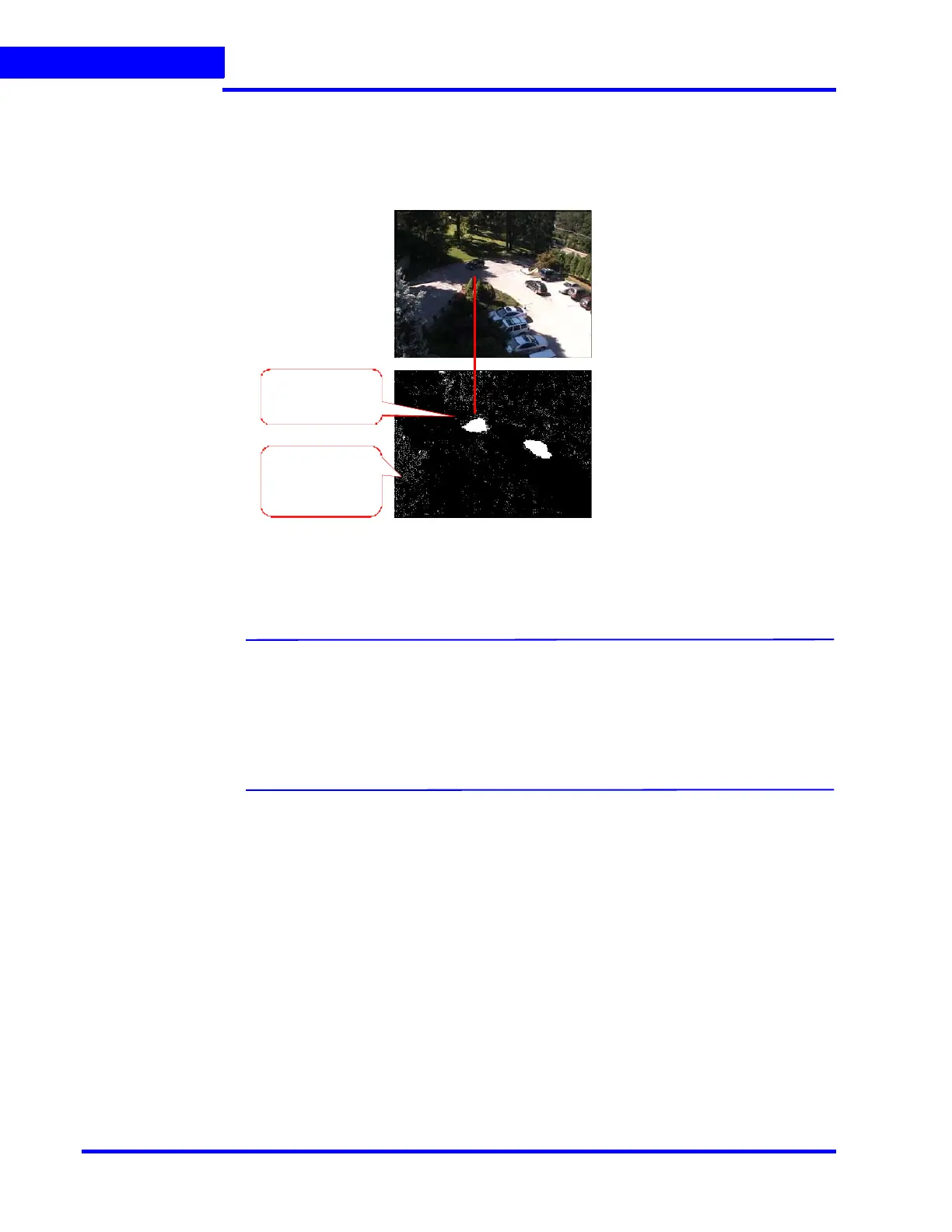CONFIGURING MAXPRO NVR
Configuring the Cameras
172 MAXPRO NVR 5.0 Installation and Configuration Guide
6
Detection of Relevant Motion
• Statistical modeling to maintain high detection sensitivity, while filtering out non-
salient motion.
• Significant improvement over standard video motion detection.
Figure 6-43 Detection of relevant motion
To configure SMART VMD
Note: Before enabling Server VMD for a camera configured to stream H.264 or MPEG4
video, please ensure that the GOP size is set to be smaller or equal to the stream
frame rate. For objects that do not persist in the region till the stream contains at
least 1 iFrame, SMART VMD ignores as noise to reduce false alarms. Example:
Insect flying in front of a camera. It is recommended that you configure large
enough regions to capture relevant motion in the area of interest. Server VMD is
not supported on 360 camera (fisheye or panomorph) views.
1. Select the Enable SMART VMD check box.
2. Click Configure. The SMART VMD Configuration dialog box appears (see Figure 6-44).
3. Click Include Region and a new include region (in green) appears. On the field of view,
click and drag the corners of the rectangle to position and resize the region where you
want the motion to be detected. Repeat the operation to include more regions.
4. Click Exclude Region and a new exclude region (in red) appears. On the field of view,
click and drag the corners of the rectangle to position and resize the region where you do
not want motion to be detected. Repeat the operation to exclude more regions.
5. To delete a region, select the region from the Configured Regions drop-down list, then
click Delete Region.
H ig h sensiti vi ty –
detected a car in deep
shadow.
Nuisance noise and
no n -s al ie nt
mo ve me nt i gn or ed .
