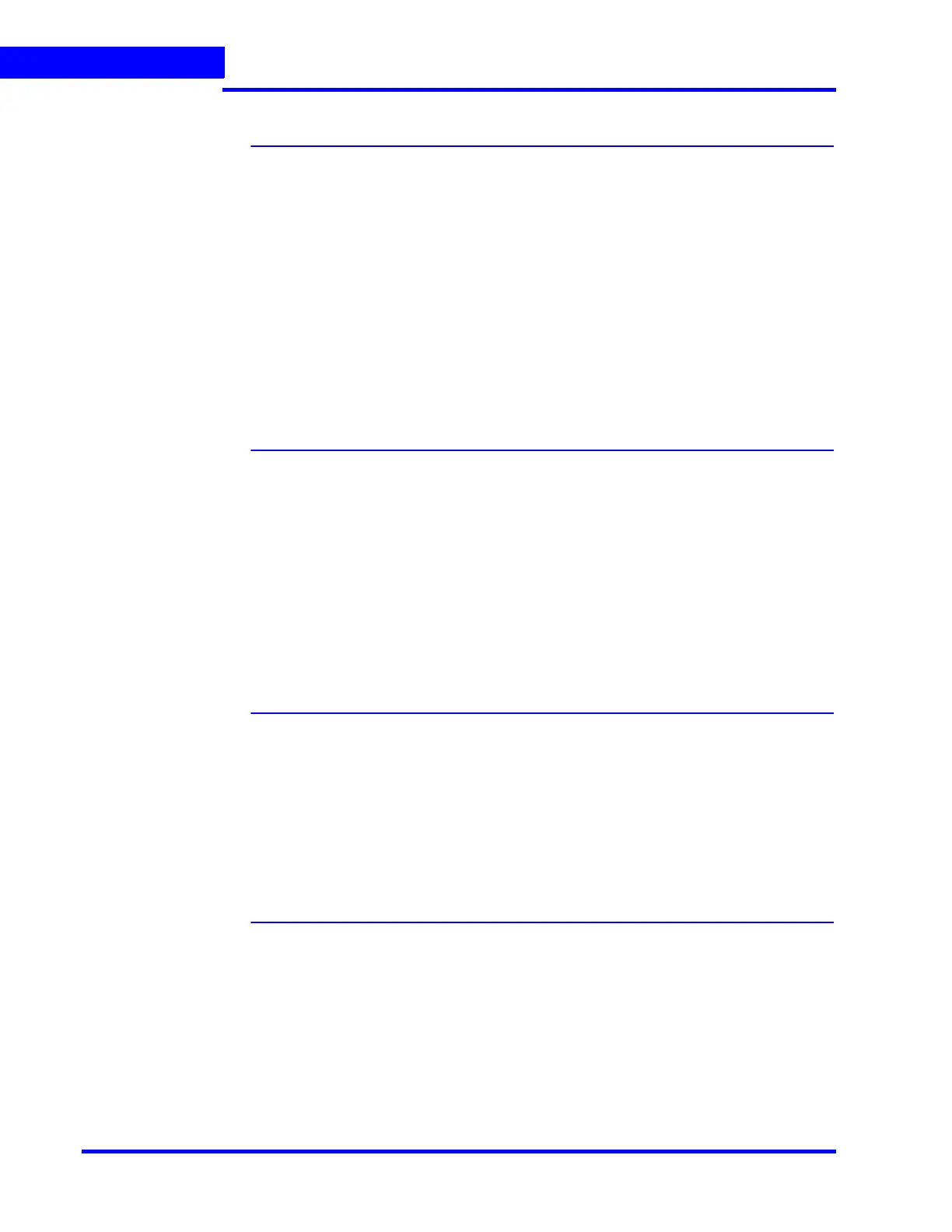VERIFYING THE CONFIGURATION
Checking the Creation of Images
198 MAXPRO NVR 5.0 Installation and Configuration Guide
7
Checking the Creation of Images
A frame of video displayed in the panel can be saved as an image. The image can be saved in
Bitmapped Graphics (BMP), Joint Photographic Experts Group (JPG) format, Portable
Graphics format (PNG), and Graphics Interchange Format (GIF).
Only the images saved in the Snapshots/Clips folder at the location in the hard drive in which
MAXPRO NVR files are installed can be viewed in the Snapshot/ Clip window.
You can double-click the image view option in the site window to view images on the salvo
layout. You can view the images in the form of thumbnails or filmstrip. You can also select the
image size large, medium, and small as per the requirement.
For example, X:\ProgramFiles\Honeywell\TrinityFramework\Snapshots/Clips. Here, X: is
the hard drive.
Refer to the MAXPRO NVR Operator’s Guide for more information on creating the images.
Checking the Creation of Clips
You can create clips from recorded video. These clips can be saved with digital signatures.
Digital signatures ensure authenticity of clips. Digital signatures are primarily used to
authenticate videos that are produced in courts as evidence. A digital signature generates a
unique string for the clip using algorithms recommended by the W3C. The World Wide Web
Consortium (W3C) is an international consortium where member organizations, a full-time
staff, and the public work together to develop Web standards. If the video in the clip is
modified, a verification check for the unique string fails indicating that the content is tampered.
When a clip is saved with the digital signature, a package file with the .PKG extension is
created to save the clip.
Refer to the MAXPRO NVR Operator’s Guide for more information on creating clips.
Checking the Salvo View Feature
A salvo layout that is customized based on the preferences of the operators is referred to as a
salvo view. Cameras and scan sequences that are selected frequently and the preferred salvo
layout can be saved as a salvo view.
Refer to the MAXPRO NVR Operator’s Guide for more information on how to create, select,
and manage salvo views.
Checking the Search for Recorded Video in
MAXPRO NVR
Operators can search for recorded video from cameras connected to MAXPRO NVR. The
search results can be filtered based on conditions like video recorded today, yesterday, and
others.
You can search for recorded video from the Search tab.
Refer to the MAXPRO NVR Operator’s Guide for more information on how to search for
recorded video, and how to play the search results.
