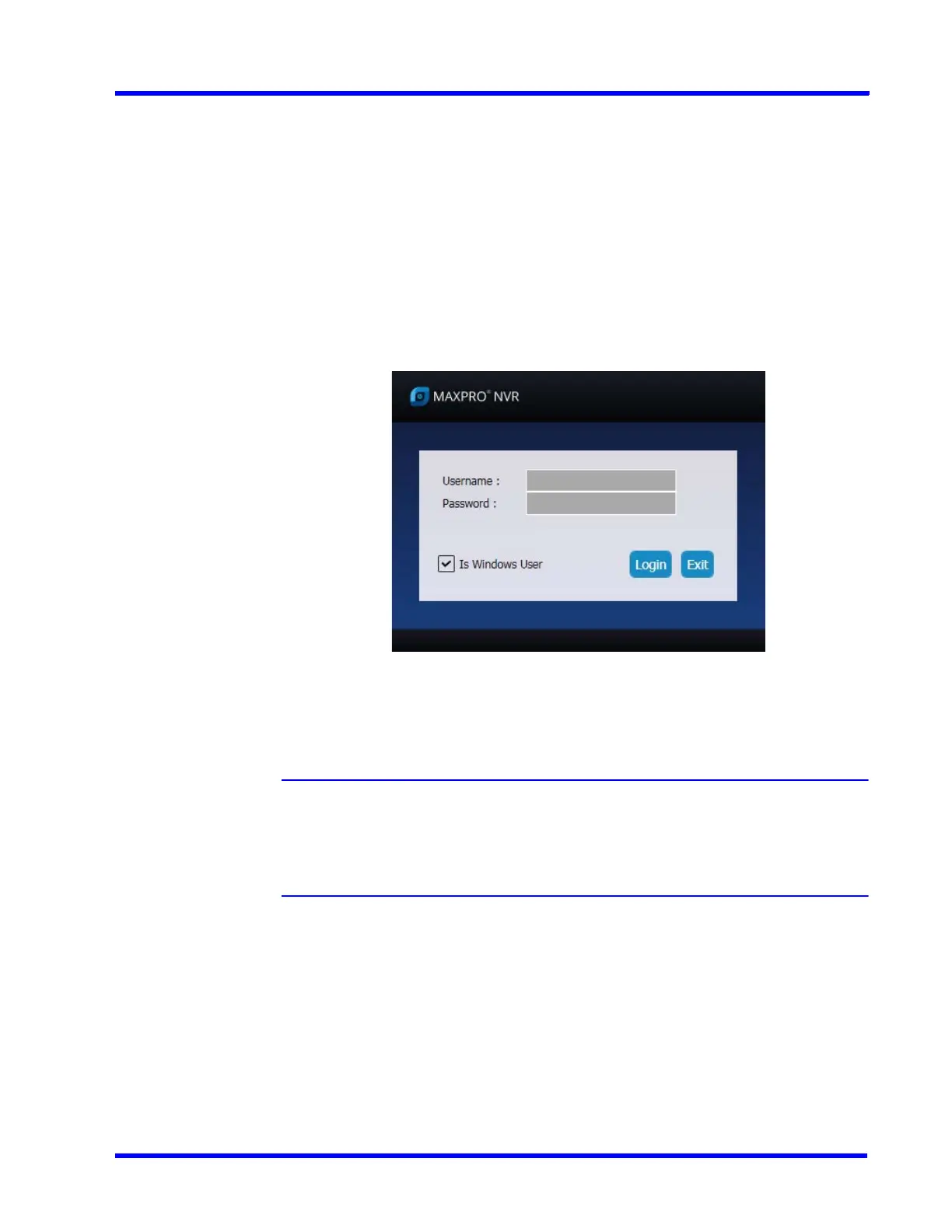. . . . .
APPENDIX A
Scheduled Metadata and Database Backup
MAXPRO NVR 5.0 Installation and Configuration Guide 321
For example for an existing Redundancy User: After Failover/Failback operation, if you have
modified/updated the Unique ID in Primary box and the same in not updated in the
Redundant box then you cannot playback the clips when the system was in Failover/Failback
mode. You need to run this utility in the Redundant box in order to synchronize the IDs and to
playback the clips without interruption. See How to update the Unique ID in Offline Mode
section on page 324.
How to access the Meta Data Conversion Utility
To access the Meta Data Conversion Utility
1. Navigate to the MAXPRO NVR 4.0 installation path (C:\Program Files
(x86)\Honeywell\TrinityFramework\Bin) folder and then click the Meta Data Conversion
Utility. The login screen appears as shown below.
Figure A-8 Meta Data Conversion Utility Login
2. Type the Username and Password in box provided.
Or
Select the Is Windows User to login using windows default credentials.
Note: Select the Is Windows User check box for logging on using the Windows
authentication (uses current logged in Windows account credentials). If the Is
Windows User check box is cleared, the MAXPRO NVR user name and
password is used for authentication. Ensure that you avoid using the @ character
in your password.
