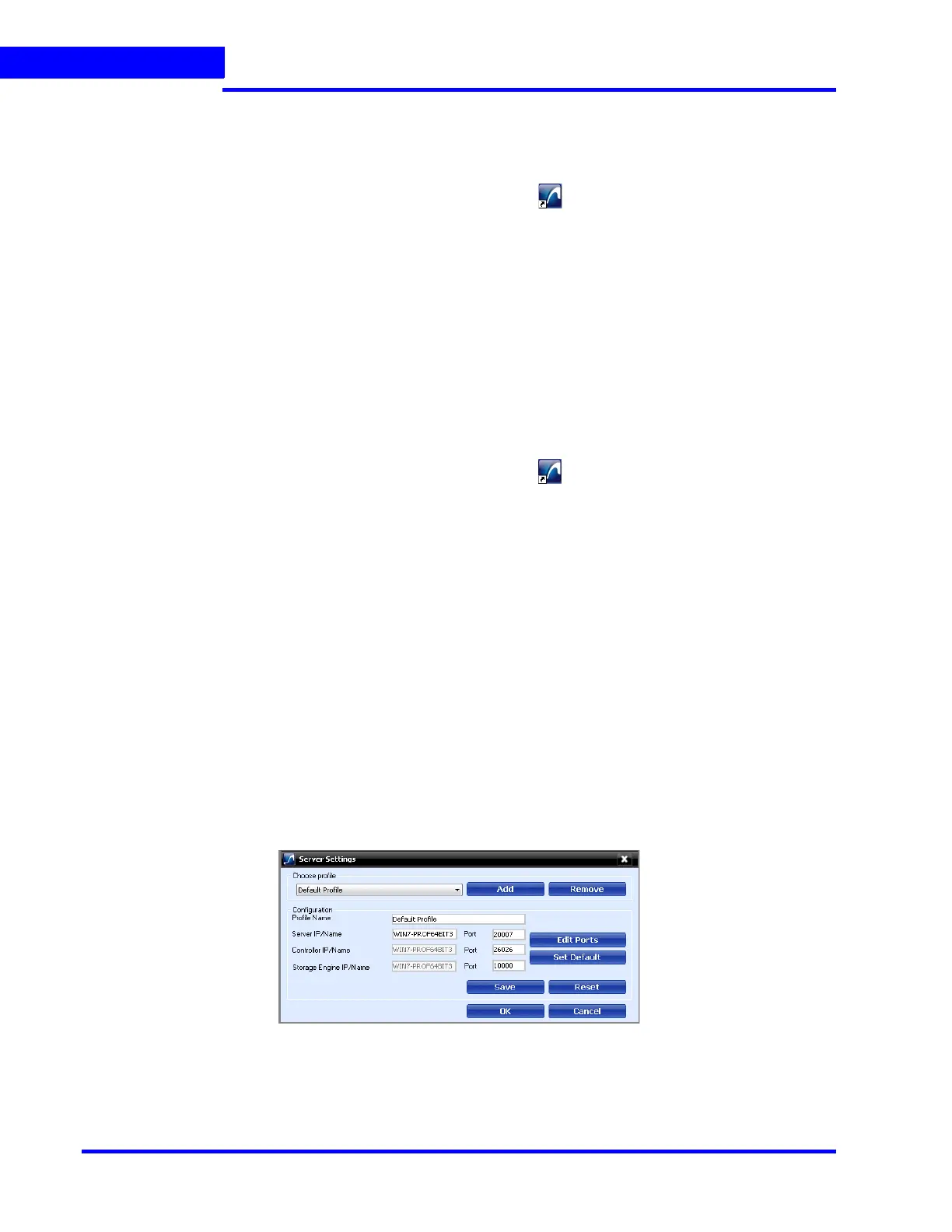LOGGING ON AND GETTING STARTED
Logging on Using Profiles
88 MAXPRO NVR 5.0 Installation and Configuration Guide
5
Modifying a Profile
You can modify the profile name and the server address saved in the profile.
To modify a profile
1. In the client workstation, double-click the icon on the desktop to display the Log On
dialog box.
2. Click Server Settings. The Server Settings dialog box appears.
3. In the Choose Profile box, select the profile you want to modify. The profile details
appear under Configuration in the Server Settings dialog box.
4. Change the Profile Name, as applicable.
5. Change the Server IP/Name, as applicable.
6. Click Save.
7. Click OK. The profile is modified.
Deleting a Profile
1. In the client workstation, double-click the icon on the desktop to display the Log On
dialog box.
2. Click Server Settings. The Server Settings dialog box appears.
3. In the Choose Profile box, select the profile you want to delete.
4. Click Remove.
5. Click OK. The profile is deleted.
Editing the Ports
The MAXPRO NVR user interface includes a provision to modify the port number used by
MAXPRO NVR client to connect to the following components:
•Trinity Server
• Trinity Controller
• NeoEngine Server
To edit the ports:
1. In the Server Settings dialog box, click Edit Ports. The port numbers associated to Server
IP/Name, Controller IP/Name and Storage Engine IP/Name are enabled for editing.
Figure 5-4 Editing the Ports
2. Change the port numbers, as applicable.
3. Click Save.
