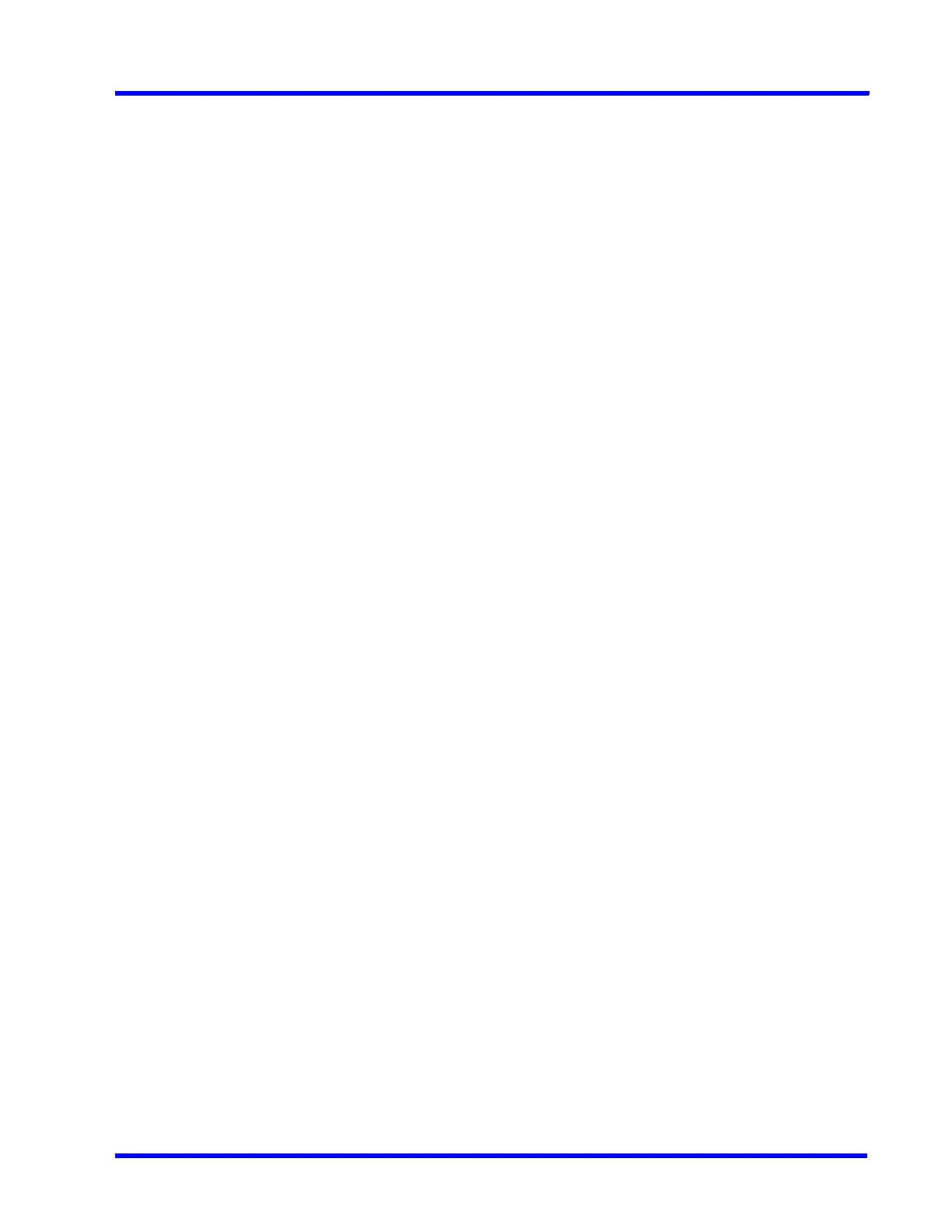. . . . .
SETTING UP THE MAXPRO NVR
Setting up the MAXPRO NVR Turnkey Box Solutions
MAXPRO NVR 5.0 Installation and Configuration Guide 51
4. Click Use the following IP address, and then, in the IP address, Subnet mask, and
Default gateway boxes, type the IP address settings.
5. Click Use the following DNS server addresses, and then, in the Preferred DNS server
and Alternate DNS server boxes, type the addresses of the primary and secondary DNS
servers.
Changing the computer name
1. Click Start, right-click Computer, and then click Properties. The System window
appears.
2. Click Advanced system settings. The System Properties dialog box appears.
3. Click the Computer Name tab, and then click Change...
4. In Computer name, delete the old computer name, type a new computer name, and then
click OK. The name cannot contain spaces or all numbers or any of the following
characters: < >;: “ * + = \ | ?.
5. After changing the computer name, you are prompted to restart the computer.
6. Navigate to the C:\Program Files\Honeywell\MaxproNVR\TrinityFramework\bin folder,
and then double-click MaxProNVRMachineNameUtility.exe to open the Maxpro NVR
Utility.
7. The new computer name automatically appears in the Machine Name field. If it does not,
enter the name manually and click Update. The message Machine Name Updated
Successfully appears when the update is complete.
Configuring the Monitor Display Properties
The recommended display settings for the monitor are dialog box resolution of 1280 x 1024
pixels and color quality of 65K colors non-interlaced. The display settings can be configured
from the Windows control panel or from the Windows desktop through the context menu.
Configuring Display Settings for the Context Menu
1. Right-click on the Windows desktop and select Screen resolution.
2. Select the appropriate Resolution.
3. Click OK to save the setting and close the dialog box.
Configuring Display Setting from the Control Panel
1. Click Start > Control Panel, to open the Windows control panel screen.
2. Under Appearance and Personalization, click Adjust screen resolution.
3. Select the appropriate Resolution.
4. Click OK to save the setting and close the dialog box.
