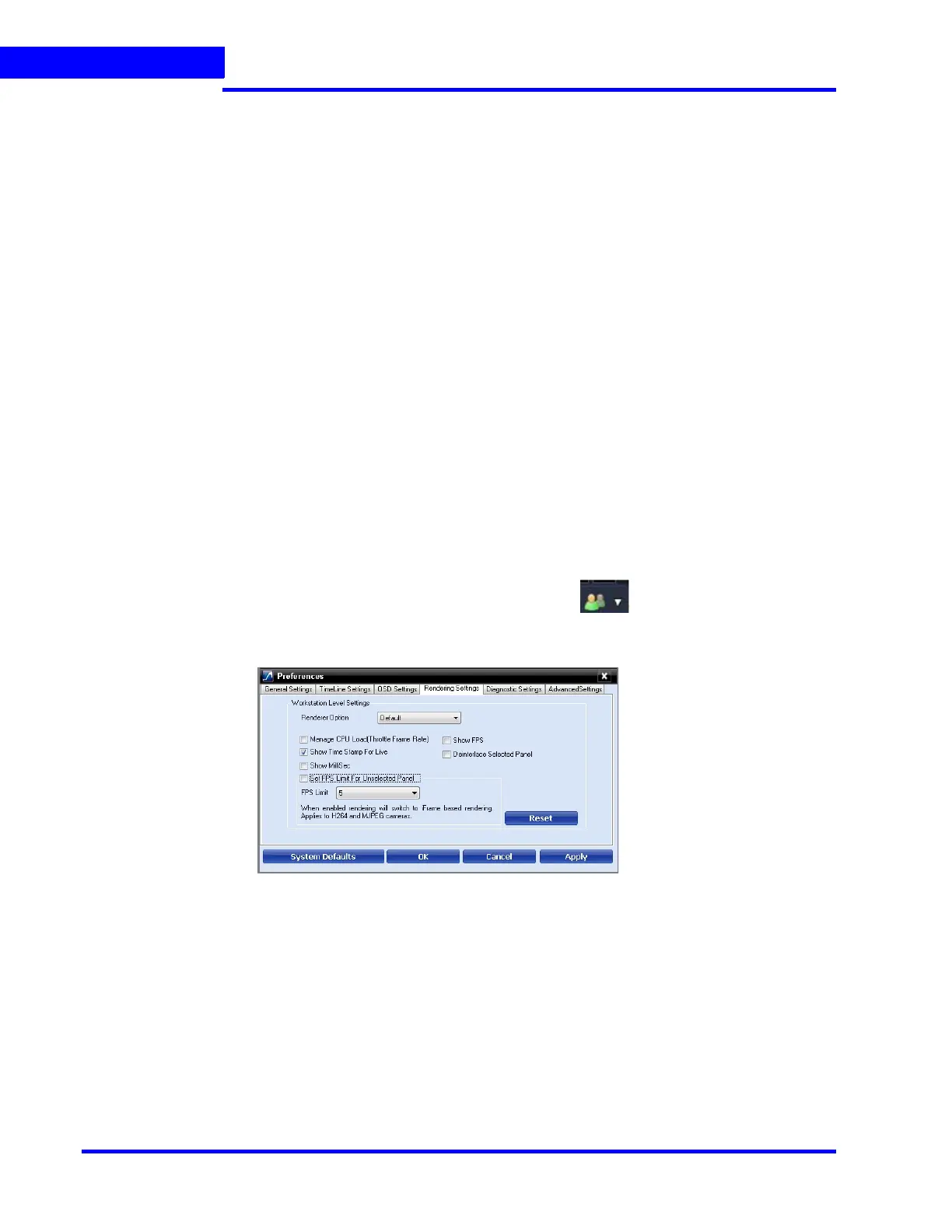LOGGING ON AND GETTING STARTED
Setting Preferences
98 MAXPRO NVR 5.0 Installation and Configuration Guide
5
3. Select the Renderer Option (Default/No Video Display) for video rendering.
4. Select the Mange CPU Load (Throttle Frame Rate) check box if you want to throttle the
frame rate if the CPU usage reaches 90 per cent.
5. Select the Show Time Stamp For Live check box if you want the camera name and time
to be displayed on the live video.
6. Select Show MilliSec check box if you want the milliseconds to be displayed in the
timestamp on video.
7. Select Show FPS check box if you want the frames per second to be displayed on video.
8. Select the Deinterlace Selected Panel check box if you want to deinterlace the selected
panel.
9. Select the check box beside Set FPS Limit For Unselected Panel.
10. Select the FPS Limit. The default frame rate is 5 fps and is the recommended setting for
unselected panels.
11. Click Apply.
12. Click OK to close the dialog box.
Rendering Settings for a GPU system
To avail GPU rendering (30 fps in your salvo view) you need to configure the video rendering
settings under Workstation Level Settings. You can render up to 18 cameras at 1080P
resolution 30fps on a client machine with recommended workstation specifications (refer to
NVR data sheet for specifications).
1. Click the Preferences option in the user menu, . The Preferences dialog box
appears. By default, the General Settings tab is selected.
2. Click the Rendering Settings tab (Figure 5-13).
Figure 5-13 Rendering Settings tab
3. Clear the following check boxes:
By default these two check boxes are selected.
• Mange CPU Load (Throttle Frame Rate)
• Set FPS Limit For Unselected Panel
4. Click Apply.
5. Click OK to close the dialog box.
