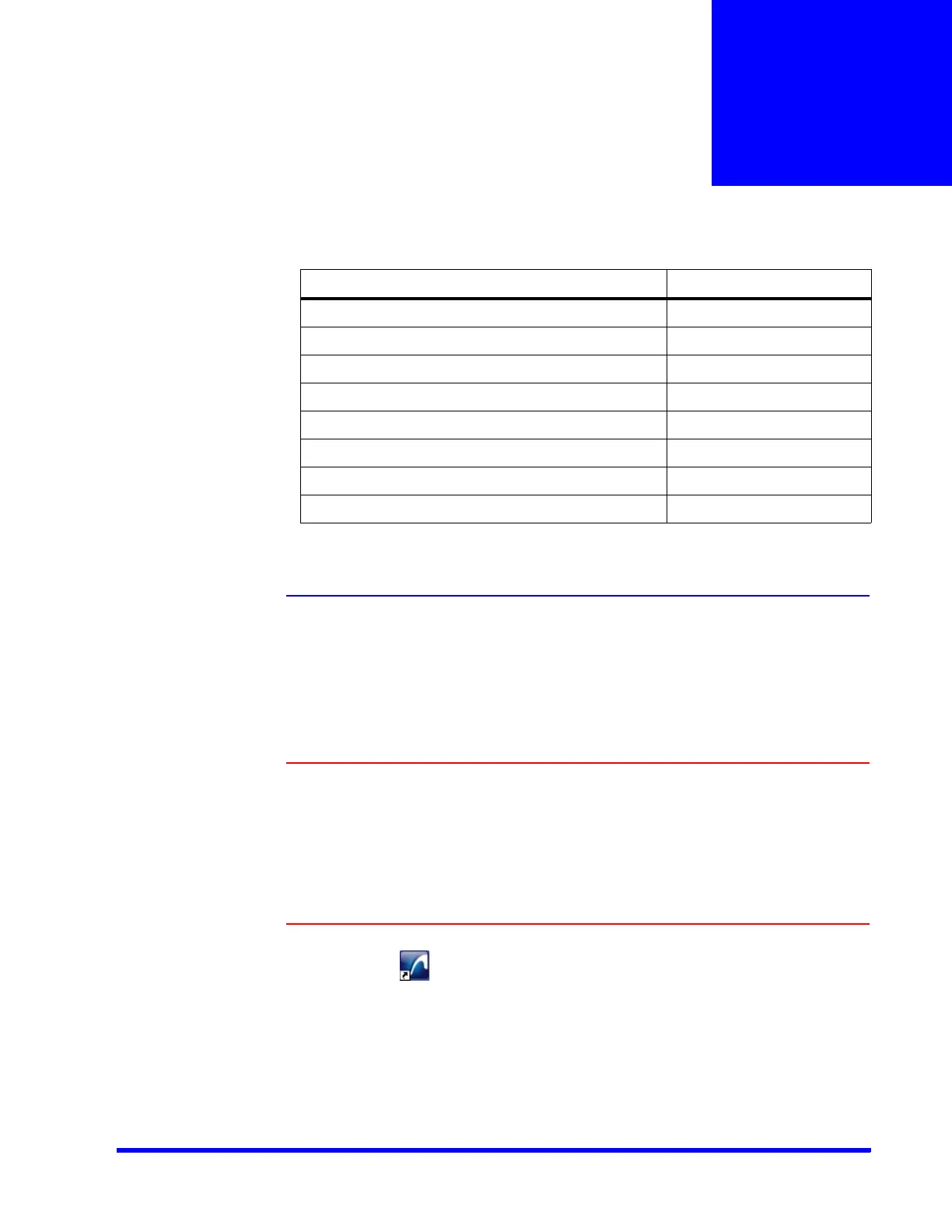MAXPRO NVR 5.0 Installation and Configuration Guide 83
5
Logging on and Getting Started
In this chapter...
Logging on Using Profiles
The MAXPRO NVR server addresses are saved in profiles. You need to select the profile
before logging on. You can set a profile as the default profile. When a profile is set as the
default, you do not need to select the profile each time you log on to MAXPRO NVR. You can
also modify and delete profiles.
Logging on to MAXPRO NVR
Caution: On Honeywell provided systems shipped with v4.0 or later version, a
default Windows user: NVR-Admin with password: Password$123 is
already configured and hence you are automatically logged on.
Honeywell recommends you to create and use a new Administrator
account to install and logon to MAXPRO NVR. See Securing MAXPRO
NVR section on page 255 section for more information. Logon as
Administrator only when an administrative activity need to be performed,
Operator is preferred for all other activity.
1. Double-click on the desktop. The Log On dialog box appears.
Or
Section See page...
Logging on Using Profiles 83
Managing Profiles 86
Port Forwarding 89
Getting to Know the MAXPRO NVR User Interface 91
Setting Preferences 97
Licensing Information 106
Logging off 108
Closing the MAXPRO®NVR User Interface 108
