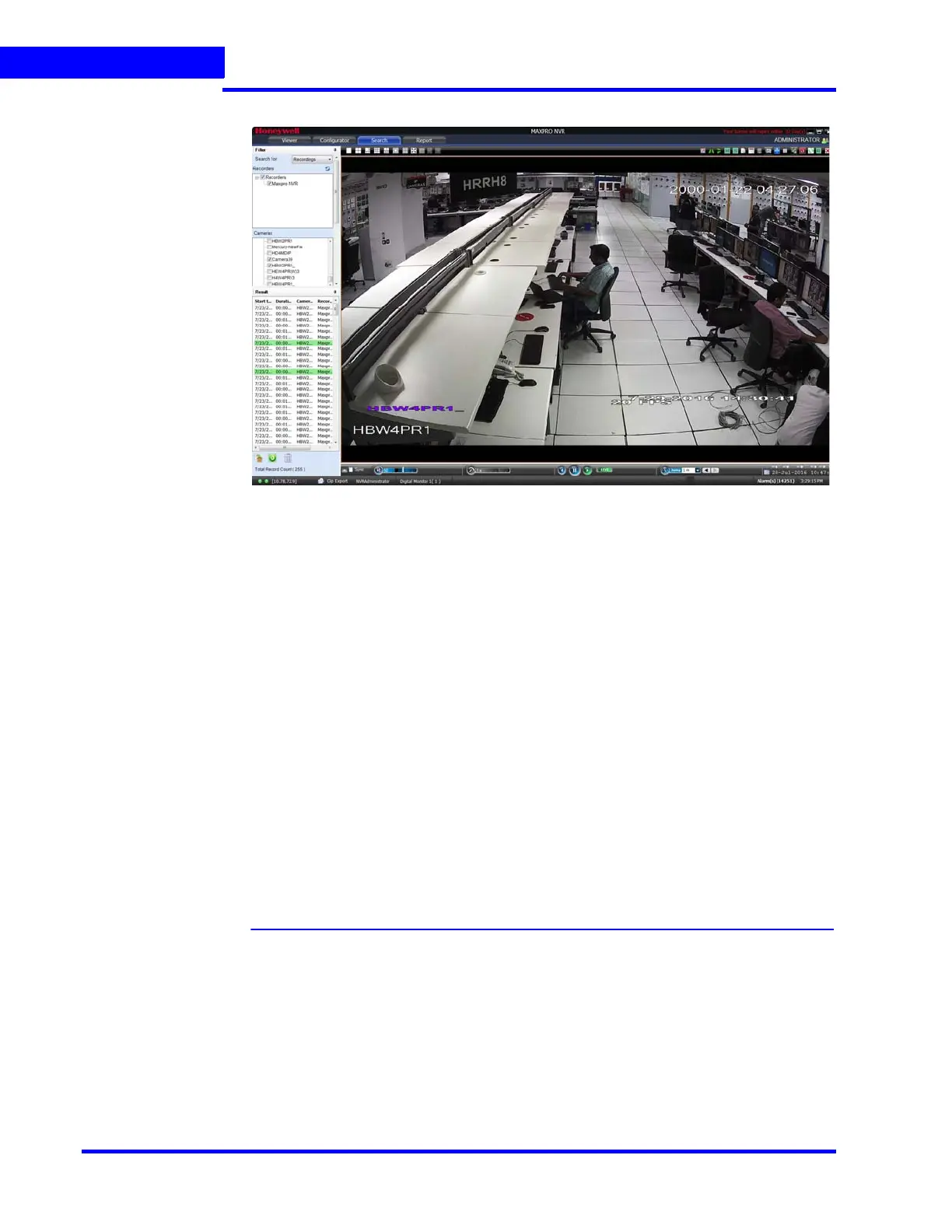CONFIGURING MAXPRO NVR
Configuring the Disk Management Settings
122 MAXPRO NVR 5.0 Installation and Configuration Guide
6
Holidays/Exceptions Settings
The holidays/exceptions settings enable setting of the holiday and exceptions for schedule
based video recording.
1. Under Holidays/Exceptions
To set holidays and exceptions
• Select a day from the calendar, and click Set as Holiday to set the selected day
as a holiday. The selected holiday displays under List of Holidays.
• Select a day from the calendar, and click Set as Exception to set the selected
day as a exception. The selected exception displays under List of Exceptions.
To remove holidays and exceptions
• Under List of Holidays, select the check box for the holiday you want to
remove, and then click Remove Holiday.
• Select the check box for the exception you want to remove, and click Remove
Exception.
2. Click Save to save the information or click Reset to clear the information entered.
Configuring the Disk Management Settings
Disk Management helps you to configure the disk settings for saving the recorded video. All
the drives available on the MAXPRO NVR system are automatically added in the Disk
Management page.
1. Click the Configurator tab. The System page displays by default.
